Viewing the Activity Stream
Learn how to view different activities performed by users on the listings.
On the Home page, you can see who’s been doing what in Oracle Cloud Marketplace and Partner Portal. The Activity Stream feature provides Oracle partners a complete view of different activities by users for listings they have created.
The Activity Stream section on the Home page shows activity such as new listings, changes made to a listing, listing status changes, and changes made to listing information, specific to listings you have created as an Oracle partner.
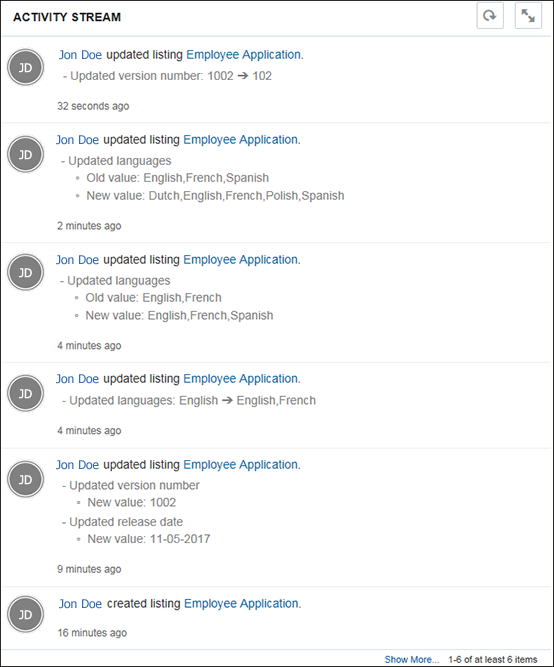
The most recent activities are shown on the top of the list in the Activity Stream. Click a user name or listing name to open a page that shows that person’s activity or the activity surrounding that listing.
| Options | Description |
|---|---|
| Show More... | Click to see previous activities. |
| More... | Click to see the entire detail of an activity. |
| Collapse... | Click to hide the long detail of an activity and see only a small portion of the activity detail. |
|
|
Click the Refresh icon to refresh the list of activities in the Activity Stream. When you click Refresh, the Activity Stream is refreshed and any new recent activities are shown on the top of the list. |
|
|
Click the Expand icon to expand the Activity Stream to the entire page. |
|
|
Click the Shrink icon to collapse the Activity Stream and come back to the Home page. |
|
|
Click the Back icon to go back to the Home page. |
The Activity Stream keeps a record of various activities. The following activities are tracked in the Activity Stream for listings:
-
Create
-
Update
-
Delete
-
Version
-
Withdraw
-
Publish
-
Submit
-
Make Private
-
Make Public
-
Approve
-
Reject
The following table lists the activities tracked in the Activity Stream for the various listing features.
| Listing Feature | Tracked Activities |
|---|---|
| Banner |
|
| Customer Success Story |
|
| Location |
|
| Icon |
|
| Lead (Marketplace) |
|
| Related Document |
|
| Review (Marketplace) |
|
| Screenshot |
|
| Service |
|
| Video |
|
The following table lists the fields tracked in the Activity Stream when there are updates to these fields while updating a listing.
| Section | Listing Type | Field |
|---|---|---|
| Listing Header | Application/Service | Name |
| Application | Categories | |
| Service | Product | |
| Application/Service | Tags | |
| Application/Service | Tag Line | |
| Application | Configure URLs | |
| Application | Pricing Type | |
| Application | Pricing Text | |
| Application | Device Type | |
| Service | Industry | |
| Description | Application/Service | Short Description |
| Application/Service | Long Description | |
| Usage Information | Application | Usage Information |
| Version Details | Application | Version Number |
| Application | Version Description | |
| System Requirements | Application | System Requirement |
| Support | Application | Support Links |
| Application | Support Contacts | |
| Languages | Application | Languages |
| Recommended Service Providers | Application | Recommended Service Providers |
| Number of Trained Professionals | Service | Number of Trained Professionals |
Viewing Usage Information of OCI Images
Learn how to view the customized usage of OCI images by customers.
The Customer Instances page in Partner Portal provides valuable usage data for Oracle Cloud Infrastructure (OCI) images.
To view the usage data, do the following:
- Sign in to Partner Portal.
- Click Customer Instances. The Customer Instances link is available only if you’re a partner who is approved for OCI Service. Details such as the name of the listing, version, instance-creation date, shape, OCI tenancy, and tenant administrator display in the Customer Instances page.
- You can use the Date Range options to customize the amount of data displayed.
- You can export the current dataset to a comma-separated values (CSV) file.