Exadata Database
These are steps to create an Exadata Database using the OCI console.
- Exadata Database creation is only available through the OCI Console. To navigate to the OCI Console, complete the following steps:
- Complete the prerequisites before creating an Exadata Database. For more information, see the Prerequisites section.
- From the Azure portal, select Oracle Database@Azure.
- From the left menu, select Oracle Exadata Database Service, and then select your Exadata VM Cluster that you are using.
- From the Overview page, select the Go to OCI link which allows you to manage your Exadata VM Cluster in OCI.
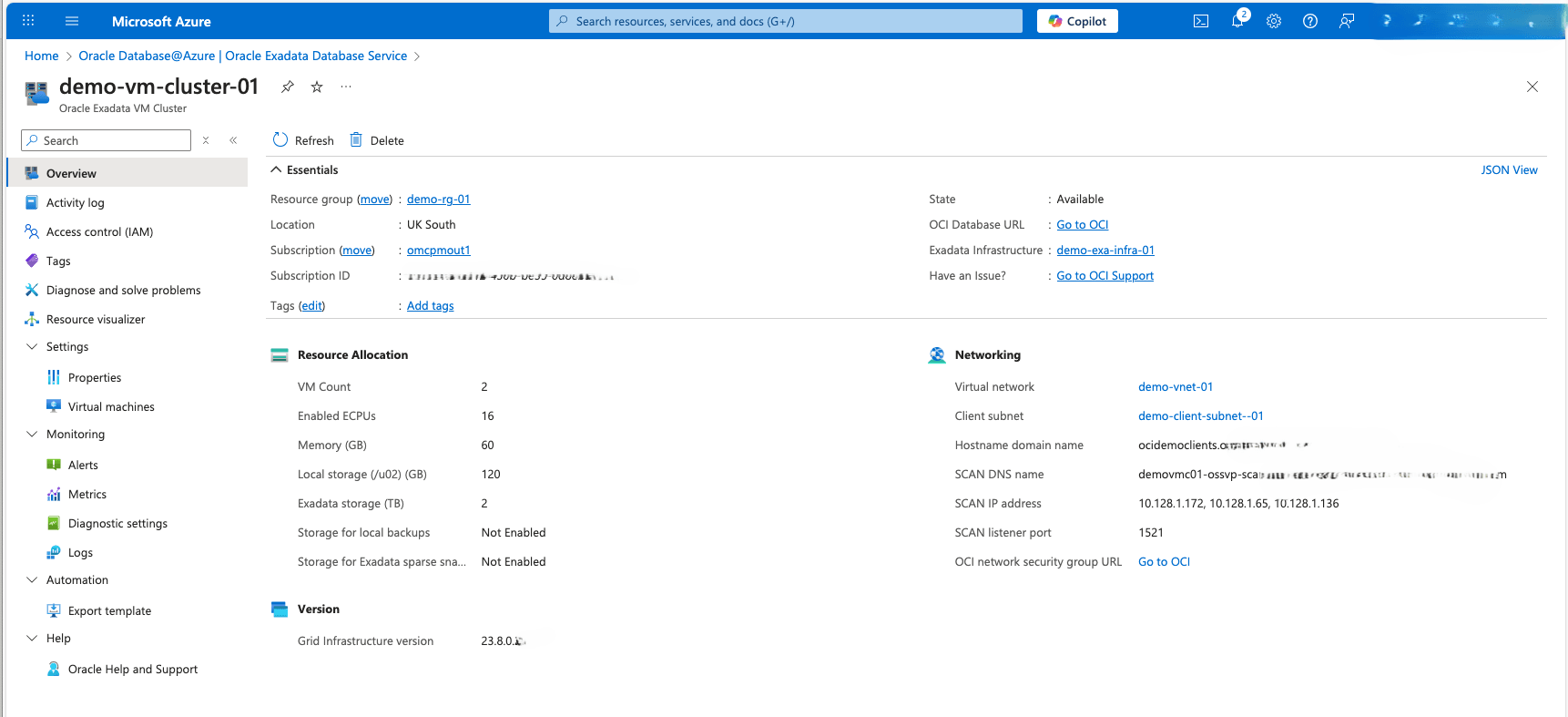
- Subsequent steps for creation of Exadata Database are performed through the OCI Console.
- From the OCI console, select the Databases tab and then select the Create database button.
- From the Create database page, complete the following substeps:
- Enter a Database name.
- Enter a Unique Database.
- From the dropdown list, select your Database version.
- Enter a PDB name.
- For your Database Home source, there are two available options. These options are Create a new Database Home and Select an existing Database Home. Based on your requirements, make a selection.
- Enter a Database Home display name.
- Enable the Unified Auditing option if you want to combine all database components audit trails into a single unified audit trail.
- The Database image option allows you to change pre-configured Oracle Database software version makes software installation quicker and easier. You can choose from Oracle Database Software Image 23ai and 19c or Custom Database Software Image.
- Enter your Password and Confirm password, Username is fixed as sys. Later you can create additional users.
- Select the Enable automatic backups button to enable automatic incremental backups for your database.
- The Database backups check box allow you to configure database backup, can configure this option after creating database as well. These backup options include:
- Autonomous Recovery Service (Recommended), see configuration. This option allows you to choose compartment for policies and protection policy configured for backup retention and protection levels. Protection policy will define the location for storing backup at OCI or Azure, information will be displayed below for selected options.
- Object Storage allows to store database backup at OCI Object Storage, see configuration.
- The Deletion options after database termination section provides options that you can use to retain protected database backups after the database is terminated. Based on your system requirements, make a selection.
- From the Scheduled day for full backup (UTC) section, choose a day of the week for the initial and future backups to start.
- From the Scheduled time for full backup (UTC) dropdown list, select the time window when the full backups start.
- From the Scheduled time for incremental backup (UTC) dropdown list, select the time window when the incremental backups start.
- If you want to take your first backup immediately, select the Take the first backup immediately button.
- The Encryption section provides three options. These options include Oracle Wallet, OCI Vault, and Oracle Key Vault.
- The TDE wallet password field is optional to configure with Oracle Wallet encryption key management. If you want to use the administrator password for TDE wallet, enable the TDE wallet password toggle button.
- Expand the Advanced options section, and complete the following substeps:
- Enter your Oracle SID prefix.
Note
The Oracle Database instance number is automatically added to the SID prefix to create theINSTANCE_NAMEdatabase parameter. - The Character set field is selected as
AL32UTF8. - The National character set field is selected as
AL16UTF16.
- Enter your Oracle SID prefix.
- The Tags section allow you to organize resources. If you want to add a tag, select Add tag button. Select your Namespace from the dropdown list, enter your Key and Value.
- Select the Create button to complete the process.
- Once your database is created, the Status changes from Provisioning to Available. From the database details page, navigate to Encryption section which displays both the Encryption key name and Encryption key OCID.
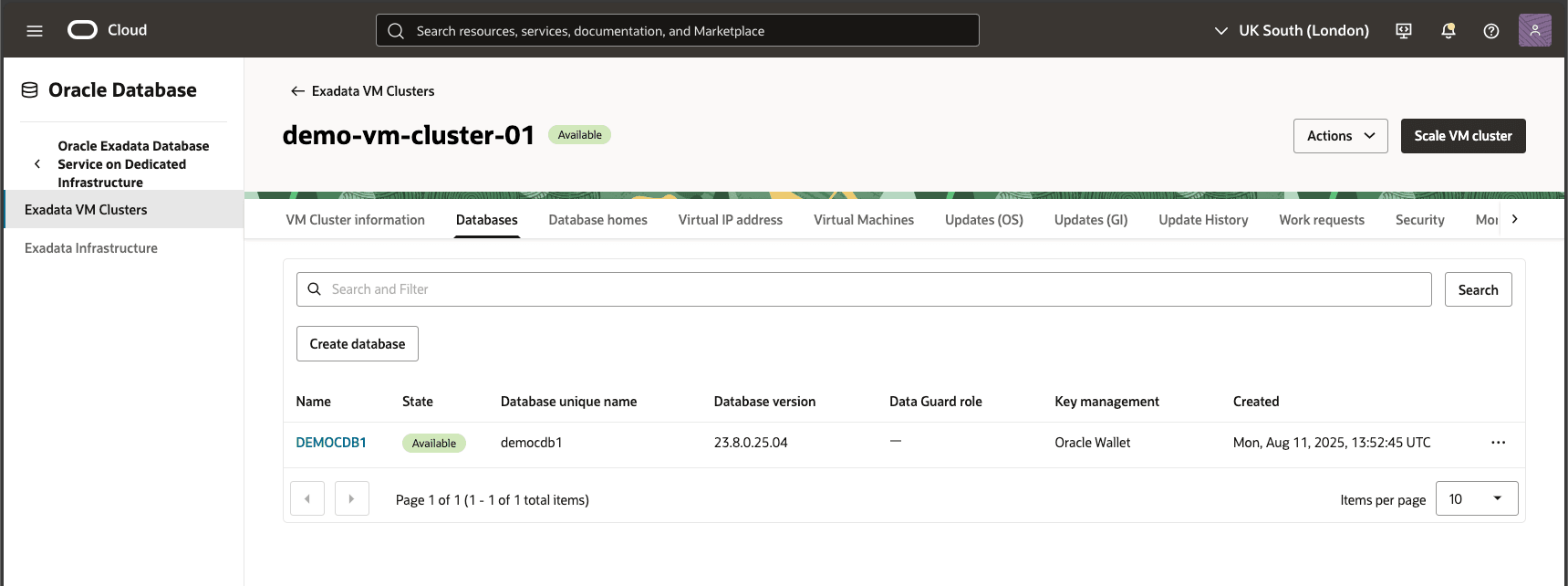
Exadata Database creation is only available through the OCI Console and OCI CLI.
There is currently no content for this page. Oracle Database@Azure team intends to add content here, and this placeholder text is provided until that text is added. The Oracle Database@Azure team is excited about future new features, enhancements, and fixes to this product and this accompanying documentation. We strongly recommend you watch this page for those updates.
There is currently no content for this page. Oracle Database@Azure team intends to add content here, and this placeholder text is provided until that text is added. The Oracle Database@Azure team is excited about future new features, enhancements, and fixes to this product and this accompanying documentation. We strongly recommend you watch this page for those updates.