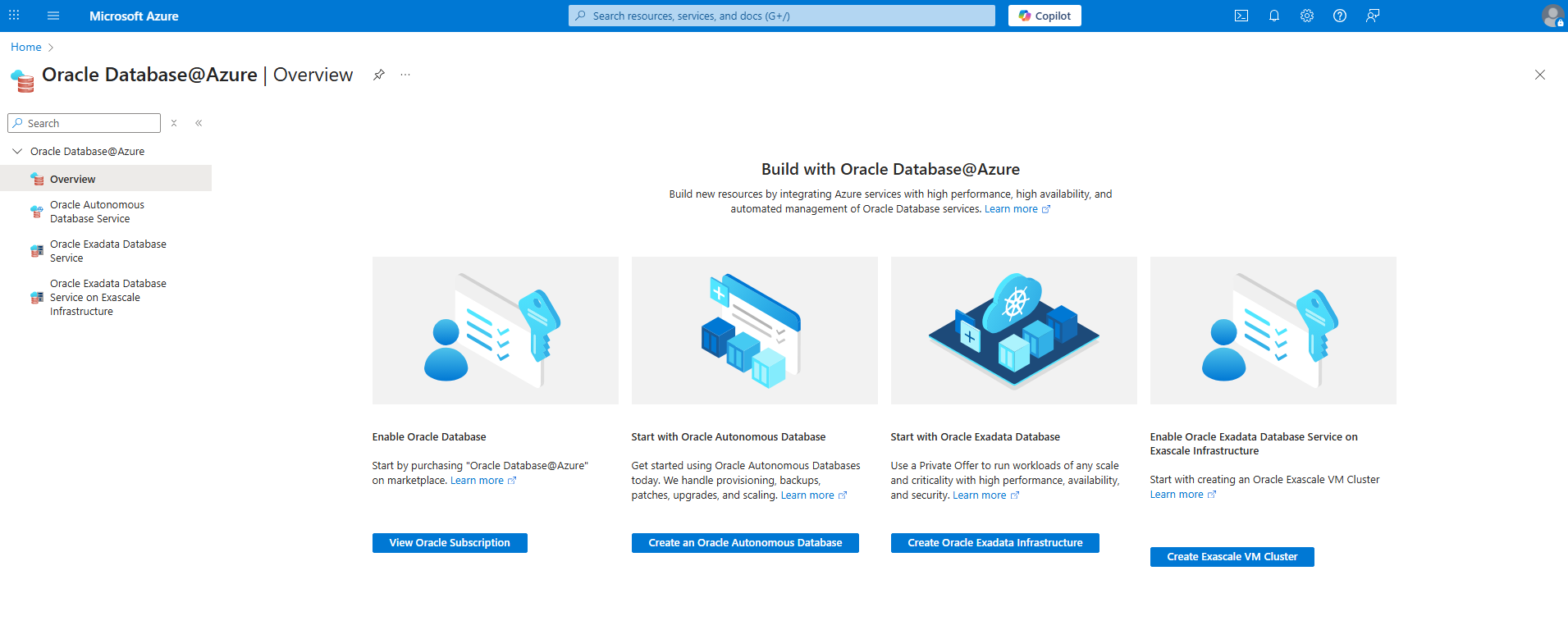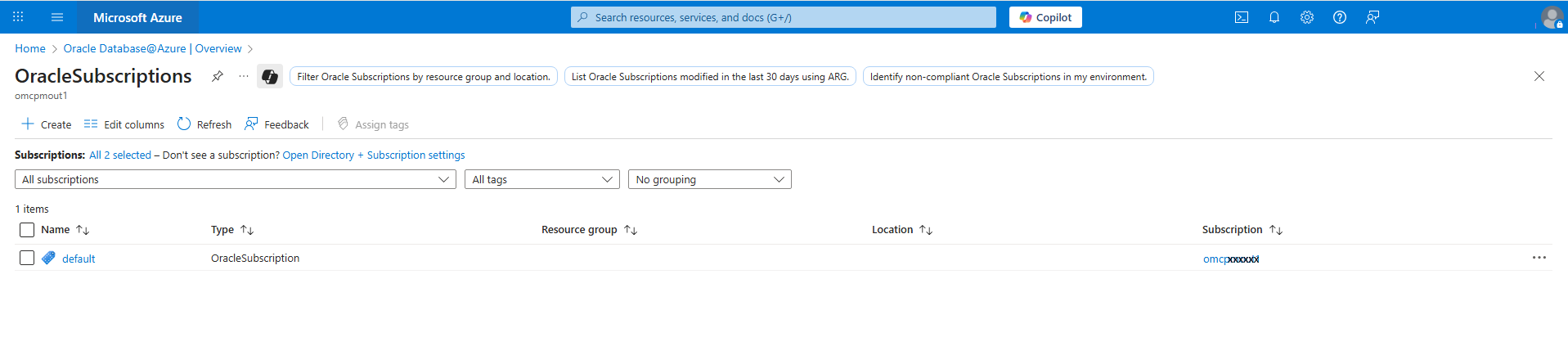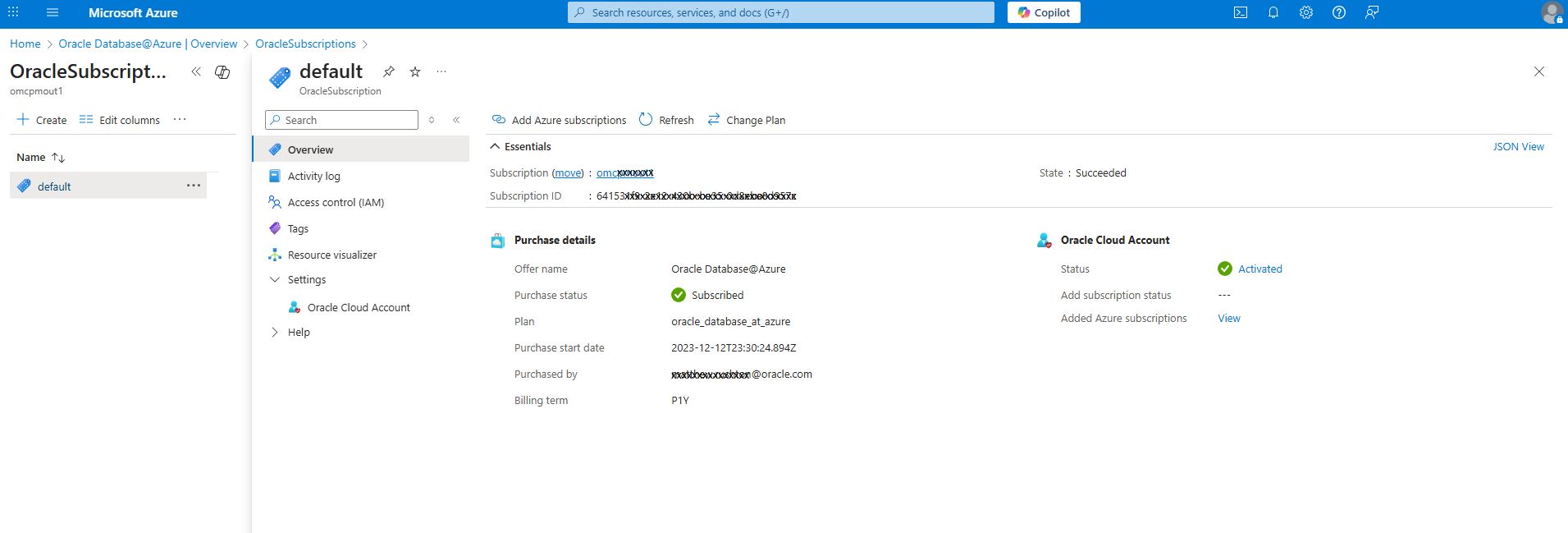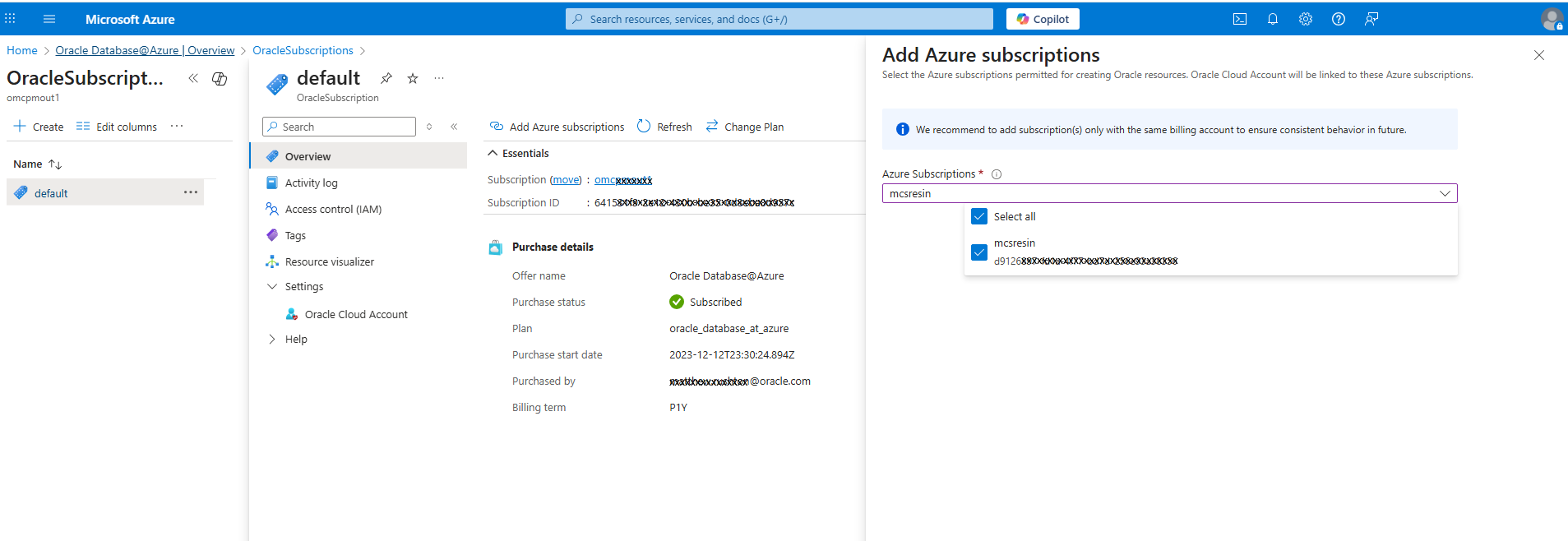Multi-Subscription (Optional)
Learn how to use two or more Azure subscriptions to manage your Oracle Database@Azure service.
For Oracle Database@Azure private offer deployments, you can use the service with up to a total of 25 Azure subscriptions within a single Azure billing account. This gives you the ability to isolate projects, environments, and application domains for security and cost allocation, while maintaining a single Azure account for simplified billing and account management. When using two or more Azure subscriptions with Oracle Database@Azure, all Azure subscriptions are linked to the OCI tenancy used for service onboarding.
How Multiple Azure Subscriptions Work in Oracle Database@Azure
During Oracle Database@Azure onboarding, you select an Azure subscription to use initially with the service. In this documentation, the subscription selected during onboarding is referred to as the primary subscription for Oracle Database@Azure. After onboarding is complete and your Azure account is linked to your OCI tenancy, the OCI tenancy has a new, automatically created compartment for the management of the service.
When you add more Azure subscriptions to your Oracle Database@Azure service, the service automatically creates a child compartment within the main Oracle Database@Azure compartment created during onboarding. You don't have to do any manual configuration of your OCI tenancy to add more Azure subscriptions to the service.
When adding Azure subscriptions to your Oracle Database@Azure service, the new subscriptions must use the same billing account as the primary Azure subscription selected during service onboarding.
After you add a new Azure subscription to the Oracle Database@Azure service, you can begin provisioning database resources in that subscription.
When users are working within an Azure subscription, they only see the Oracle Database@Azure resources provisioned within subscriptions added to Oracle Database@Azure service. For example, you can provision an Exadata Infrastructure resource in one Azure subscription, and use it to create an Exadata VM cluster in another Azure subscription, if both subscriptions have been added to the Oracle Database@Azure service. See Provisioning an Exadata VM Cluster for instructions, and note that you must select the Select an Exadata Infrastructure from another subscription checkbox when provisioning a VM cluster in an infrastructure resource in another subscription.
Prerequisites
You must onboard with Oracle Database@Azure before you can link Azure subscriptions to the service as described in this topic. See Onboard with Oracle Database@Azure and Prerequisites for Oracle Database@Azure for more information.
OCI IAM Policy to Manage Resources in a Compartment
When you use more than one Azure subscription with Oracle Database@Azure, OCI creates a subcompartment for each Azure subscription within the primary compartment for the service. To control user access to resources in a specified OCI subcompartment linked to an Azure subscription, you can use a policy such as the following:
Allow group <new-odbaa-exa-infra-administrators> to manage <resource> in compartment id <compartment-id>:<sub-compartment-id>See Groups in Oracle Cloud Infrastructure for information on OCI IAM for Oracle Database@Azure. See the following IAM topics for information in managing users and groups in OCI:
Adding an Azure Subscription to the Oracle Database@Azure Service
- Sign in to the Azure Portal and navigate to the Oracle Database@Azure Overview page. You can find this page by searching for "Oracle Database@Azure" in the Azure portal search.
- Select View Oracle Subscription to go to the list of OracleSubscription resources. This list represents Oracle Database@Azure offers that have been accepted. For most customers, the list has only one OracleSubscription resource, named default.
-
Select default to view the details page for the Oracle Database@Azure offer that you subscribed to during service onboarding.
Note
On the details page for the default offer, the name of the primary Azure subscription for the Oracle Database@Azure service is shown in the Subscription field. The Subscription ID of the primary subscription is also shown. - Select Add Azure subscriptions.
- In the Add Azure Subscriptions panel, select one or more subscriptions to add to your service using the Azure Subscriptions selector, then select Add.
- Optional. View the list of Azure subscriptions registered with the Oracle Database@Azure service. On the details page of the default offer, you can see active Azure subscriptions for the service under Oracle Cloud account. Select the View link beside Added Azure subscriptions to see the list of added subscriptions.