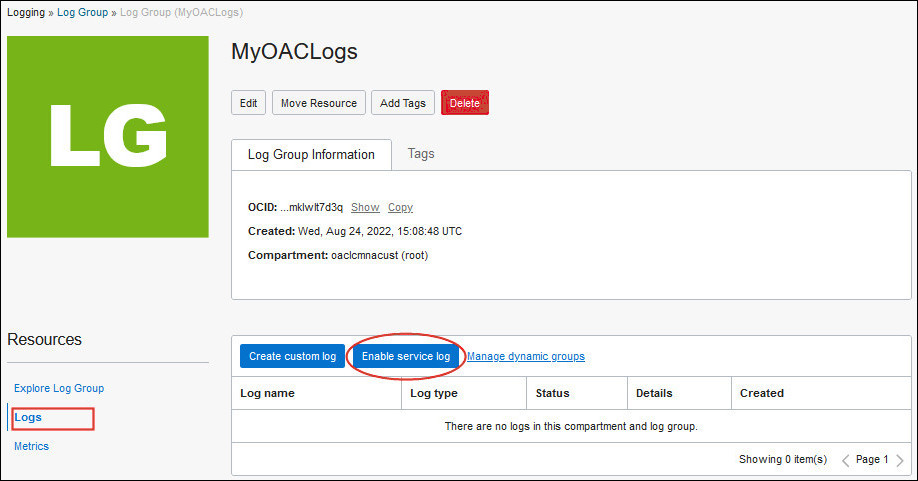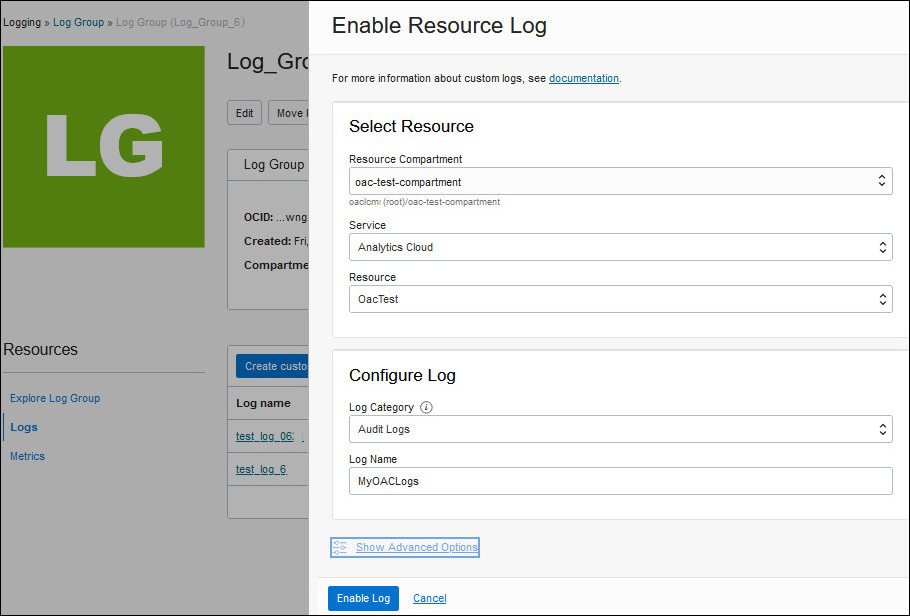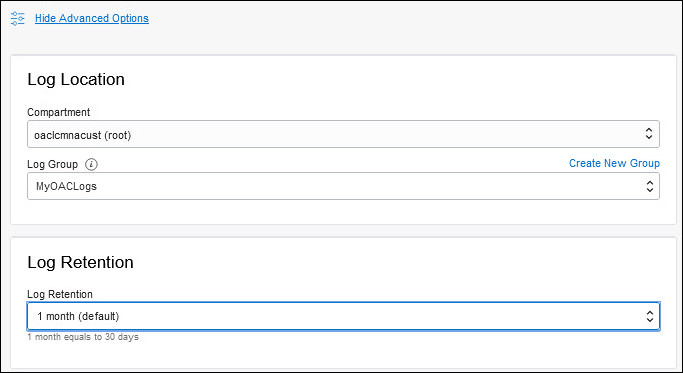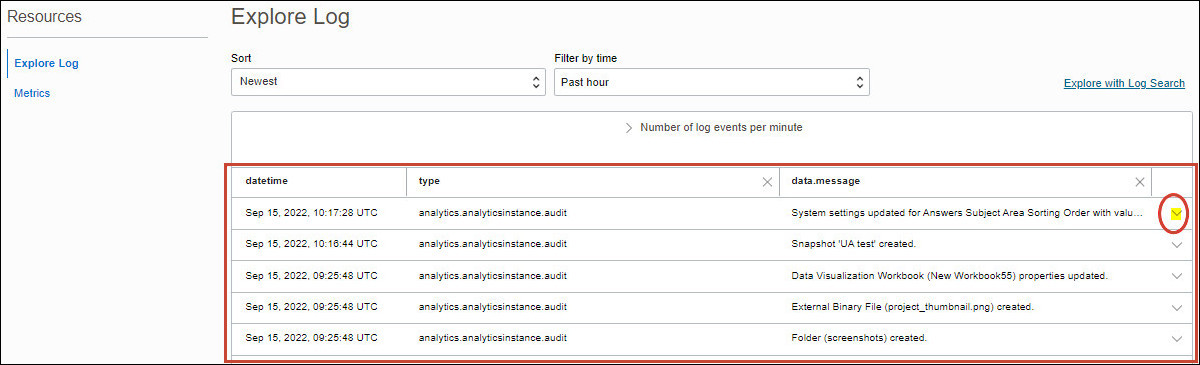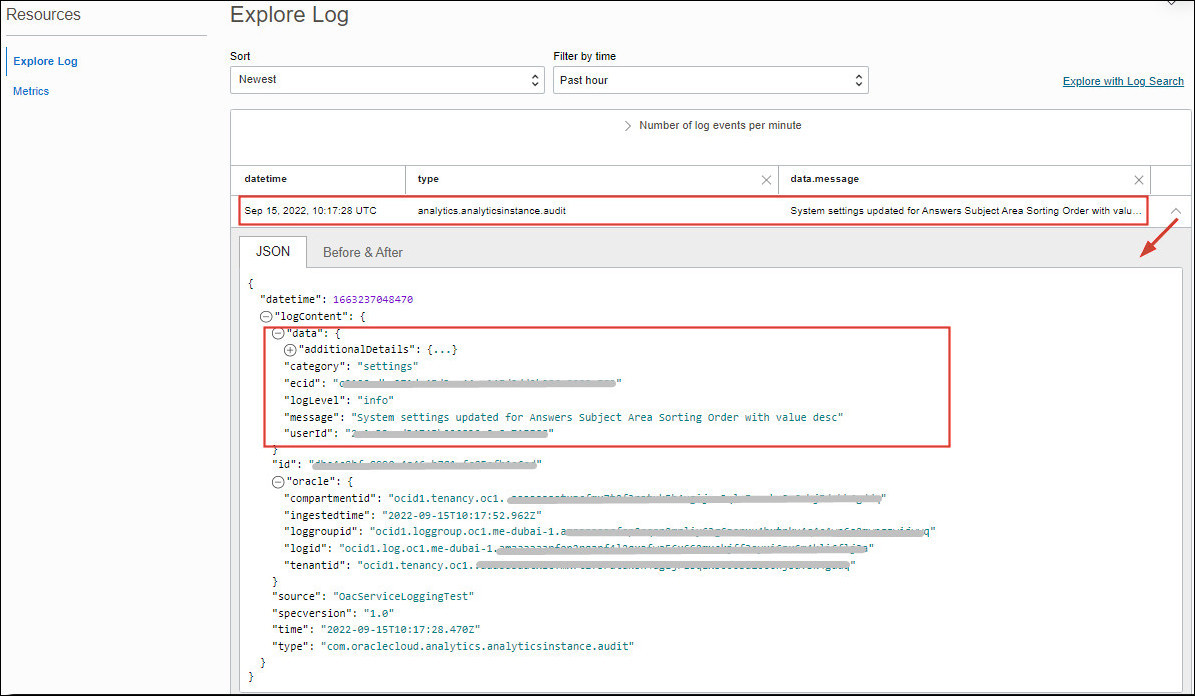You can use the Logging service in Oracle Cloud
Infrastructure Console to collect and monitor logs for Oracle
Analytics Cloud, and other resource types such as Oracle Cloud Database, virtual cloud network, and so
on.
For Oracle
Analytics Cloud, you can view logs that report service usage and events. If you check these logs
regularly, you'll learn to recognize usage trends, troubleshoot issues, and prevent
problems in the future.
- In Oracle Cloud
Infrastructure Console, click
 in the top left corner.
in the top left corner.
- Click Observability & Management. Under
Logging, click Log
Groups.
- In Compartment, select the compartment where you want to
create the log group.
- Click Create Log Group.
- Enter a log group name, optional description, tag, and click
Create.
- Under Resources, click
Logs.
- Click Enable service log, and enter the following
details.
- Resource Compartment: Select the
compartment containing the Oracle Analytics Cloud instance you want to
collect logs for.
-
Service: Select Analytics
Cloud.
- Resource: Select the Oracle
Analytics Cloud instance.
- Log Category: Select either
Audit Logs or Diagnostic
Logs.
- Log Name: Enter a name for the
log.
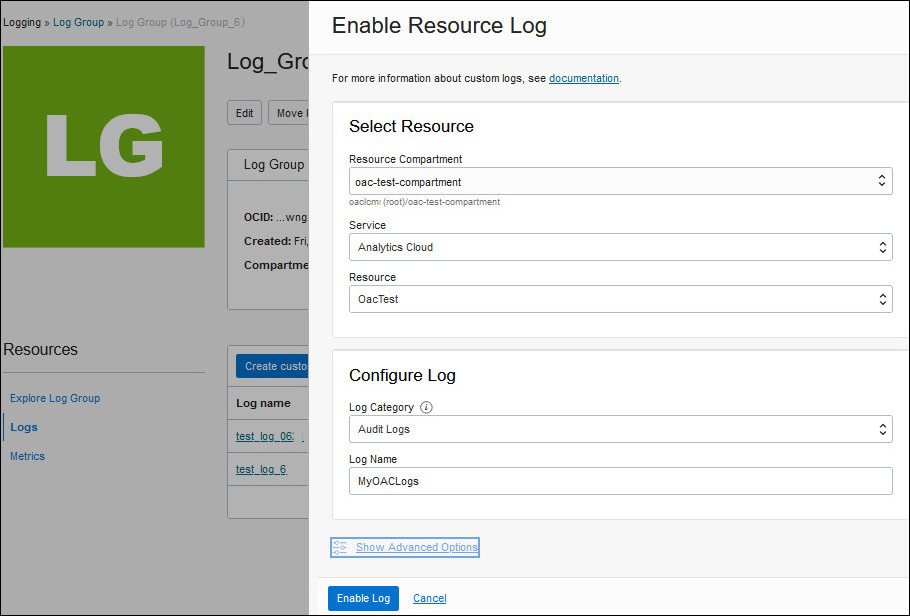
- Optional: Click Show Advanced Options to change the default log
location and retention period.
By default, logs are retained for 1 month.
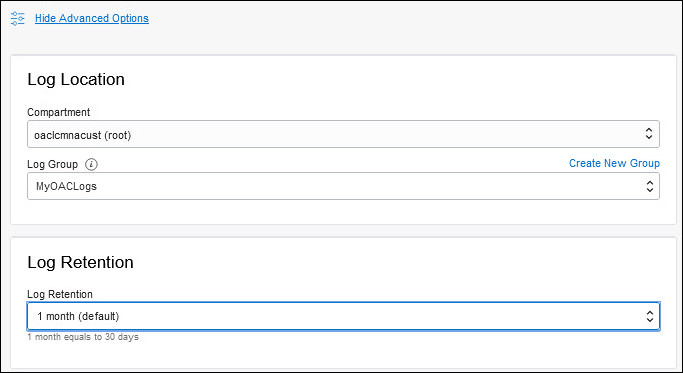
- Click Enable Log.
The Status field changes from
Creating to Active when
the log set up is complete.
You can explore, search, and monitor log events in the Explore
Log panel.
- In the Explore Log panel, select Sort and
Filter by time options to display event logs.
- To view more detail about a particular event, click the down
arrow.
The data section provides
additional details about the event, including the user who initiated
it.
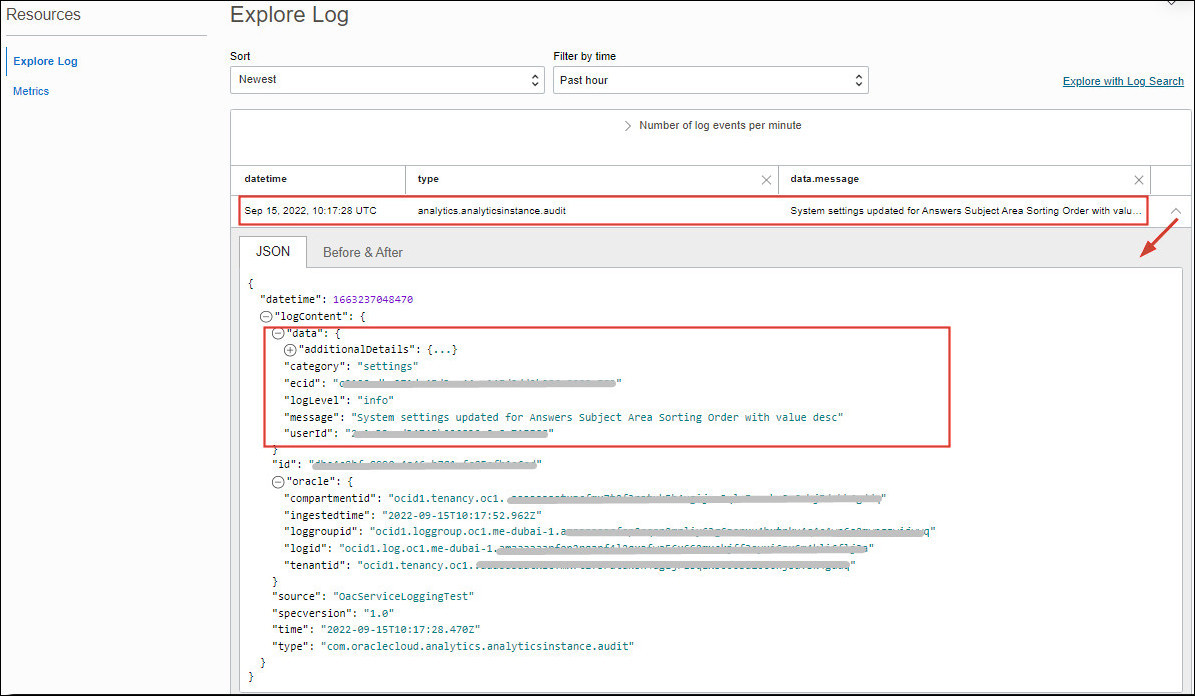
To learn how to use the Logging service in Oracle Cloud Infrastructure to
manage and search your logs, and find out about developer tools (API and CLI), see
Logging.