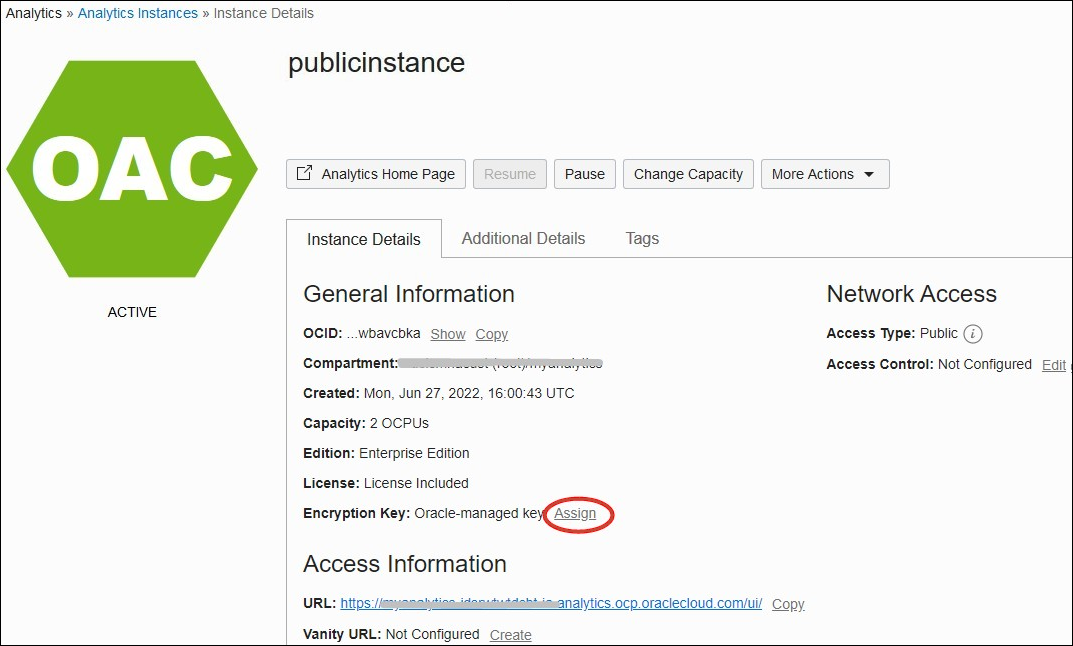Assign a Custom Encryption Key using the Console
You can use Oracle Cloud Infrastructure Console to assign a custom encryption key for your Oracle Analytics Cloud instance.
- If you haven't done so already, create a master encryption key for your Oracle Analytics Cloud instance.
- In Oracle Cloud
Infrastructure Console, click
 in the top left corner.
in the top left corner. - Under Solutions and Platform, select Analytics, then Analytics Cloud.
- Select the compartment that contains the Oracle Analytics Cloud instance you're looking for.
- Click the name of the instance that you want to use custom encryption.
The Oracle Analytics Cloud instance must be deployed with Enterprise Edition. Custom encryption isn't available on Oracle Analytics Cloud instances deployed with Professional Edition.
- On the Instance Details page, navigate to Encryption Key and click Assign.
- In Vault, select the vault where the master encryption
key is stored.
If the vault you're looking for isn't in the current compartment, click Change Compartment.
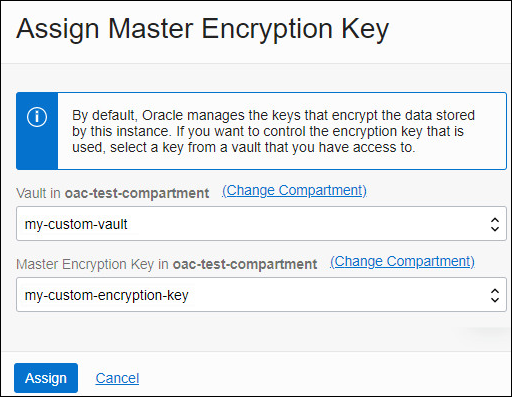
Description of the illustration oac_key.png - In Master Encryption Key, select the name of the key you
want to use for data encryption.
If the key you're looking for isn't in the current compartment, click Change Compartment.
- Click Assign.
The Activity Log shows UPDATE_INSTANCE_ENCRYPTION_KEY in progress. The new encryption key is ready to use when you see the message
Successfully assigned Master Encryption Key. The key update might take some time to complete; the length of time depends on the system load and the amount of data that requires re-encryption.