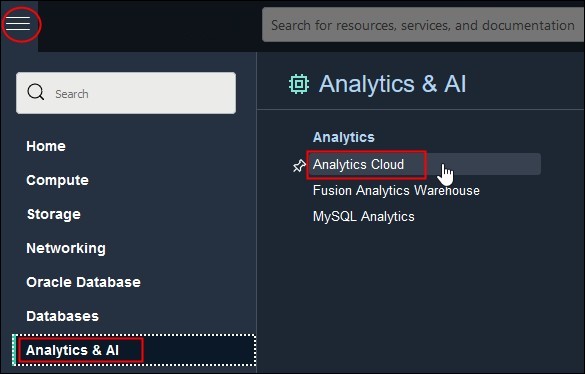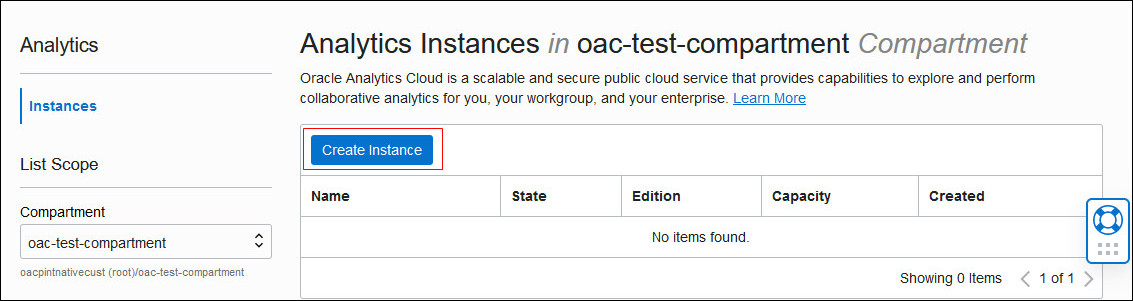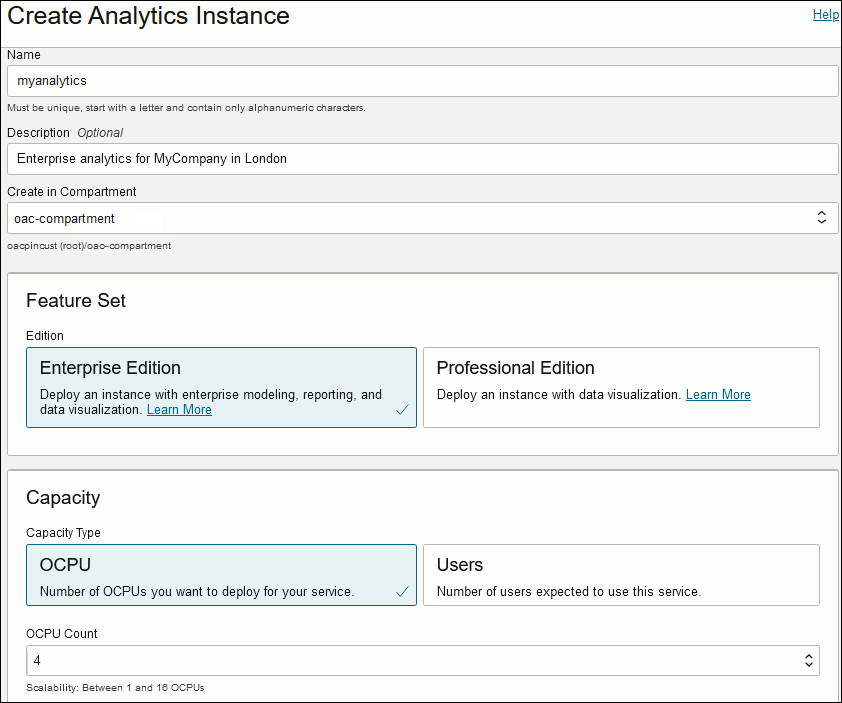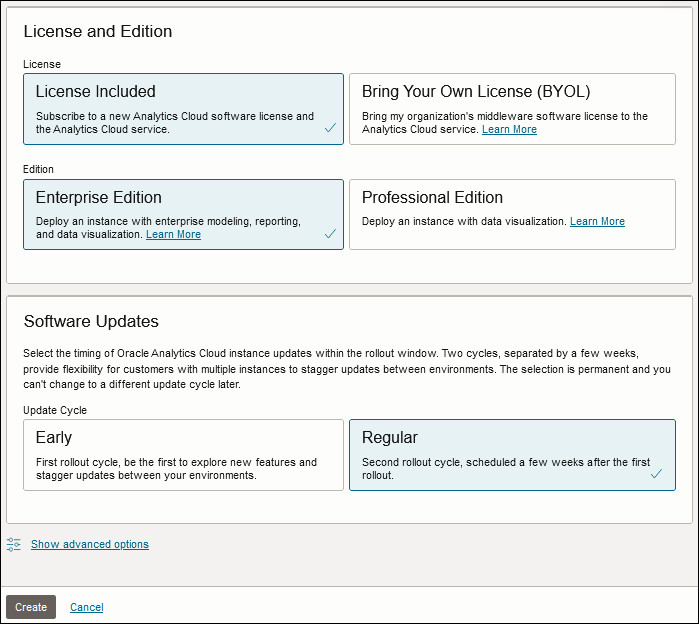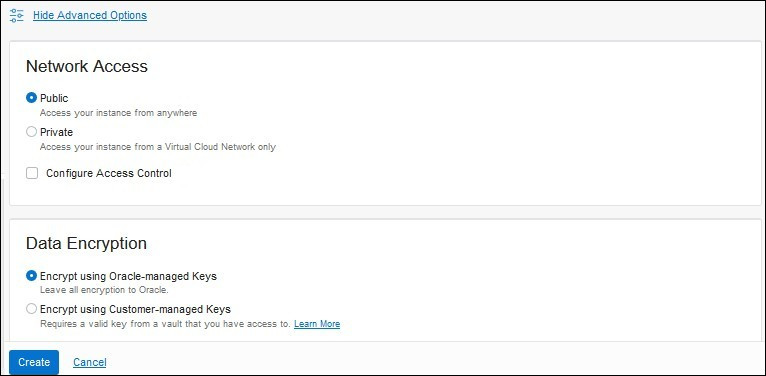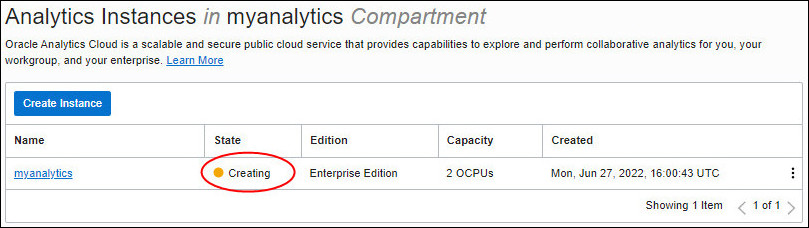Create a Service using the Console
You can use Oracle Cloud Infrastructure Console to set up a service instance with Oracle Analytics Cloud.
You must belong to an OCI group that is granted the required policies to create an Analytics instance. See Give Users Permissions to Manage Analytics Cloud Instances.
- Sign in to your Oracle Cloud account.
The way you sign in depends whether your cloud account uses identity domains or federates with Oracle Identity Cloud Service. See Signing In to the Oracle Cloud Infrastructure Console.
- In Console, click
 in the top left corner.
in the top left corner. - Click Analytics & AI. Under Analytics, click Analytics Cloud.
- From the Compartment list, select the compartment in which you want to create the service.
- Click Create Instance.
- Enter a Name and a brief description to identify your
instance.The name must start with a letter and can contain only letters and numbers.
- Select the Edition that matches your subscription.
- Enterprise Edition: Deploys an instance with enterprise modeling, reporting, and data visualization.
- Professional Edition: Deploys an instance with data visualization.
For example: - For Capacity, select the size of your deployment.
Configure the capacity type that matches your subscription, that is, either OCPUs per hour or Users per month.
-
OCPU: Select the number of OCPUs you want to deploy.
- Production environment: Select between 2 and 52 OCPUs.
-
Non-Production environment: Select 1 OCPU if you want to create an instance for test purposes.
See What's the Difference Between Production and Non-Production Environments.
You must select the OCPU option if you plan to use your Oracle Middleware on-premise license with Oracle Analytics Cloud (BYOL).
-
Users: Enter the number of users you expect to use this service.
You can split your capacity over multiple services. For example, if your subscribe to 100 users per month, you might deploy a test instance for 10 users and a production instance with the remaining 90 users.
-
- For License, select License
Included to subscribe to an Oracle Cloud license for Oracle
Analytics Cloud or Bring Your Own License (BYOL) to use your Oracle
Middleware on-premise license with Oracle
Analytics Cloud and be charged the Bring Your Own License (BYOL) rate.
The Bring Your Own License (BYOL) option is available when you select OCPU for Capacity.
If you select Users, you must have an Oracle Cloud license for Oracle Analytics Cloud.
- For Update Cycle, select Early to
receive updates early or keep the default
(Regular).The selection you make is permanent. You can't switch from the regular update cycle to the early cycle later on (or the other way around). So, it's important to consider whether early updates are suitable for your environment from the start. See Do You Want Early Access to Updates?Note
The Update Cycle option is available only in commercial, US government, US defense, UK government, and EU sovereign realms.For example: - Optional: Click Show Advanced Options to configure network, identity management, or encryption options.
- In Network Access, configure how you want users to
access Oracle
Analytics Cloud: over the public internet or through a private network.
-
Public: Enable access over the public internet.
The Public option deploys Oracle Analytics Cloud with a public internet accessible endpoint. If required, you can configure access control rules to restrict access by public IP address, public CIDR block range, VCN, and Oracle services. See Restrict Access to Oracle Analytics Cloud Deployed with a Public Endpoint.
-
Private: Enable private access from an on-premise network or hosts on a virtual cloud network (VCN). Private access means that traffic doesn't go over the internet.
The Private option deploys Oracle Analytics Cloud with a private endpoint. Before you configure this option, you must set up the Oracle Cloud Infrastructure VCN that you plan to use with a subnet for Oracle Analytics Cloud. If required, you can restrict access to private endpoints through network security groups. If your network security groups aren't set up yet, you can save this task for later. See Deploy Oracle Analytics Cloud with a Private Endpoint.
You can configure access control rules for a public endpoint or change the VCN, subnet, and network security group access for a private endpoint, later on as required. However, you can't change your network access selection from public to private (or private to public).
-
- Optional: In Identity Management, select a different identity
domain or administrator for Oracle
Analytics Cloud or keep the default.
-
Compartment: If the identity domain you want to use isn't in the same compartment as Oracle Analytics Cloud, select the appropriate compartment.
-
Identity Domain: Select the identity domain you want Oracle Analytics Cloud to use. You must have read permissions for domains in the selected compartment. See Which Identity Provider and Administrator Do You Want for Your Service?
-
Admin User: Select a user from the selected identity domain to be the administrator for Oracle Analytics Cloud.
If identity domains aren’t available in your tenancy, the Identity Management section doesn't display.
-
- Optional: In Data Encryption, customize how Oracle
Analytics Cloud encrypts customer data.
-
Encrypt using Oracle-managed Keys: Leave all data encryption to Oracle.
-
Encrypt using Customer-managed Keys: Specify the custom encryption key you want to use.
You can configure data encryption now or later. If you haven’t created a master encryption key yet, leave this task for later. See Encrypt Sensitive Information.
Your Oracle Analytics Cloud instance must be deployed with Enterprise Edition. Custom encryption isn't available on Oracle Analytics Cloud instances deployed with Professional Edition.
-
- Verify that the details are correct, and click Create.