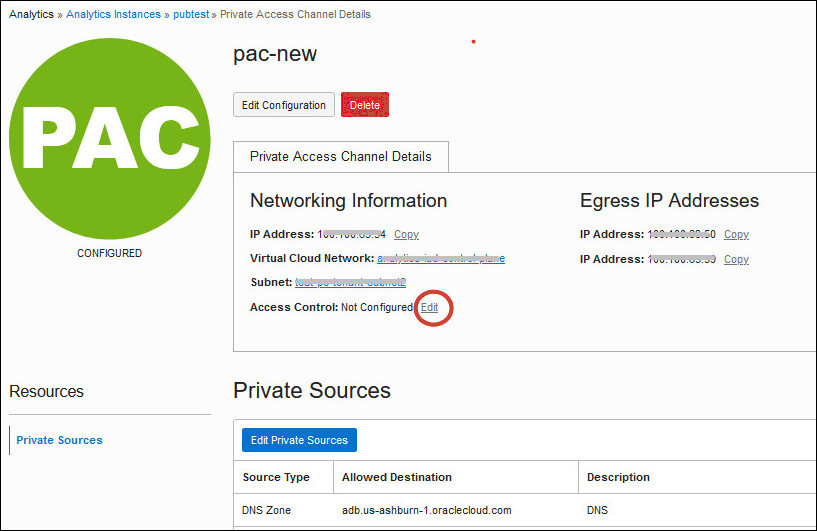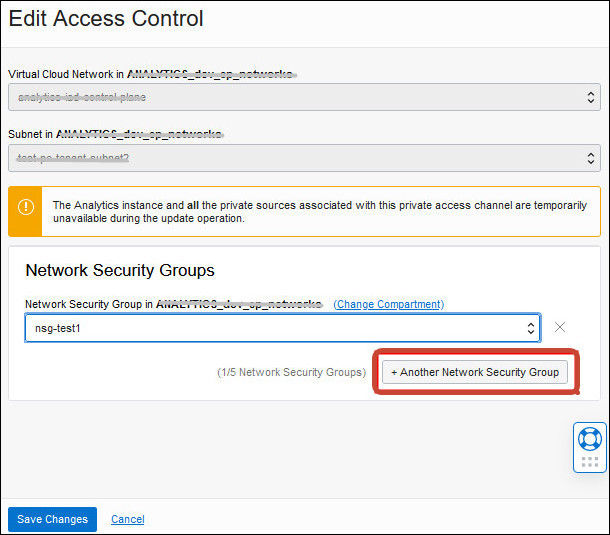If you deployed Oracle
Analytics Cloud with a public internet accessible endpoint and you have private data sources that Oracle
Analytics Cloud connects to over a private access channel, you can use egress rules that you define in
network security groups to restrict outgoing traffic through the channel. You can
add up to five network security groups.
Note
Any network security groups that you want to use must be in the same
VCN as the private access channel.
- If you haven’t done so already, set up the network security groups that you
want to use, and ensure you're assigned the correct policies to access to
them.
- In Oracle Cloud
Infrastructure Console, click
 in the top left corner.
in the top left corner.
- Click Analytics & AI. Under
Analytics, click Analytics
Cloud.
- Select the compartment that contains the Oracle
Analytics Cloud instance you're looking for.
- Click the name of the instance you want to control access from.
- On the Instance Details page, navigate to the Resources
section, and click Private Access Channel.
If you haven’t done so already, configure the private access
channel, the private data sources you want this instance to connect to, and
the network security groups you want the channel to use. See Configure
a Private Access Channel.
- Under Name, click the name of the private access channel
you want to edit.
- Under Networking Information, click the
Edit link next to Access
Control.
- Click Another Network Security Group, and then select
the name of the network security group you want to give access to.
Click Change Compartment if the network
security group you're looking for is located in a different
compartment.
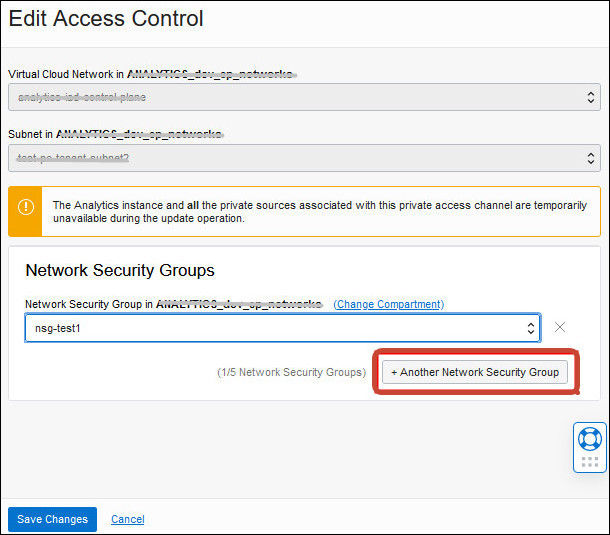
- Click Another Network Security Group to give access to
other network security groups.
You can add up to five network security groups.