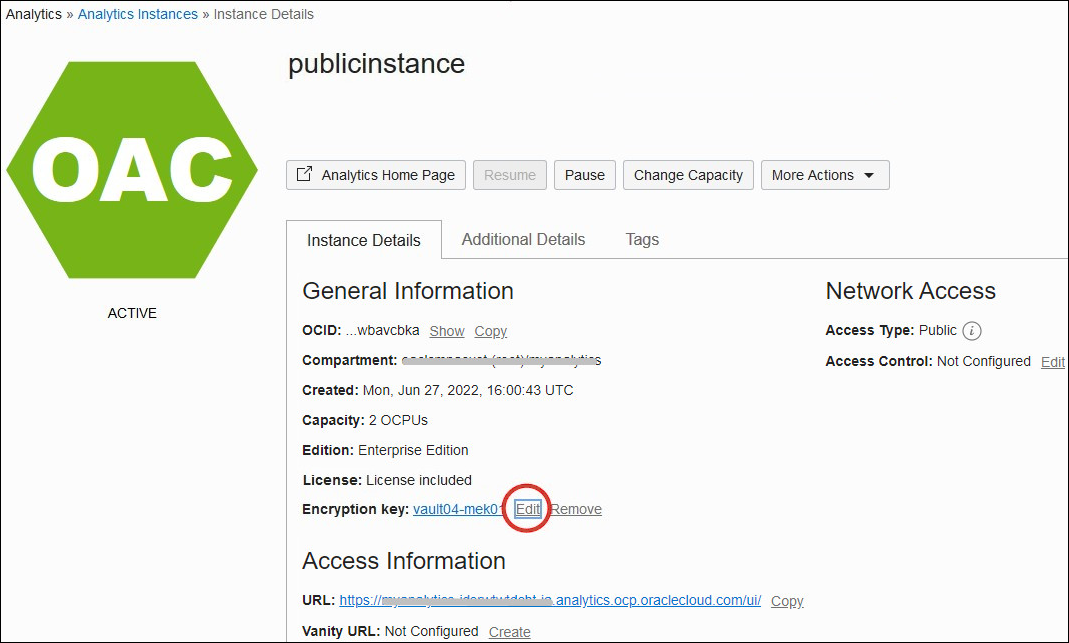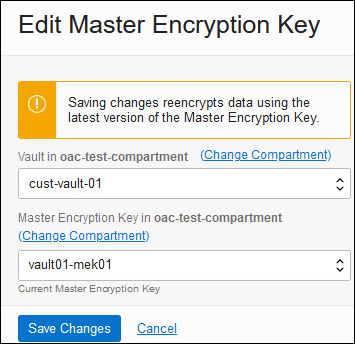Oracle recommends that you rotate your custom encryption key from
time-to-time to maintain security compliance. After rotating your encryption key, you can
use the Console to assign the new key version to your Oracle
Analytics Cloud instance.
If for any reason you need to change to a different encryption key, you
can do this from the Console too.
- In Oracle Cloud Infrastructure Console, rotate the existing encryption key or
set up a new one.
- In Console, click
 in the top left corner.
in the top left corner.
- Under Solutions and Platform, select
Analytics, then Analytics
Cloud.
- Select the compartment that contains the Oracle
Analytics Cloud instance you're looking for.
- Click the name of the instance you want to update data encryption details
for.
The Oracle
Analytics Cloud instance must be deployed with Enterprise Edition. Custom
encryption isn't available on Oracle
Analytics Cloud instances deployed with Professional Edition.
- On the Instance Details page, navigate to Encryption Key
and click Edit.
- Do one of the following:
- Click Save Changes.
The Activity Log shows UPDATE_INSTANCE_ENCRYPTION_KEY in
progress. The encryption key is ready to use when you see the message
Successfully changed the Master Encryption Key.The key
update might take some time to complete; the length of time depends on the
system load and the amount of data that requires re-encryption.