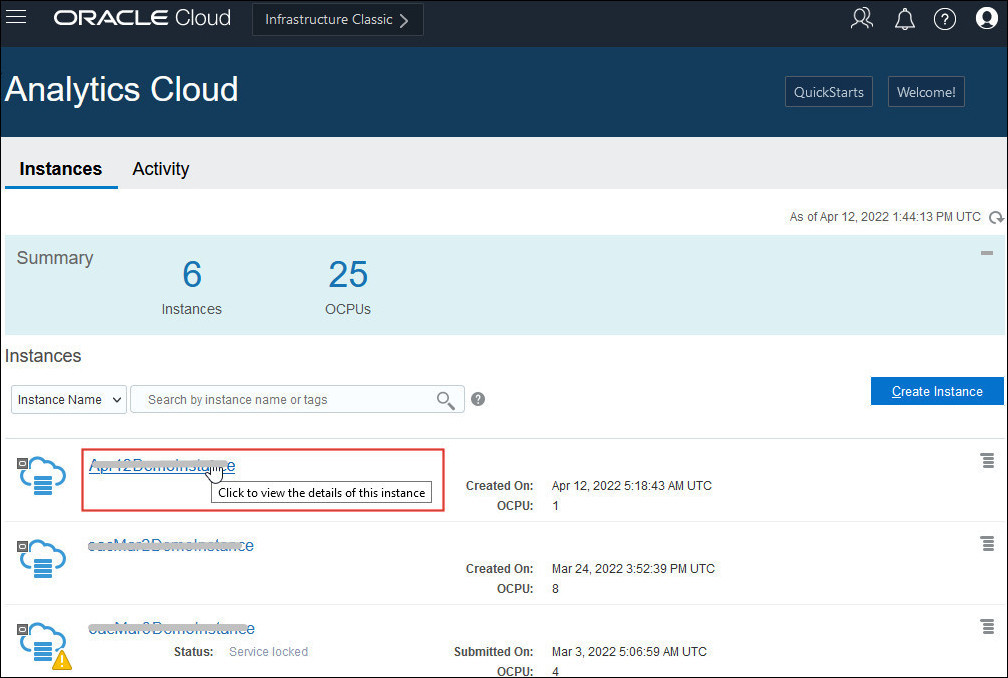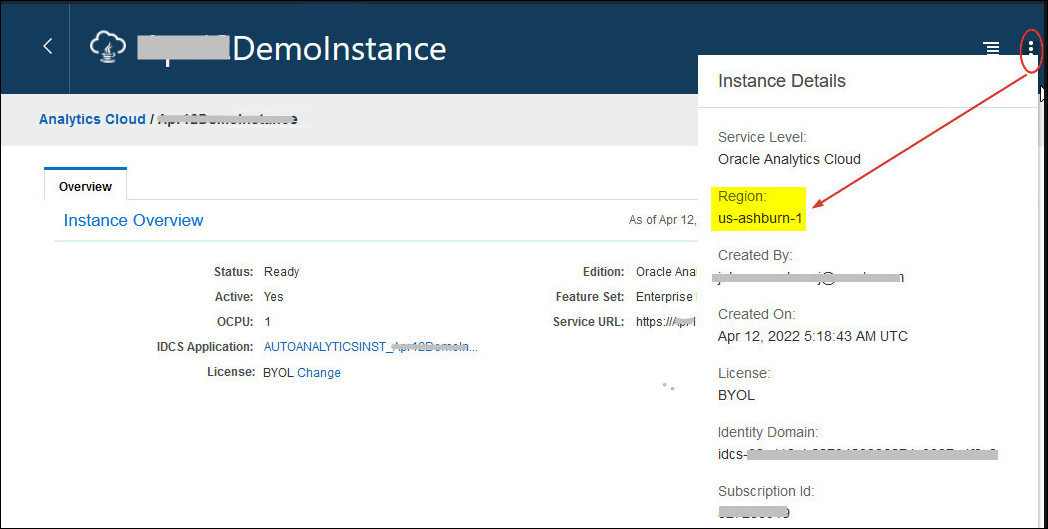Subscribe to Regions Before the Upgrade
Before the upgrade, make a list of the regions where you currently deploy Oracle Analytics Cloud on Gen 1 and ensure you subscribe to all these regions on Gen 2. For example, if Ashburn is your home region and you created an Oracle Analytics Cloud instance on Gen 1 in Phoenix, you must subscribe to Ashburn (your home region) and the Phoenix region on Gen 2.
Note
If you receive a notification email indicating that your tenancy isn't subscribed to all the necessary regions, follow these steps to quickly subscribe to missing regions.
If you receive a notification email indicating that your tenancy isn't subscribed to all the necessary regions, follow these steps to quickly subscribe to missing regions.
- Determine the region where each Oracle
Analytics Cloud instance on Gen 1 is deployed.
- Subscribe to additional regions, if required.