Update Allowlists Before or After Upgrade
After this upgrade, the ingress and egress IP addresses for Oracle Analytics Cloud on Gen 2 are different to the IP addresses that you're using for Oracle Analytics Cloud on Gen 1. If you currently include IP address information for your Oracle Analytics Cloud instance on Gen 1 in any allowlists, you must update these allowlists because your upgraded Oracle Analytics Cloud instance on Gen 2 has different IP address information.
-
Ingress scenarios: Traffic originating from a customer network that's destined for Oracle Analytics Cloud. For example, users who access Oracle Analytics Cloud from their browser, Remote Data Gateway agents accessing Oracle Analytics Cloud, or automation scripts running on the customer network accessing Oracle Analytics Cloud. Ingress traffic connects to Oracle Analytics Cloud through the IP Address.
-
Egress scenarios: Traffic originating from Oracle Analytics Cloud that's destined for a customer network. For example, customer data sources that you want Oracle Analytics Cloud to connect to through the Gateway IP Address.
Discover Oracle Analytics Cloud on Gen 2 IP Address Information Before Upgrade
You don't need to wait until after the upgrade to update your allowlists. Oracle locks your upgrade schedule two weeks before the upgrade date and once locked, the new IP address information is displayed on the View Upgrade Summary page.
When the upgrade status for your Oracle Analytics Cloud instance on Gen 1 changes to Scheduled Locked, click the menu for the instance and then select View Upgrade Summary to find the new IP information.
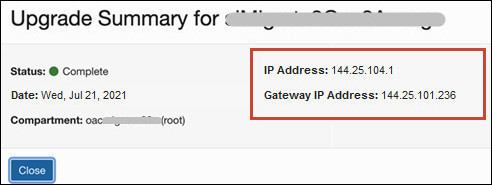
Discover Oracle Analytics Cloud on Gen 2 IP Address Information After Upgrade
After the upgrade, the same IP address information is available from the Additional Details page (for your Oracle Analytics Cloud instance on Gen 2) in Oracle Cloud Infrastructure Console. See Find the IP Address or Host Name of Your Oracle Analytics Cloud Instance.
Update Allowlists
(Only required if you currently allowlist your Oracle Analytics Cloud instance on Gen 1.)
| Data source | Allowlist Updates |
|---|---|
|
Oracle Autonomous Data Warehouse Oracle Autonomous Transaction Processing |
Database and Oracle Analytics Cloud deployed in the same region Add the CIDR Block value for the Service Gateway
( Database and Oracle Analytics Cloud deployed in different regions Add the new Gateway IP Address of your Oracle Analytics Cloud instance on Gen 2 to the ACL in Oracle Autonomous Database. See Configure Access Control Lists for an Existing Autonomous Database Instance. Note: You don't need to upload the wallet file
( |
|
Oracle Database Cloud Service on Oracle Cloud Infrastructure (OCI) |
Update the ingress rule in Oracle Database Cloud Service (OCI) with the new Gateway IP Address of your Oracle Analytics Cloud instance on Gen 2. Specify the new IP address information in the SOURCE CIDR field. See Enable Database Access Through Port 1521. |
|
Oracle Database Cloud Service on Oracle Cloud Infrastructure Classic (OCI-Classic) |
Update the access rule in Oracle Database Cloud Service (OCI-Classic) with the new IP Address of your Oracle Analytics Cloud instance on Gen 2. Specify the new IP address information in the Source field. See Enable Database Access Through Port 1521. |
|
Oracle Fusion Cloud Applications Suite |
Go to the documentation for the Oracle Fusion Cloud Applications Suite data source and follow the instructions on how to update allowlists. |
| Oracle Eloqua |
Update the allowlist in Oracle Eloqua with the new IP Address of your Oracle Analytics Cloud instance on Gen 2. |
| Oracle Planning and Budgeting Cloud Service |
Update the allowlist in Oracle Planning and Budgeting Cloud Service with the new IP Address of your Oracle Analytics Cloud instance on Gen 2. |
|
Non-Oracle cloud database |
Go to the documentation for the data source and follow the instructions on how to update allowlists. |
| On premises database through Remote Data Gateway |
Update any allowlists in your on-premises environment to include the new IP address of your Oracle Analytics Cloud instance on Gen 2. |
| On premises database through Remote Data Connector |
Update any allowlists in your on-premises environment to include the new IP address of your Oracle Analytics Cloud instance on Gen 2. |