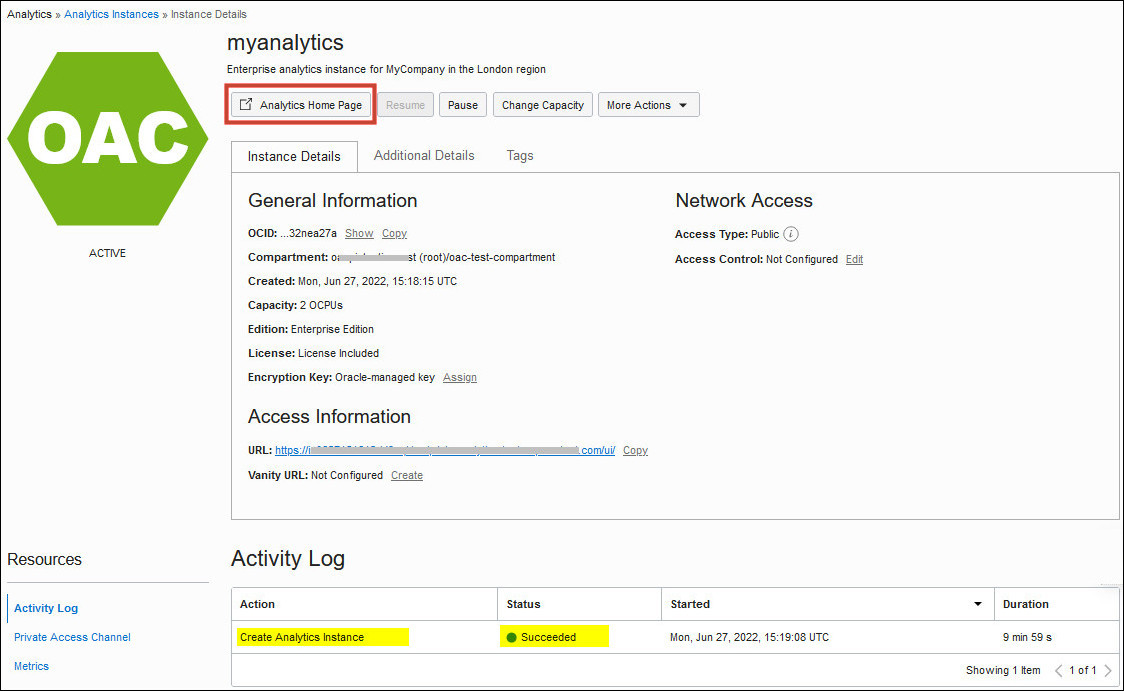Oracle sends an email to the designated email address when your Oracle
Analytics Cloud service is ready. Navigate to your service in Oracle Cloud
Infrastructure Console, click the Analytics Home Page button, and then sign in to
verify your Oracle
Analytics Cloud service is up and running.
- In Console, click
 in the top left corner.
in the top left corner.
- Click Analytics & AI. Under
Analytics, click Analytics
Cloud.
- Select the compartment in which you created the instance.
- Click the name of the new instance.
- Take some time to familiarize yourself with the information and actions
available for your instance.
- Action buttons: Instance-level
actions that enable you to access your service, pause, resume, and
scale. Click More Actions to change the license
type, edit the description, move your instance to a different
compartment or delete your service.
- Instance Details tab: OCID,
compartment, current capacity, edition deployed, license used,
encryption, public or private access, access control rules for public
endpoints, VCN and subnet configuration for private endpoints, service
URL, and vanity URL configuration (if any).
- Additional Details tab: Network
configuration such as your service host name, IP address, and gateway IP
address. Identity provider configuration; the Identity and Access
Management (IAM) domain or Oracle Identity Cloud Service instance
(stripe).
- Resources tab: Access to status and
activity logs, private access channel configuration, and metrics.
- Verify and explore your service.
- Click Analytics Home Page.
- Sign into Oracle
Analytics Cloud service with your administrator credentials.