Load Data from MongoDB into Fusion Data Intelligence (Preview)
As a service administrator, you can use the Fusion Data Intelligence extract service to acquire data from the Mongo database and use it to create data augmentations.
Ensure that MongoDB is enabled on the Enable Features page prior to creating this connection. See Make Preview Features Available.
- Check the port number for your Mongo database and create a service request with server host and port details to enable network connectivity to the Mongo database server.
- In Fusion Data Intelligence, create the Mongo database connection using these instructions:
- In Fusion Data Intelligence Console, click Data Configuration under Application Administration.
- On the Data Configuration page, click Manage Connections.
- On the Manage Connections page, click Create and then click Connection.
- In Create Connection, select Data Extraction in Usage Type and then select MongoDB as the connection type.
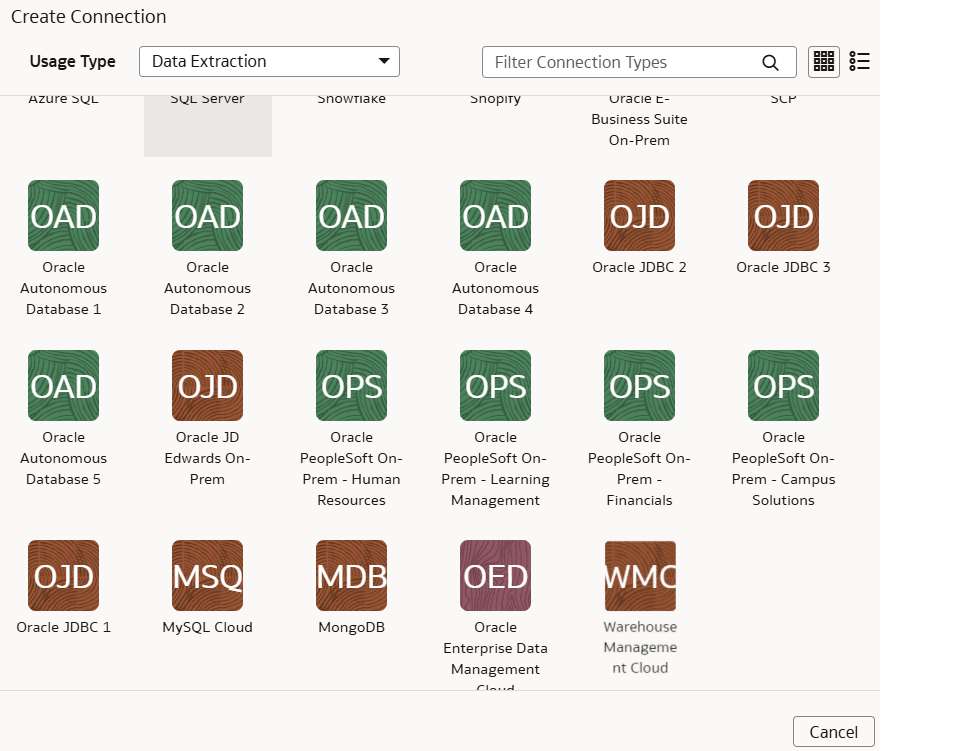
- In the dialog for the Mongo database connection, select Standard in Connectivity Type, enter an email address to receive notifications in Notification Email, and provide these details:
- Connection Protocol: Enter the connection protocol such as mongodb+srv or mongodb
- Credentials to access the database in User Name and Password
- Host Name: Enter the host name of the Mongo database such as cluster0.example4.mongodb.net
- Host Port: Enter the port number where Mobgo database is listening such as 27017
- Database Name: Enter a name such as Analytics
- Last Update Date Column Pattern: Enter pattern such as "%mo%fie%te%"Note
If column name matches with pattern provided, then Fusion Data Intelligence marks the column name withisLastUpdateDate = trueand uses it for the incremental extract. For example, if pattern provided is“%mo%fie%te%“, then the column namemodifiedDateis marked asisLastUpdateDate = true. - Initial Extract Date Column Pattern: Enter pattern such as "%cr%ted%te%"Note
If column name matches with pattern provided, then Fusion Data Intelligence marks the column name withisCreationDate = trueand uses it for the initial extract date extraction. For example, if pattern provided is:“%cr%ted%te%“, then the column namecreatedDateis marked asisCreationDate = true.
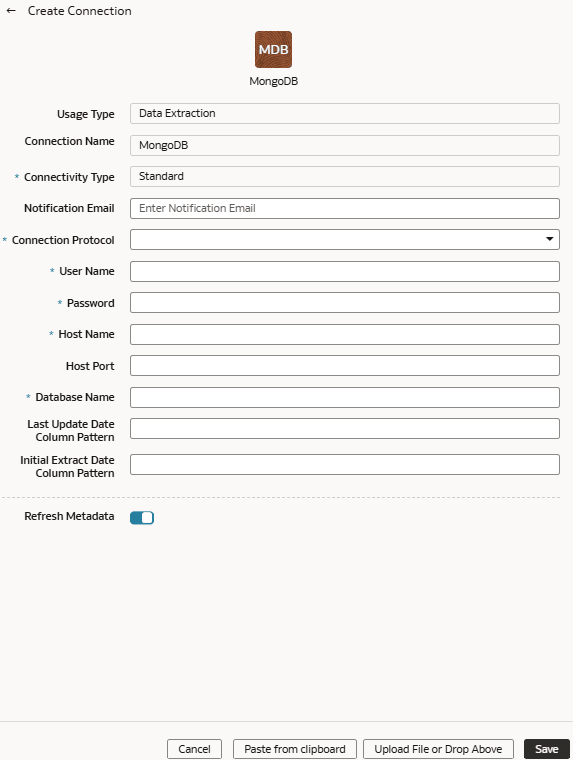
- Verify that the Refresh Metadata toggle is enabled to ensure that the metadata is refreshed when you save the connection. You can later refresh the metadata from the Actions menu on the Manage Connections page, if required.Note
You can’t create augmentations for Mongo database unless you perform a metadata extract. - Click Save.
- On the Manage Connections page, select Actions for the Mongo database connection and then select Test Connection.
- To delete a connection, on the Manage Connections page, click Actions for the applicable connection and select Delete.Note
Ensure that you delete the functional areas, data augmentations, and custom data configurations related to the data connection before deleting it. You can't update or load data from deleted data connections to the warehouse. - After the connections are successfully established, navigate to the Data Configuration page, select the connection in Data Source, then click the Data Augmentation tile, and create a data augmentation using the Mongo database data. Select the applicable Mongo database source tables. See Augment Your Data.