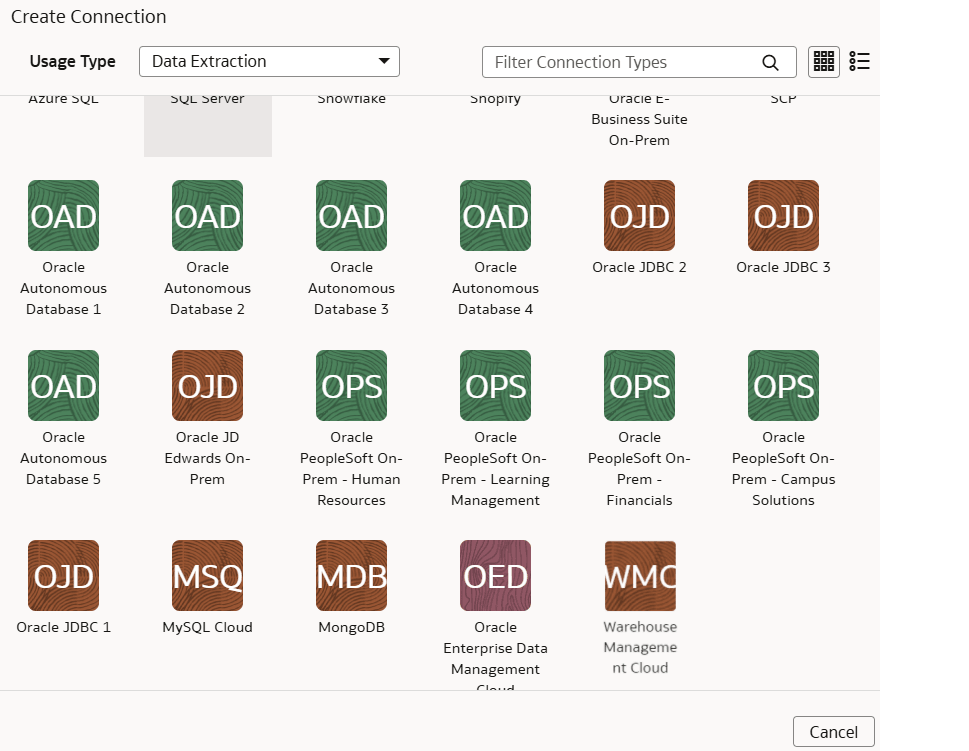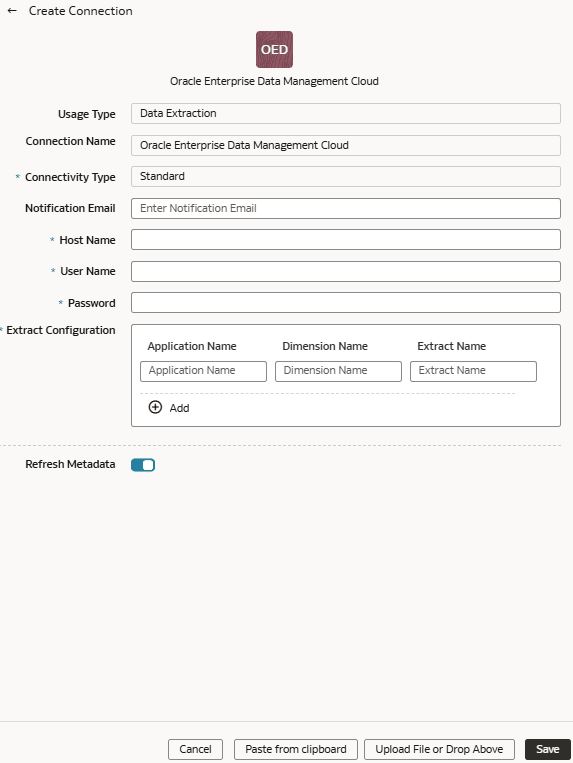As a service administrator, you can use the Fusion Data Intelligence extract service to acquire data from the
Enterprise Data Management Cloud instance and use it to create data
augmentations.
The extracts created in the Enterprise Data Management Cloud service
need to be public, hence you must promote your private extracts to the public.
Review the documentation and error messages for the metadata refresh failures for
the private extract. This connector supports only the CSV data format.
Ensure that Oracle Enterprise Data
Management Cloud is enabled on the Enable Features page prior to
creating this connection. See Make Preview Features Available.
- In Fusion Data Intelligence, create the Enterprise Data
Management Cloud data connection using these instructions:
- In Fusion Data Intelligence
Console, click Data
Configuration under Application
Administration.
- On the Data Configuration page, click Manage
Connections.
- On the Manage Connections page, click Create and
then click Connection.
- In Create Connection, select Data Extraction in
Usage Type and then select Oracle
Enterprise Data Management Cloud as the connection type.
- In the dialog for the Enterprise Data Management Cloud connection,
select Standard in Connectivity
Type, enter an email address to receive notifications in
Notification Email, host name of the Oracle
Enterprise Data Management server in Host Name,
credentials to access the Enterprise Data Management Cloud instance in
User Name and
Password. In Extract
Configuration, enter the list of extracts using only
“comma” as the delimiter. The configuration extract must be a single
line JSON without formatting for the quotation marks (" instead of \"),
for example:
[{"applicationName": "Account Reconciliation", "dimensionName": "Profiles","extractName": "Profiles"}]
- Verify that the Refresh Metadata toggle is
enabled to ensure that the metadata is refreshed when you save the
connection.
You can later refresh the metadata from the Actions menu
on the Manage Connections page, if required.
Note
You can’t create
augmentations for Enterprise Data Management Cloud unless you
perform a metadata extract.
- Click Save.
- On the Manage Connections page, select Actions for the
Enterprise Data Management Cloud connection and then select Test
Connection.
- To delete a connection, on the Manage Connections page, click
Actions for the applicable connection and select
Delete.
Note
Ensure that you delete the
functional areas, data augmentations, and custom data configurations related
to the data connection before deleting it. You can't update or load data
from deleted data connections to the warehouse.
- After the connections are successfully established, navigate to the Data
Configuration page, select the connection in Data Source,
then click the Data Augmentation tile, and create a data augmentation using the
Enterprise Data Management Cloud data. Select the applicable Enterprise Data
Management Cloud source tables. See Augment Your Data.