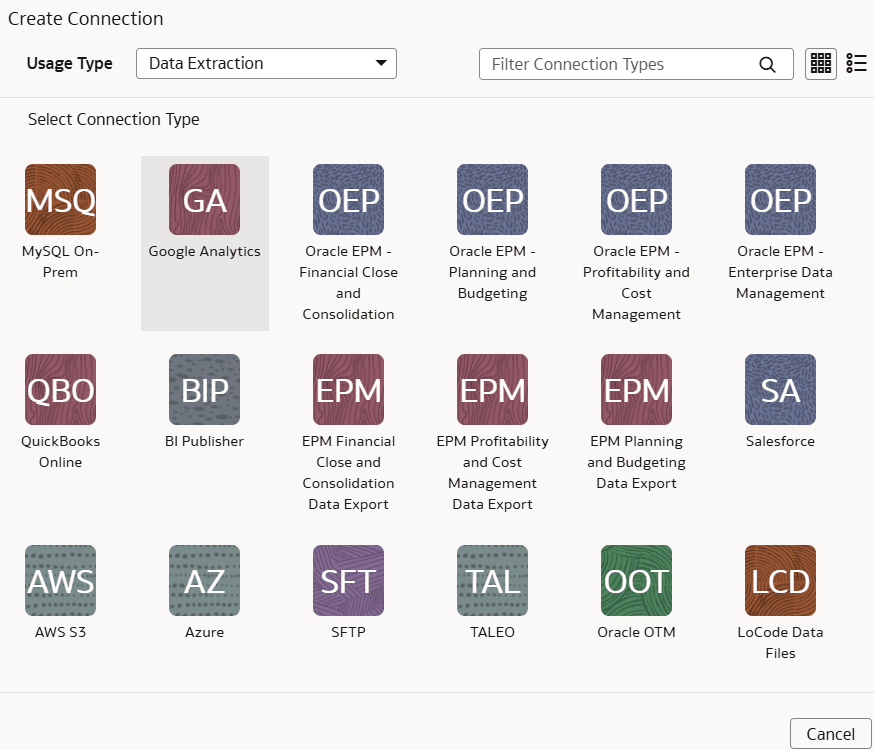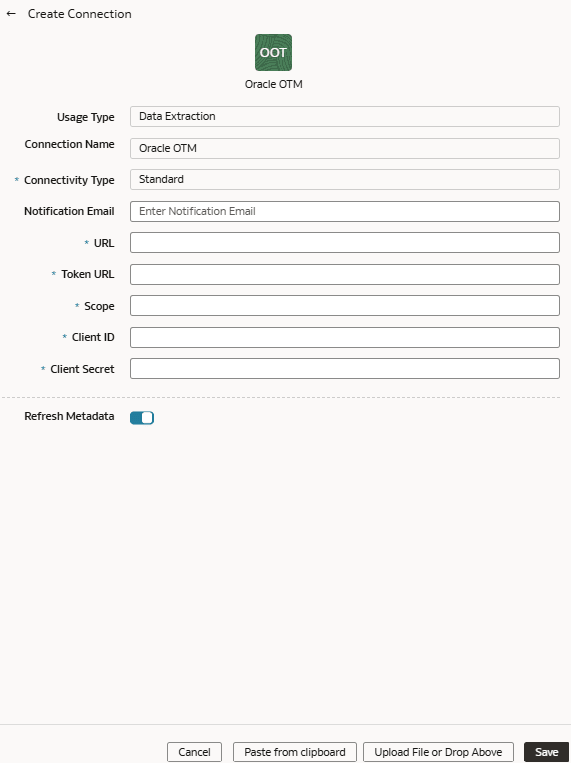As a service administrator, you can use the Oracle Fusion Data Intelligence extract service to acquire data from an
Oracle Transportation Management Cloud
Service SaaS instance.
You can later use this data to create data augmentations for various
Enterprise Resource Planning and Supply Chain Management use cases. Establish the
connection from Fusion Data Intelligence to your Oracle Transportation Management Cloud
Service instance to start data acquisition followed by augmentation.
Note
Oracle Fusion SCM
Analytics is a prerequisite to use the "Oracle Transportation Management"
connector.
- Create a confidential application in Oracle Identity Cloud
Service. See IDCS Configuration.
- In Oracle Transportation Management Cloud
Service, create a user and assign the "Integration" role using these
instructions:
- Navigate to the User Manager with DBA.Admin privileges and click
New in User Finder.
- In User Name, enter a name of your choice.
- Enter the client ID from the Oracle Identity Cloud
Service confidential application in Nickname.
- In Domain Name, enter the name of the target
domain.
- Enter a compliant Password and the password
confirmation.
- In User Role ID, select
INTEGRATION.
- In Access Control List add the list named
Data Replication Service - Rest with the
Granted option selected.
- Select Finished.
- Obtain the OAuth 2 client credentials from your Oracle Transportation Management Cloud
Service instance to provide while creating the data connection. See OAuth 2.
- In Fusion Data Intelligence, enable Oracle
Transportation Management on the Enable Features page. See Make Preview Features Available.
- In Fusion Data Intelligence, create the Oracle Transportation Management Cloud
Service data connection:
- In Fusion Data Intelligence
Console, click Data
Configuration under Application
Administration.
- On the Data Configuration page, click Manage
Connections.
- On the Manage Connections page, click Create and
then click Connection.
- In Create Connection, select Data Extraction in
Usage Type and then select Oracle
Transportation Management as the connection type.
- In the dialog for the Oracle Transportation Management Cloud
Service connection, enter these details and then click
Save:
- On the Manage Connections page, select Actions for the
Oracle Transportation Management Cloud
Service connection and then select Test Connection.
- To delete a connection, on the Manage Connections page, click
Actions for the applicable connection and select
Delete.
Note
Ensure that you delete the
functional areas, data augmentations, and custom data configurations related
to the data connection before deleting it. You can't update or load data
from deleted data connections to the warehouse.
- After the connections are successfully established, navigate to the Data
Configuration page, select the connection in Data Source,
then click the Data Augmentation tile, and create a data augmentation using the
Oracle Transportation Management Cloud
Service data. Select the applicable Oracle Transportation Management Cloud
Service source tables. See Augment Your Data.