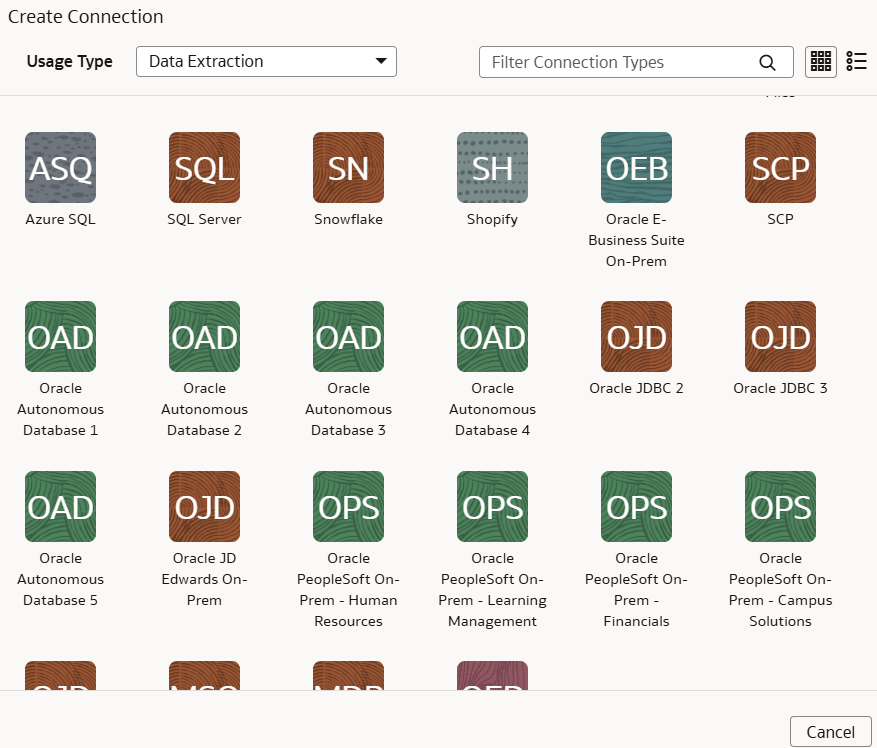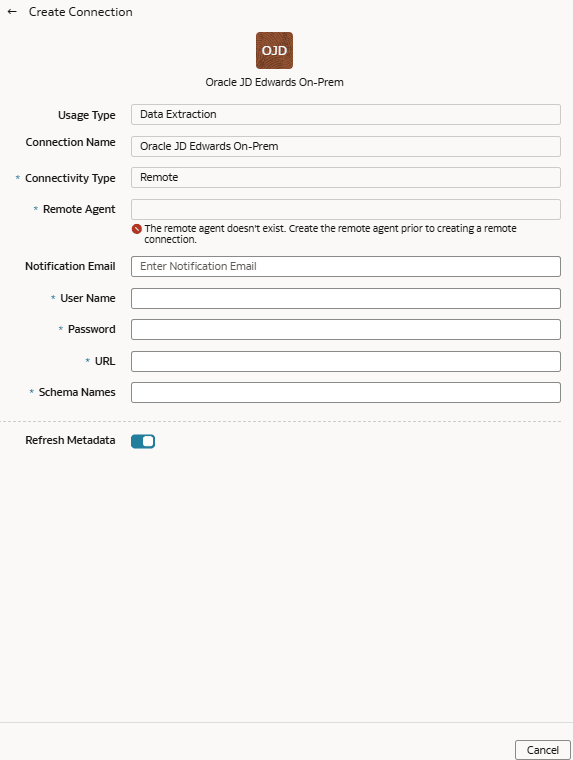As a service administrator, you can use an extract service remote agent to
connect to your on-premises JD Edwards system and use the JD Edwards data to create data
augmentations.
After connecting to your on-premises system, the remote agent extracts
the data and loads it into the autonomous data warehouse associated with your Oracle Fusion Data Intelligence instance. The remote agent pulls the
metadata through the public extract service REST API and pushes data into object storage
using the object storage REST API. You can extract and load the on-premises data into
Oracle Fusion Data Intelligence only once in 24 hours.
Ensure that Remote Agent and Oracle JD Edwards
On-Prem are enabled on the Enable Features page prior to creating
this connection. See Make Preview Features Available.
- Set up the remote agent to load data from your on-premises Oracle JD Edwards
system into Oracle Fusion Data Intelligence.
- Configure the remote agent and JD Edwards data source on the Data Configuration
page in Oracle Fusion Data Intelligence using these
instructions:
- On the Console, click
Data Configuration under
Application Administration.
- On the Data Configuration page, click Manage
Connections.
- On the Manage Connections page, click
Create and then click
Connection.
- In Create Connection, select Data
Extraction in Usage Type, and
then select Oracle JD Edwards On-Prem as the
connection type.
- In Create Connection for Oracle JD Edwards On-Prem, in
Connectivity Type, verify that
Remote is selected automatically.
- In Remote Agent, select the remote
agent connection that you created earlier, for example,
Remote Agent.
- Enter an email address to receive notifications in
Notification Email, provide credentials for
your JD Edwards source in User Name and
Password, and the URL of your JD Edwards
source in URL.
- Verify that the Refresh Metadata toggle is enabled
to ensure that the metadata is refreshed when you save the connection.
You can later refresh the metadata from the Actions menu on the Manage
Connections page, if required.
Note
You can’t create
augmentations for JD Edwards unless you perform a metadata
extract.
- Confirm that you see the Remote Agent and JD Edwards
connections on the Manage Connections page.
- Test both the connections by selecting the Test
Connection option in Actions. You
can check the statuses of all these requests on the Data Configuration
Request History page.
- To delete a connection, on the Manage Connections page, click
Actions for the applicable connection and
select Delete.
Note
Ensure that you delete the
functional areas, data augmentations, and custom data configurations
related to the data connection before deleting it. You can't update
or load data from deleted data connections to the
warehouse.
- After the connections are successfully established, navigate to the Data
Configuration page, select the connection in Data Source,
then click the Data Augmentation tile, and create a data augmentation using the
JD Edwards data. Select the applicable JD Edwards source tables. See Augment Your Data.