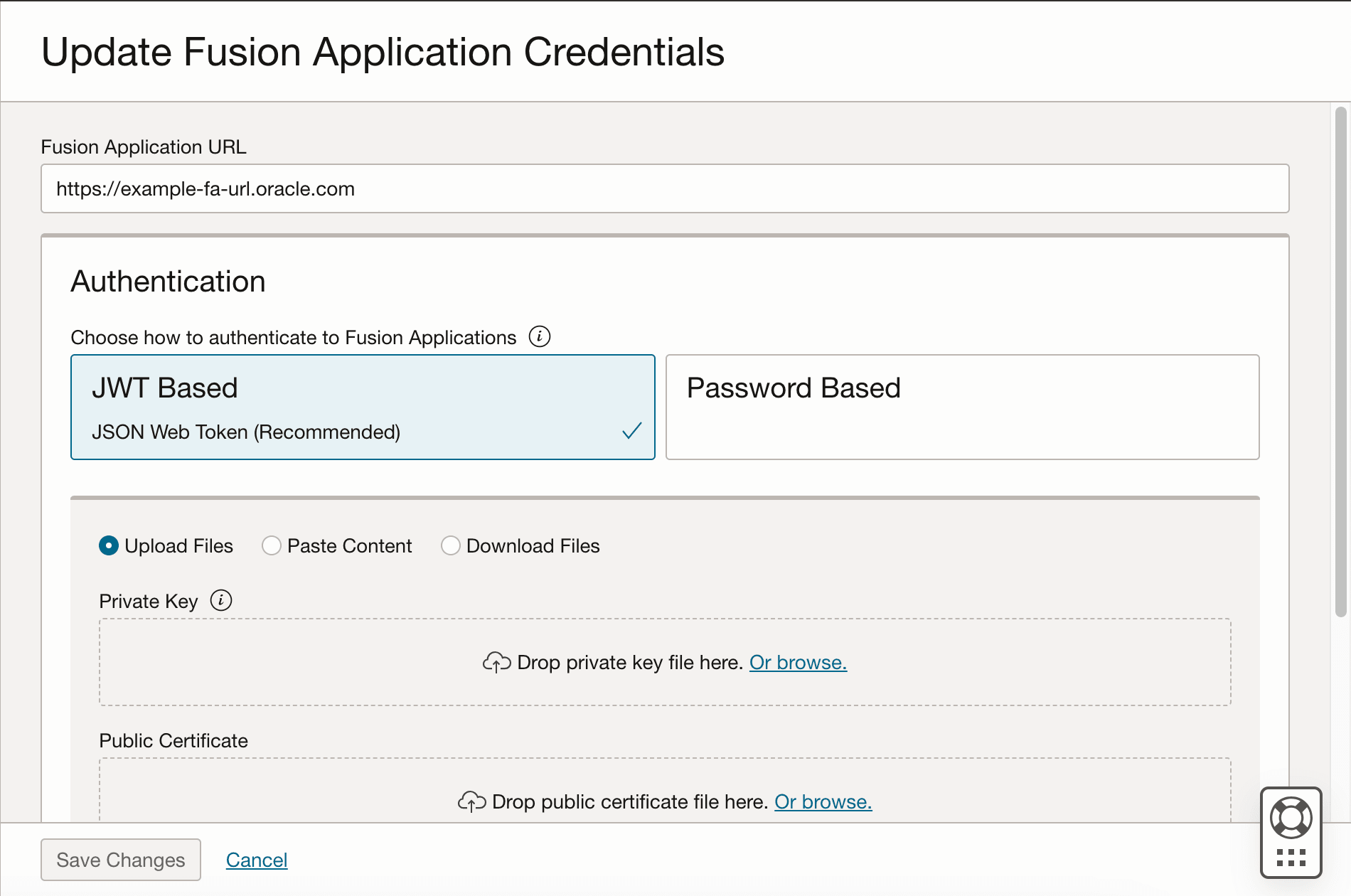Update the Data Source Connection Details
Update your data source connection details such as the URL for the Oracle
Fusion Cloud Applications instance that you specified while creating the standalone Oracle Fusion Data Intelligence instance and the credentials of an applicable user, such as
MyFAWExtractUser.
See Create a User in Oracle Fusion Cloud Applications to Extract Data.
You can update the source URL to point to another source environment for Oracle Fusion Cloud Applications if you want data from another Oracle Fusion Cloud Applications source. However, the identity domain remains the same as that used during the initial creation of the Oracle Fusion Data Intelligence instance and you can’t change it.
You can update the applicable user credentials when your source Oracle
Fusion Cloud Applications instance has been refreshed with data from another environment, for example, due
to a Production to Test refresh. You also update the user credentials if the
passwords differ between environments or if the password for the applicable user has
expired. Prior to entering the new password, ensure that you have reset the password
for the applicable user, such as MyFAWExtractUser, in Oracle
Fusion Cloud Applications. See Reset Passwords.