Apdex Thresholds
Apdex is an application performance index used for measuring application performance and user satisfaction.
For more information about Apdex, see The Apdex Users Group.
About an Apdex Score
- An industry standard.
- A decimal value between 0 and 1.
- Indicates user satisfaction with web request response time.
- Shows assumptions about when users are satisfied, tolerating or frustrated with the response time.
- They are configured at APM Domain level.
Manage Apdex Thresholds
After an APM domain is created, you can use the Apdex thresholds rules created by default.
-
Go to the APM Domains page and click on the desired APM domain.
The Domain Details page is displayed.
-
Go to Resources, located at the bottom left, and click Apdex Thresholds.
The Apdex Thresholds pane is displayed.
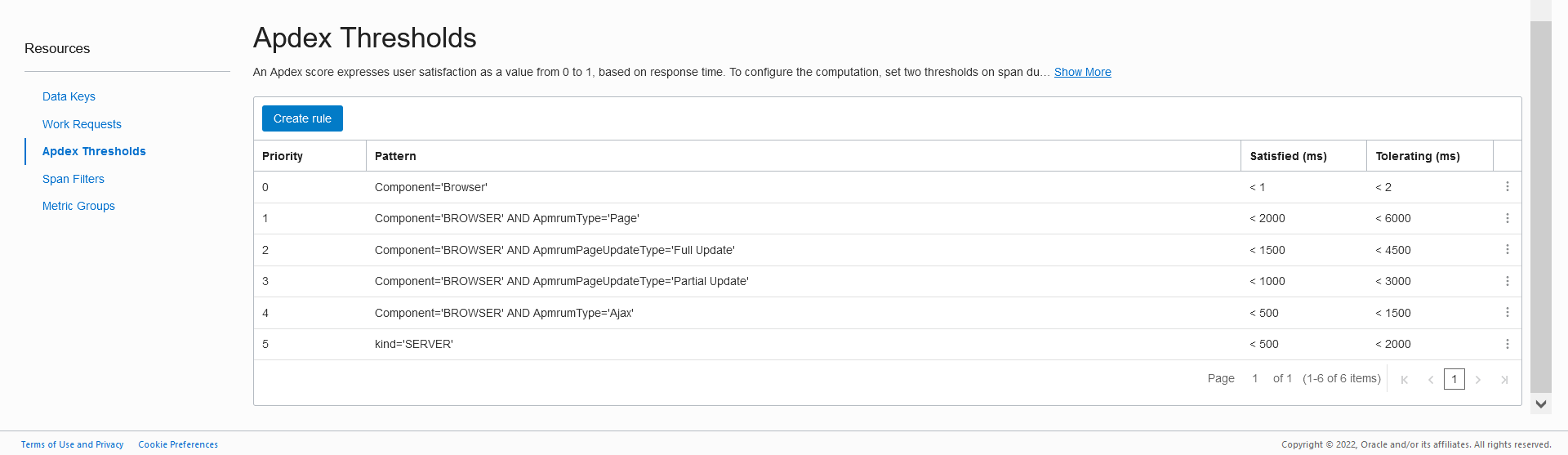
The Apdex Thresholds pane lists rules created by default that can be used for your application.
The rules listed in the above table show a priority and patterns for using Apdex thresholds.
When a span comes in, it's compared against the list of patterns. If Application Performance Monitoring finds one that it's a match, it applies the thresholds listed under satisfied and tolerating.
A user can change priorities at any time by using Move Up or Move Down from the action menu to move the rules up or down.
If your reporting needs require a different set of Apdex thresholds rules, you can create a new one or modify an existing one at any time.
From the Apdex Thresholds pane, click Create rule to create a new rule.
Use the action menu to edit or copy a rule, move up or down a rule priority, or delete a rule.
Create a Rule
From the Apdex Thresholds pane, click Create rule to create a new rule.
The Create rule form is displayed.
-
Under Settings, enter the new pattern.
The pattern use the syntax used in Trace Explorer. For details, see Work with Queries in Trace Explorer.
-
Select the Compute Apdex on spans matching this pattern checkbox and enter the desired thresholds values under Span Duration Thresholds.
If the Compute Apdex on spans matching this pattern checkbox is not selected, the Span Duration Thresholds values are not required.
-
Use Validate Settings to verify your pattern.
-
Review historic traffic and see if there's anything that matches the pattern that you are creating or editing.
-
See if the satisfied and tolerating thresholds that are being set, matched any recent historical data.
The graph allows you to check data from the last 15 minutes, hour, 12 hours or 24 hours. It shows the historical average span duration, the satisfied thresholds and the tolerating thresholds.
If user changes the thresholds values, the graph will get refreshed accordingly.
Looking at historical data is useful before deciding on the values of the custom thresholds.
-