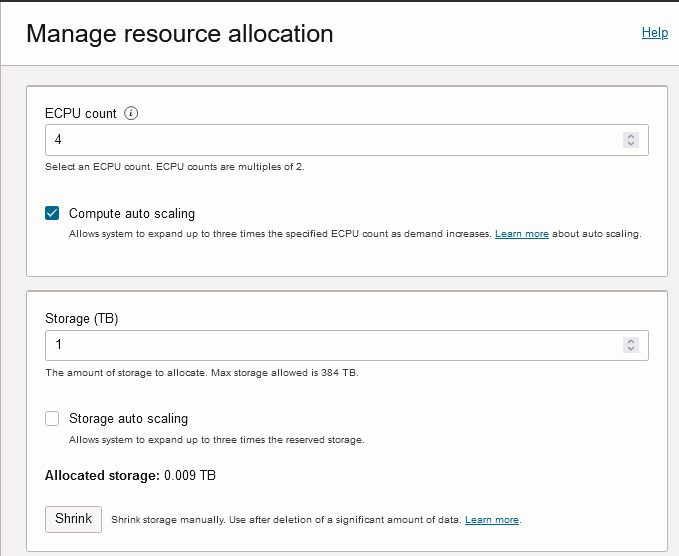Remove CPU or Storage Resources or Disable Auto Scaling
Describes how to scale your Autonomous AI Database on demand by removing CPU cores or storage. Also describes how to disable auto scaling.
Perform the following prerequisite steps as necessary:
-
Open the Oracle Cloud Infrastructure Console by clicking the
 next to Cloud.
next to Cloud.
- From the Oracle Cloud Infrastructure left navigation menu click Oracle Database and then click Autonomous AI Database.
-
On the Autonomous AI Databases page select an Autonomous AI Database from the links under the Display name column.
To remove resources from an Autonomous AI Database instance:
When you click Apply with a resource change, the Lifecycle state changes to Scaling in Progress.... After the Lifecycle state changes to Available the changes apply immediately.
Note the following when you scale down storage or change the Storage auto scaling value:
-
Scaling down storage is not allowed if the Autonomous AI Database instance contains the following:
-
Vector indexes
-
Transactional event queues
-
MEMOPTIMIZE FOR WRITEtables
-
-
If you have columns with the
ROWIDdata type, theROWIDs that these column values point to may change during the scale down storage operation. -
Tables that contain the following may be moved offline during a scale down operation. DML operations on these tables may be blocked for the duration of the move and the table indexes for these tables may become unusable until the scale down operation completes:
-
Tables with bitmap join indexes
-
Nested tables
-
Object tables
-
Partitioned tables with domain indexes
-
-
Autonomous AI Database uses Exadata Smart Flash Cache to automatically cache frequently accessed data, delivering the high I/O rates and fast response times of flash. The amount of flash cache for your database depends on the amount of storage you provision, or the amount of allocated storage if you enable storage auto scaling.
With storage auto scaling disabled, the guaranteed minimum flash cache size is 10% of your database's provisioned storage size.
With storage auto scaling enabled, the guaranteed minimum flash cache size is 10% of your database's provisioned base storage size or its allocated storage size, whichever is higher.
Parent topic: Update Compute and storage limits