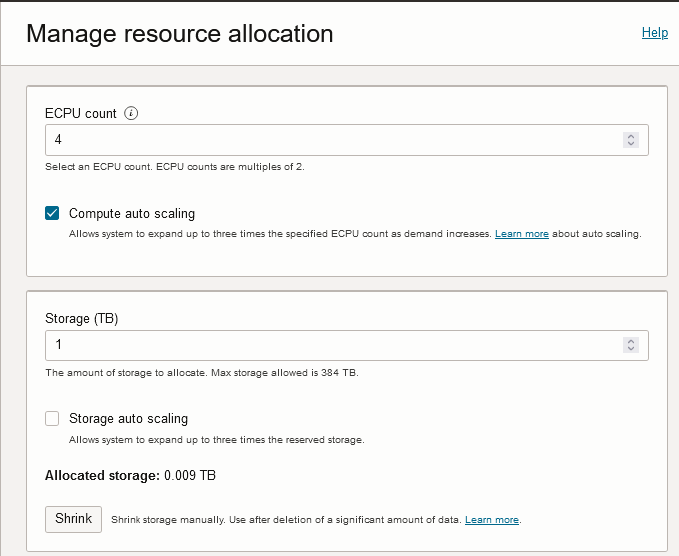Remove CPU or Storage Resources or Disable Auto Scaling
Describes how to scale your Autonomous Database on demand by removing CPU cores or storage. Also describes how to disable auto scaling.
Perform the following prerequisite steps as necessary:
-
Open the Oracle Cloud Infrastructure Console by clicking the
 next to Oracle Cloud.
next to Oracle Cloud.
- From the Oracle Cloud Infrastructure left navigation menu click Oracle Database and then, depending on your workload click one of: Autonomous Data Warehouse, Autonomous JSON Database, or Autonomous Transaction Processing.
-
On the Autonomous Databases page select an Autonomous Database from the links under the Display name column.
When you click Apply with a resource change, the Lifecycle State changes to Scaling in Progress.... After the Lifecycle State changes to Available the changes apply immediately.
Note the following restrictions for scaling down storage:
-
Scaling down storage is not allowed if the Autonomous Database instance contains either of the following:
-
Advanced Queuing tables
-
Tables with
LONGcolumns
-
-
If you have columns with the
ROWIDdata type, theROWIDs that these column values point to may change during the scale down storage operation. -
Tables that contain the following may be moved offline during a scale down operation. DML operations on these tables may be blocked for the duration of the move and the table indexes for these tables may become unusable until the scale down operation completes:
-
Tables with bitmap join indexes
-
Nested tables
-
Object tables
-
Partitioned tables with domain indexes
-
Parent topic: Update Compute and storage limits