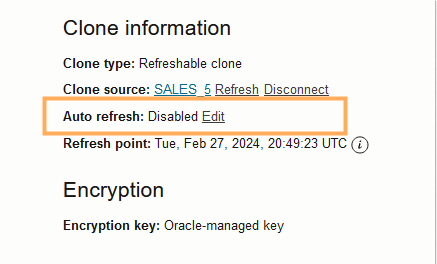Edit Automatic Refresh Policy for Refreshable Clone
When you enable the automatic refresh option a refreshable clone automatically refreshes from the source database at regular intervals. By default, automatic refresh is disabled and you must manually refresh at least once every 7 days.
The edit auto refresh settings dialog allows you to enable or disable automatic refresh for a refreshable clone. When automatic refresh is enabled you can change the automatic refresh options.
Perform the following prerequisite steps as necessary:
-
Open the Oracle Cloud Infrastructure Console by clicking the
 next to Oracle Cloud.
next to Oracle Cloud.
- From the Oracle Cloud Infrastructure left navigation menu click Oracle Database and then, depending on your workload click one of: Autonomous Data Warehouse, Autonomous JSON Database, or Autonomous Transaction Processing.
-
On the Autonomous Databases page select your Autonomous Database from the links under the Display name column.
To edit auto refresh options:
Parent topic: Use Refreshable Clones with Autonomous Database