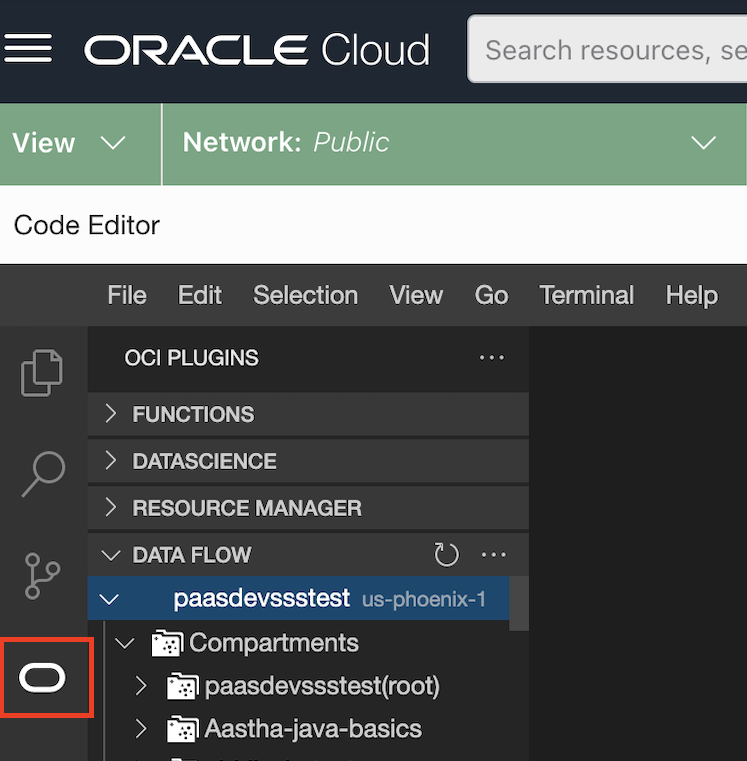Creating an Application with the Code Editor
You can use the Code Editor to create a Data Flow Application.
You must have created the configuration for user authentication as described in Using the Code Editor.
This task can't be performed using the CLI.
This task can't be performed using the API.