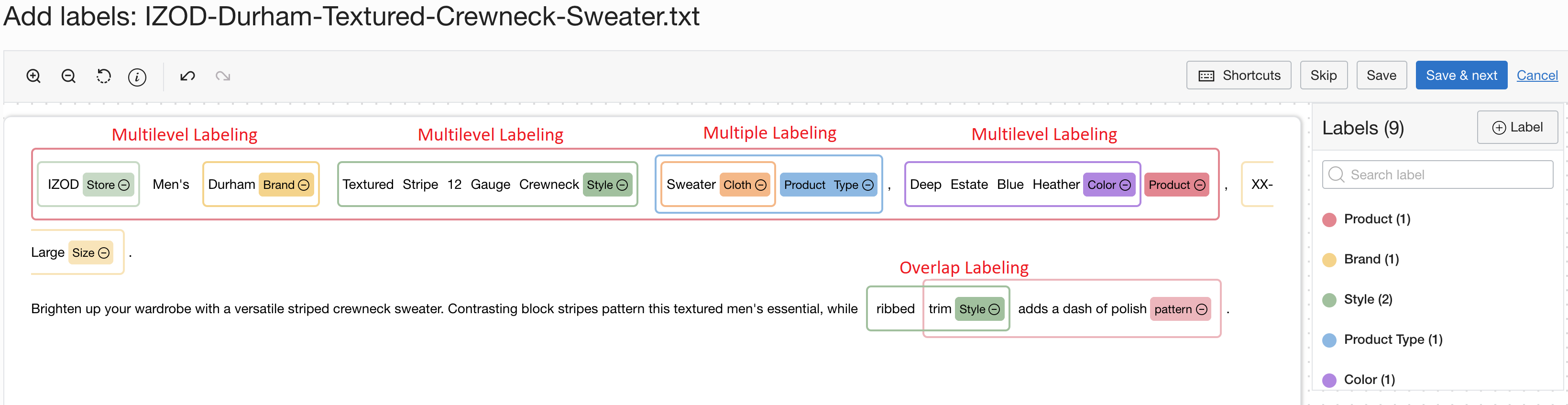Adding Labels to Text Using Named Entity Recognition
In Data Labeling you can use named entity recognition (NER), also known as entity extraction, to add labels to text. You add labels to annotate text.
- Use the dataset update command and required parameters to use Named Entity Recognition (NER), also known as entity extraction, to add labels to text:For a complete list of flags and variable options for CLI commands, see the CLI Command Reference.
oci data-labeling-service-dataplane record update [OPTIONS] Run the UpdateRecord operation to use Named Entity Recognition (NER), also known as entity extraction, to add labels to text in Data Labeling.