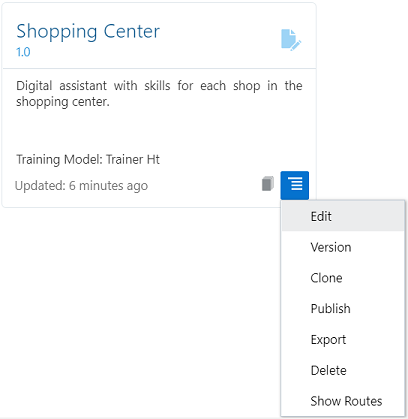Create, Version, and Publish Digital Assistants
Create and access digital assistants from the Digital Assistants page, which you can navigate to by clicking Development > Digital Assistants in the side menu.
By default, only the most recently updated version of each digital assistant appears. You can display all versions of a digital assistant by turning the Show Only Latest switch off.
You can access most of the management tasks from a digital assistant’s Options menu.
You can add digital assistants by creating them from scratch, cloning other digital assistants, and importing digital assistants.
Create from Scratch
To create a new digital assistant:
-
Click
 to open the side menu, select Development > Digital Assistants, and click New Digital Assistant.
to open the side menu, select Development > Digital Assistants, and click New Digital Assistant.
- Complete the dialog, paying particular attention to these fields:
- Platform Version: The platform version affects the behavior of your digital assistants, such as the way the Natural Language Understanding (NLU) engine resolves intents and which languages are supported natively.
By default, this is set to the most recent platform version. However, if you specifically need the digital assistant to behave like other digital assistants that are based on a different platform version, you can choose an older version.
See Platform Version.
- Primary Language: (Appears only if the selected platform version is 20.12 or higher.) This determines both the default language for the digital assistant and whether the digital assistant will use native support for that language or rely on a translation service.
If you plan to design the digital assistant for multiple languages, consider your choice here very carefully. In particular, if you want to support any languages other than the natively-supported languages, you should scroll down to the Translation Service section of the dropdown and select English from there.
See Languages and Digital Assistants for detailed information on designing your digital assistant for your desired target languages.
Note
On platform versions 20.09 and lower, you don't specify a primary language. Instead a predominant language is automatically detected if you have set up the digital assistant with a translation service.
- Platform Version: The platform version affects the behavior of your digital assistants, such as the way the Natural Language Understanding (NLU) engine resolves intents and which languages are supported natively.
After you create the digital assistant, it appears in the Digital Assistant page in draft mode.
Clone
If you want to create a digital assistant that is similar to an existing digital assistant, or if you want to reuse the artifacts of an existing digital assistant, you can create the digital assistant by cloning.
To clone a version of a digital assistant:
-
Click
 to open the side menu and select Development > Digital Assistants.
to open the side menu and select Development > Digital Assistants.
-
In the tile for the digital assistant that you want to clone, click
 and select Clone.
and select Clone.
- Complete the dialog, paying particular attention to these fields:
- Platform Version: The platform version affects the behavior of your digital assistants, such as the way the Natural Language Understanding (NLU) engine resolves intents and which languages are supported natively.
By default, this is set to the most recent platform version. However, if you specifically need the digital assistant to behave like other digital assistants that are based on a different platform version, you can choose an older version.
See Platform Version.
- Primary Language: (Appears only if the selected platform version is 20.12 or higher.) This determines both the default language for the digital assistant and whether the digital assistant will use native support for that language or rely on a translation service.
If you plan to design the digital assistant for multiple languages, consider your choice here very carefully. In particular, if you want to support any languages other than the natively-supported languages, you should scroll down to the Translation Service section of the dropdown and select English from there.
See Languages and Digital Assistants for detailed information on designing your digital assistant for your desired target languages.
Note
On platform versions 20.09 and lower, you don't specify a primary language. Instead a predominant language is automatically detected if you have set up the digital assistant with a translation service.
- Platform Version: The platform version affects the behavior of your digital assistants, such as the way the Natural Language Understanding (NLU) engine resolves intents and which languages are supported natively.
Create by Import
You can create a digital assistant by importing a version of a digital assistant that was exported from another instance. The imported digital assistant will be in draft mode, even if it was published in the source instance.
To import a digital assistant:
-
Click
 to open the side menu and select Development > Digital Assistants.
to open the side menu and select Development > Digital Assistants.
-
From the Digital Assistant page, click Import Digital Assistant.
-
Upload the ZIP file that contains the exported digital assistant.
Tip:
If you want to export a version, make changes in the exported files, and then import it into the same instance, don’t forget to change the version. Otherwise, Oracle Digital Assistant won’t let you import it.There is a size limit of 50 MB for imported skills.
Publish
When you’ve completed building a version of a digital assistant, you can lock it down by publishing it. If you later want to make further modifications, you must create another version and work on that one.
To publish a version of a digital assistant:
-
Click
 to open the side menu and select Development > Digital Assistants.
to open the side menu and select Development > Digital Assistants.
-
In the tile for the digital assistant that you want to publish, click
 and select Publish.
and select Publish.
Create New Version
At some point, you might want to create another version of a digital assistant, such as to add new features.
To create another version:
-
Click
 to open the side menu and select Development > Digital Assistants.
to open the side menu and select Development > Digital Assistants.
-
In the tile for the digital assistant that you want to version, click
 and select New Version.
and select New Version.
- Complete the dialog, paying particular attention to these fields:
- Platform Version: The platform version affects the behavior of your digital assistants, such as the way the Natural Language Understanding (NLU) engine resolves intents and which languages are supported natively.
By default, this is set to the most recent platform version. However, you can also specify a previous version, such as that used by the base version of the digital assistant.
See Platform Version.
- Primary Language: (Appears only if the selected platform version is 20.12 or higher.) This determines both the default language for the digital assistant and whether the digital assistant will use native support for that language or rely on a translation service.
If you plan to design the digital assistant for multiple languages, consider your choice here very carefully. In particular, if you want to support any languages other than the natively-supported languages, you should scroll down to the Translation Service section of the dropdown and select English from there.
See Languages and Digital Assistants for detailed information on designing your digital assistant for your desired target languages.
Note
On platform versions 20.09 and lower, you don't specify a primary language. Instead a predominant language is automatically detected if you have set up the digital assistant with a translation service.
- Platform Version: The platform version affects the behavior of your digital assistants, such as the way the Natural Language Understanding (NLU) engine resolves intents and which languages are supported natively.
Delete
-
Click
 to open the side menu and select Development > Digital Assistants.
to open the side menu and select Development > Digital Assistants.
-
In the tile for the digital assistant that you want to delete, click
 and select Delete.
and select Delete.
Export a Digital Assistant to Another Instance
If you have multiple Oracle Digital Assistant instances and you want to copy a digital assistant from one instance to another, you use the Export and Import commands:
-
Log in to the instance that you want to export the digital assistant from.
-
Click
 to open the side menu and select Development > Digital Assistants.
to open the side menu and select Development > Digital Assistants.
-
In the tile for the digital assistant that you want to export, click
 and select Export.
and select Export.
A zip file with the digital assistant will be downloaded to your system.
-
Log in to the instance that you want to export the digital assistant to.
-
Click
 to open the side menu and select Development > Digital Assistants.
to open the side menu and select Development > Digital Assistants.
-
Click Import Digital Assistant.
-
Upload the ZIP file that contains the exported digital assistant.
The imported digital assistant will be in draft mode, even if it was published in the source instance.
Add a Skill to a Digital Assistant
To add a skill to a digital assistant:
-
Click
 to open the side menu, select Development > Digital Assistants, and double-click your digital assistant.
to open the side menu, select Development > Digital Assistants, and double-click your digital assistant.
-
Click Add Skill.
-
In the tile for the skill you want to add, select
 .
.
If you don't find the skill you are looking for, it might have a language mode that is not compatible with the language mode of your digital assistant. See Conditions for Adding a Skill to a Digital Assistant.
- Click the Done button to close the Skills Catalog and display the page for the skill in the digital assistant.
-
Scroll down to the Interaction Model section of the page and make sure that the Invocation value is the name that you want users to use to invoke the skill.
This name should adhere to these Invocation Name Guidelines.
-
Provide some example utterances that would be typical of how a user would invoke the skill.
These utterances will be used as selectable options in the digital assistant's default welcome and help states.
- If needed, add or change the name of the Group. A skill group is a collection of related skills. By grouping related skills, you can improve routing behavior in your digital assistant. See Skill Groups.
Tip:
Click Validate and review the validation messages for utterances that are shared by skills registered to your digital assistant.Maximum Intents and Training Utterances
Digital assistants have the following limits for intents and training utterances:
- Maximum intents. Digital assistants can handle routing for up to a total of 10,000 intents split across all of its skills.
- Maximum training utterances. Digital assistants can handle up to 25,000 training utterances split across all of its skills.
Generally speaking, if you have a digital assistant that approaches 10,000 intents, those intents should be distributed among multiple skills. This provides many benefits, including faster training,modularity, and potentially better user experience regarding context-sensitive help, disambiguation, etc.