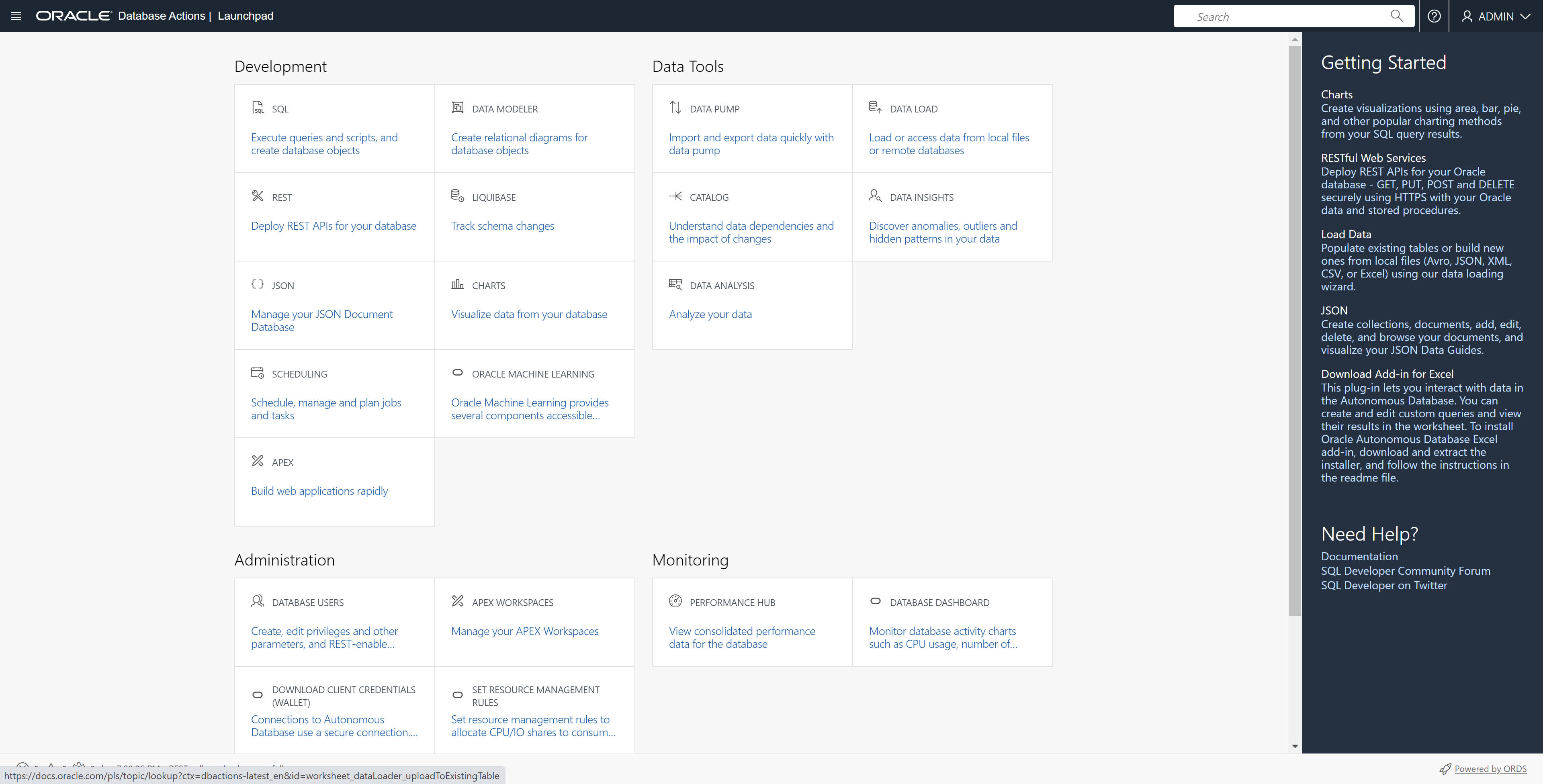Using Database Actions
Database Actions in OracleDB for Azure are only supported for Oracle Autonomous Databases.
- Go to the database blade for the database you wish to use Database Actions.
Figure 1-137 Example Database Blade
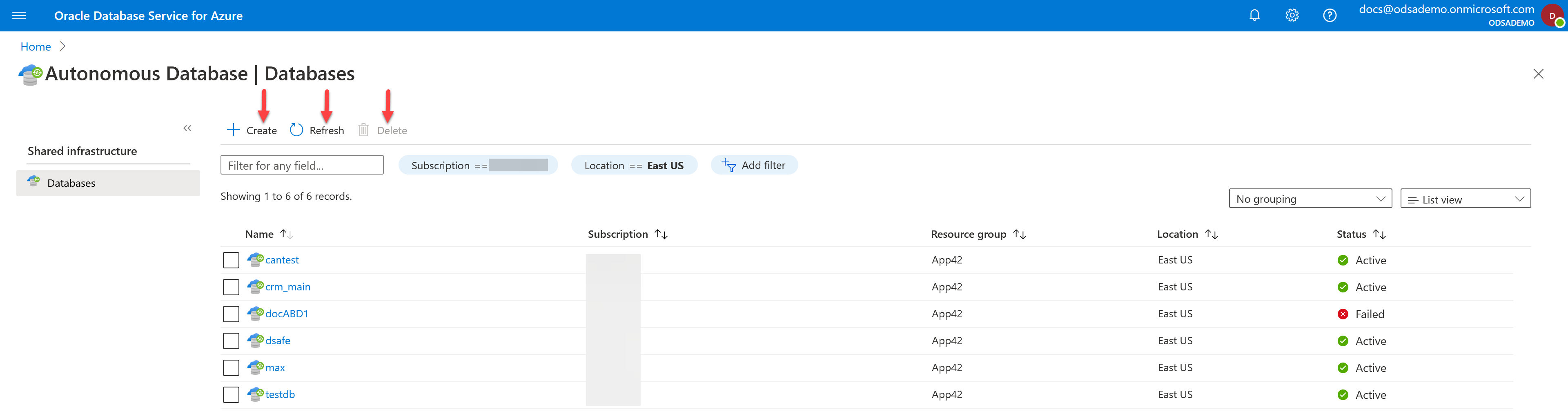
- Select the specific database you want to use Database Actions with from the list. This will open the details for that specific database, as shown in the example below.
Figure 1-138 Example Database
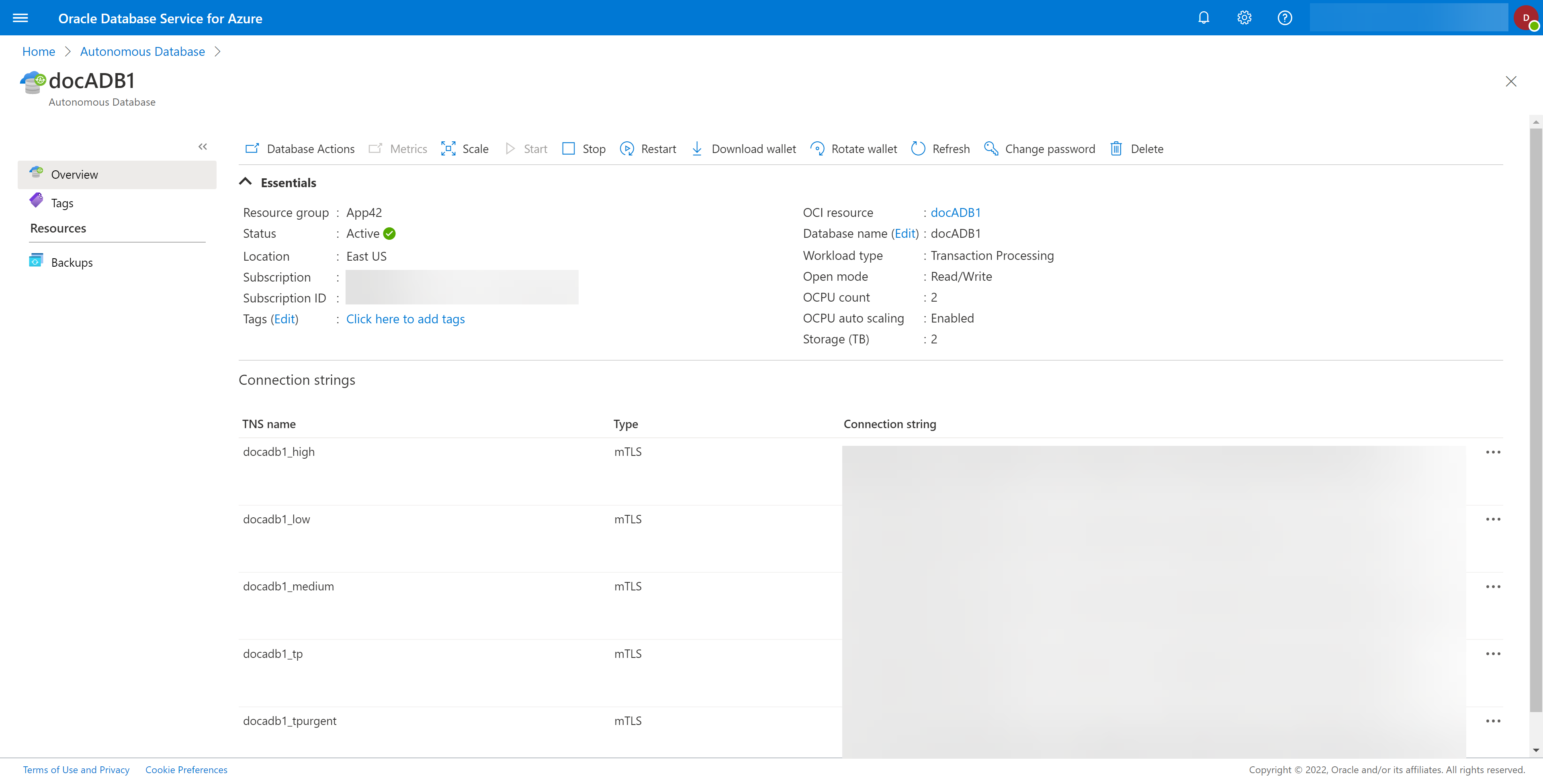
- Select the Database Actions icon. If the Database Actions icon is not present, you are attempting to do this on an unsupported database type. Database Actions is only supported for Oracle Autonomous Databases.
- Login to Database Actions using the
ADMINuser and password that you set during Oracle Autonomous Database provisioning.Figure 1-139 Database Actions Login Page
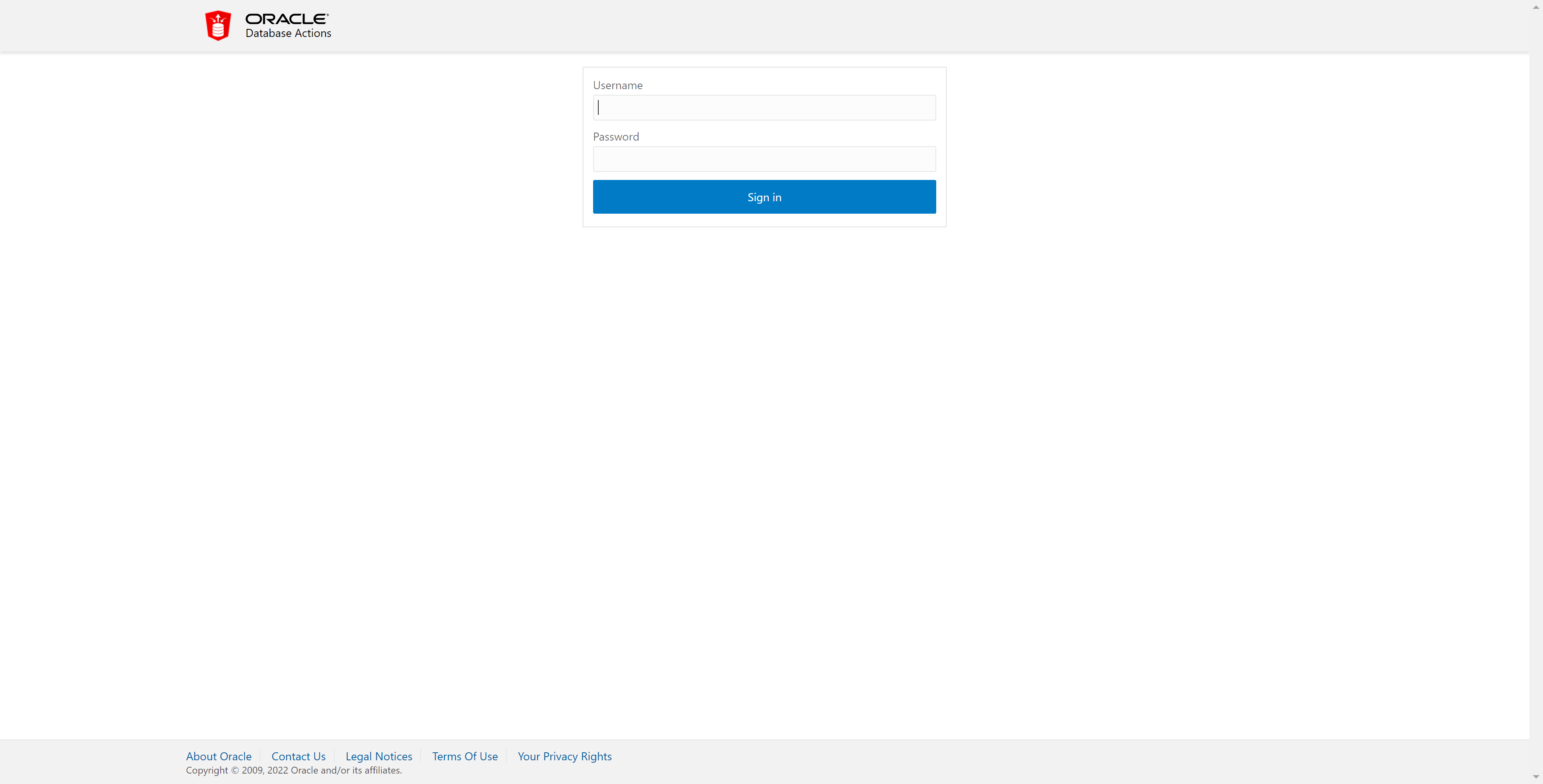
- When you login successfully, you will see the Database Actions Home page on the OCI portal. For more information, see the About Oracle Database Actions documentation.
Figure 1-140 Database Actions Home Page