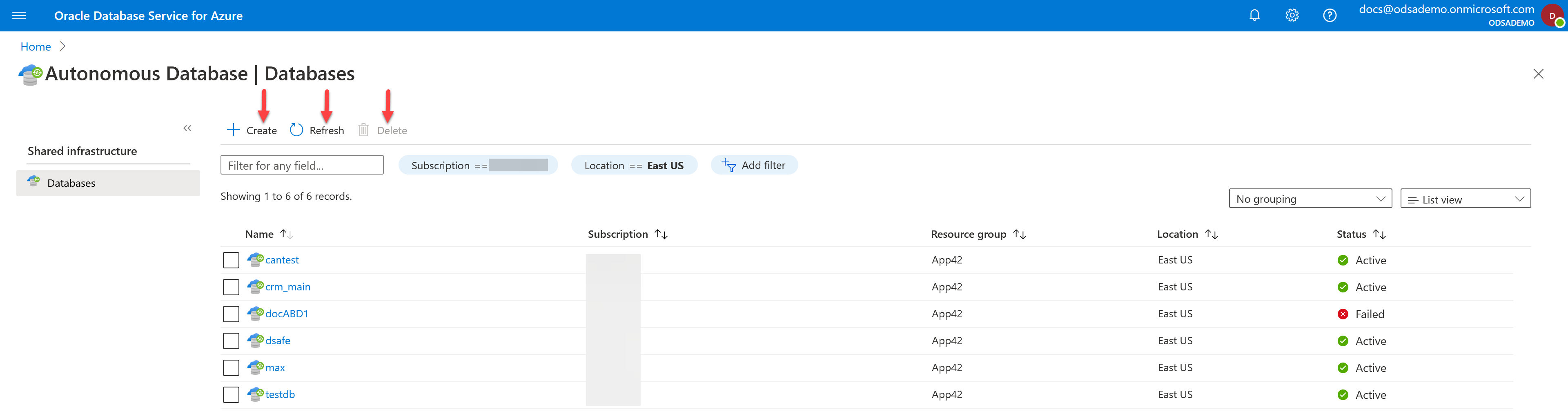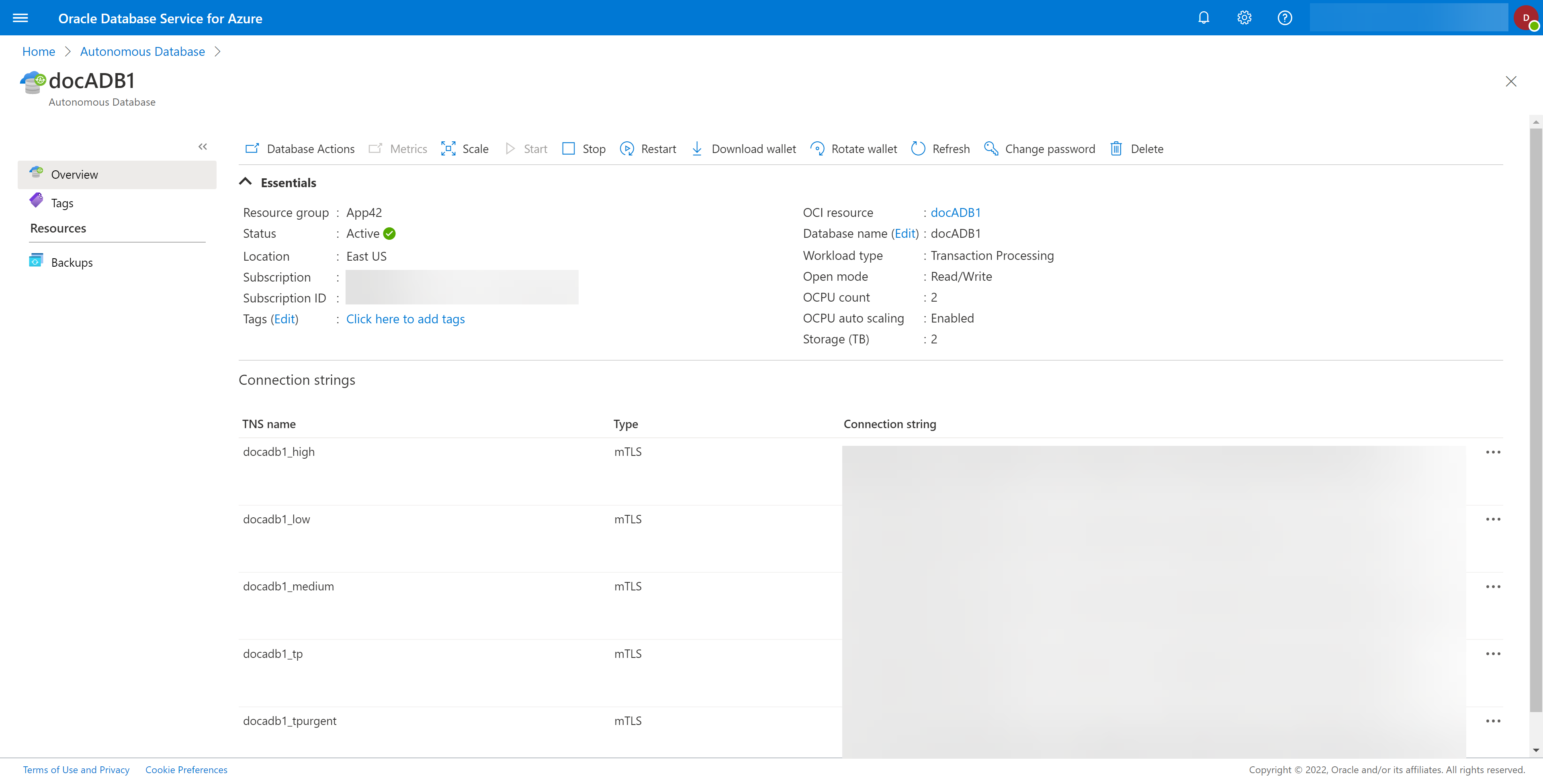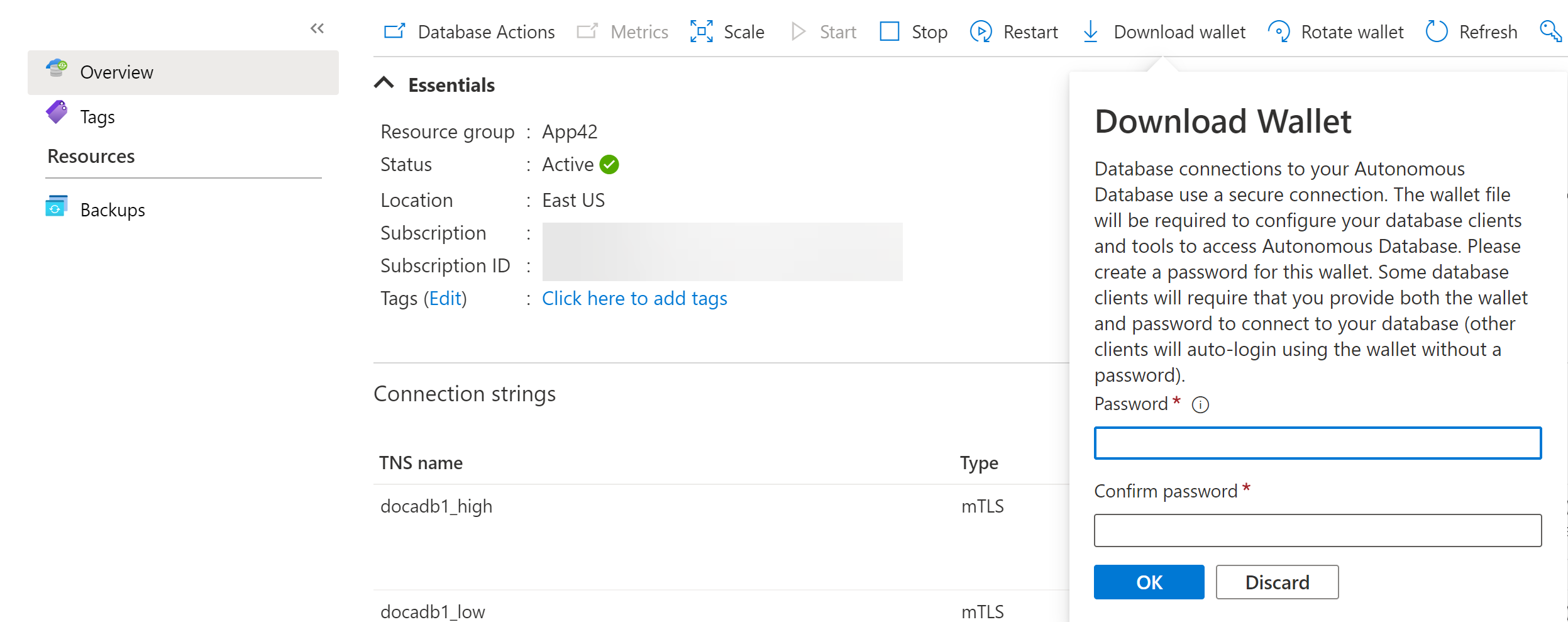Download a Wallet for a database in OracleDB for Azure is accomplished from the blade for the database you want to use. Each blade is slightly different and so are the database details, but the process is similar.
- Go to the database blade for the database you wish to download the wallet.
- Select the specific database you want to download the wallet for from the list. This will open the details for that specific database, as shown in the example below.
- Select the Download wallet icon. If the Download wallet icon is not present, the database does not support this function. The task both downloads the wallet, and gives it a new password. The password for the new wallet must comply with the same password requirements you used during database provisioning. See the specific database provisioning tasks for these requirements.
- Confirm that you want to Download wallet for the database by selecting the OK button. If you do not wish to start that database, select the Discard button.
- The command to Download wallet for the database will be submitted. The wallet file will be downloaded locally to your machine.