Add an Exadata Database Service on Dedicated Infrastructure
With a private endpoint defined, you’re ready to add an Exadata Database Service on Dedicated Infrastructure that uses that endpoint. You can add Exadata Database Service on Dedicated Infrastructures from the Private Endpoint Details page or from the Exadata Fleet Administration page.
- From the Ops Insights main menu, click Administration and then Exadata Fleet.
- Click Add Exadata System. The Add Exadata Systems to Ops Insights dialog displays.
- Ensure Cloud Infrastructure Exadata Cloud Service is selected, and select ExaDB-D.
- Under Exadata Infrastructure in <compartment name>, select the desired Exadata infrastructure from the drop-down menu. You can change the compartment if necessary. Changing the compartment will query that compartment for valid Exadata Infrastructures.
- Select the VM Cluster and Private Endpoint from their
respective drop-down menus to change the default values, if necessary. Choose
whether to use an Ops Insights private endpoint or a Databases Management Private
endpoint.
Note
If you do not have a private endpoint setup, click on Create private endpoint to create one and then continue the steps outlined in this topic.You can select the type of cluster you wish to onboard:- Regular VM Cluster: At least one Container Database must be added (if one was not previously on-boarded). It is required to pull the Exadata metrics. Cell metrics will not be available if no Oracle Databases are located within the cluster.
- Autonomous VM Clusters: Enter the Autonomous AI Database compartments where the Autonomous AI Databases are located.
Optionally, you may add additional VM Clusters or Autonomous VM Clusters by clicking on + Another VM cluster, both types of clusters can be added simultaneously.
Once the Exadata Infrastructure, VM Cluster and/or Autonomous VM Cluster, and Private Endpoint have been selected, you have the option of adding member databases now or at a later time. Member databases within the selected VM Cluster appear in the Members table.
- To enable a member Container Database for Ops Insights, you must set
the credentials. At the database you wish to set the database credentials click the
action menu (vertical ellipses) and select Set Credentials for a specific
database member in the table.
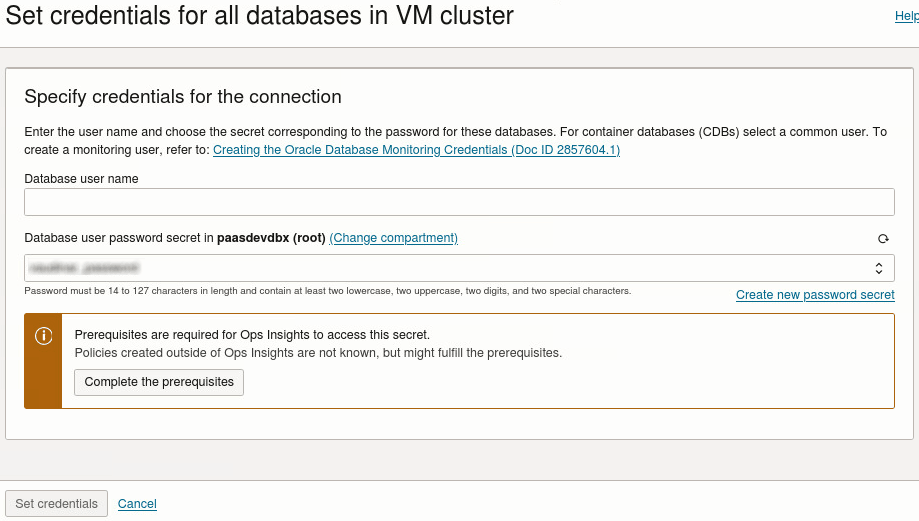
Alternatively you can set the credentials at the cluster level , click Set Credentials for all databases in a VM Cluster to display the Set credentials for all databases in VM Cluster dialog. This is an optional way to set all database credentials in a cluster in a single action, all databases MUST share the same monitoring credentials to be applied.
- Enter the required credential information and click Set Credentials.
Note
The database user should be a common user between the Container Database and all Pluggable Databases within the Container Database. See OCI : Creating the Oracle Database Monitoring Credentials for Oracle Cloud Infrastructure Database Management, Operations Insights and Stack Monitoring (Article ID KB57458). - Click Add Exadata System. The Exadata Details page for the new
system displays.

As noted earlier, if you did not enable all member databases while adding the Exadata system to Ops Insights, you can add them via the Exadata Details page.
The newly added system will appear in the Exadata Fleet Administration page.
Enabling/Disabling Exadata Database Service on Dedicated Infrastructure
- For regular VM Clusters: If all the Container Databases/Non-Container Databases are already enabled, simply select the VM Cluster and the Private Endpoint used when adding the Exadata system.
- For Autonomous VM Clusters: A sync operation must be performed, for detailed instructions see: Synchronize Exadata Autonomous AI Databases.
When disabling the Exadata system, it's highly recommended that this be done on the Exadata system itself as this will disable the databases and hosts automatically.
If you want to disable a single Container Database and its Pluggable Databases, simply disable the Container Database and all its Pluggable Databases will also be disabled as a result.