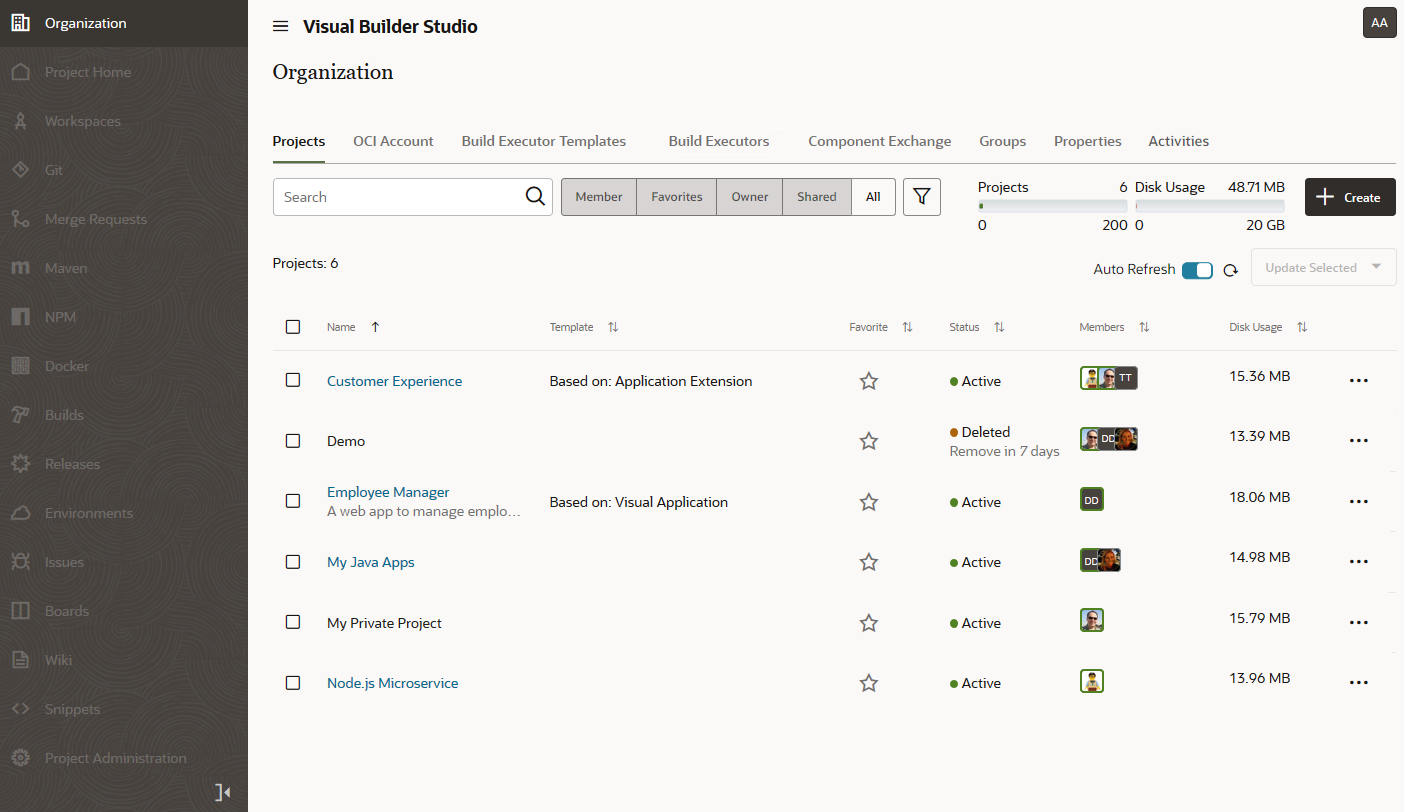Access VB Studio from the Oracle Cloud Home Page
If you've signed out of the Oracle Cloud or VB Studio, follow these steps to sign back in.
The VB Studio Organization page opens, which displays all the projects you're a member of, as well as your favorite projects, the projects you own, and all the shared projects in your organization.
Organization administrators can see additional tabs where they can set up OCI connections and build executors, and configure the organization's component exchange, groups, and properties. The Activities tab tracks changes made at the organization level, such as deleted projects or projects that the organization administrator assigned themselves as owner.
Here's an example of the Organization page with some projects: