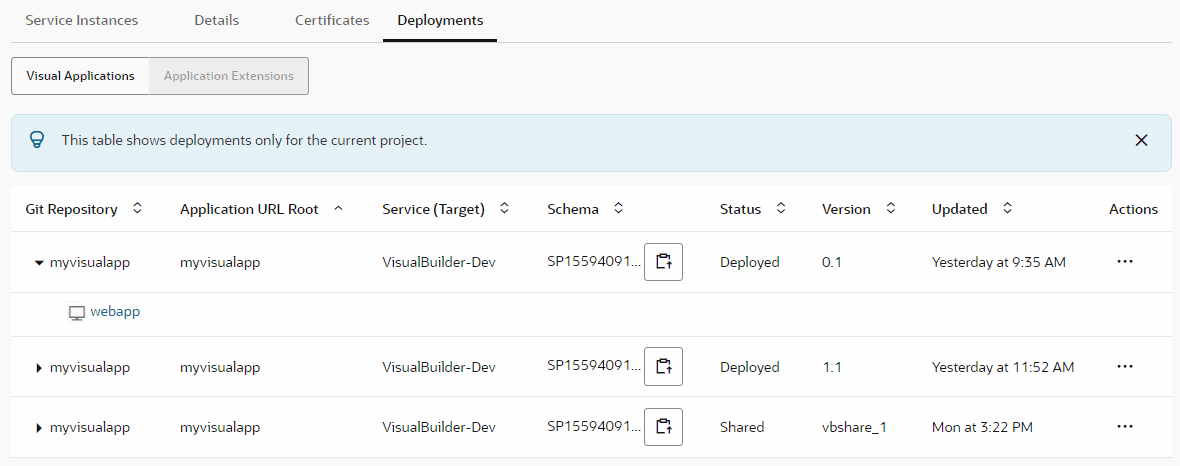Configure a Build Job to Undeploy a Visual Application
To undeploy a visual application deployed to the production instance, or another identity domain's Visual Builder instance, configure a build job. Before you configure the job, get the access
credentials of a user who can access the Visual Builder instance where the visual application is deployed.
After the build is successful, open the build's log. You'll see a
similar
message:
[2020-01-01 12:00:00] === Begin VB App Ops Undeploy Application===
[2020-01-01 12:00:00] Application employee-manager-visual-web-app/0.1 has been undeployed
[2020-01-01 12:00:00] === End VB App Ops Undeploy Application ===
Executor log size 364 B (364)
[2020-01-01 12:00:02]
[2020-01-01 12:00:02] Build completed.
[2020-01-01 12:00:02] Status: DONE Result: SUCCESSFUL Duration: 7.0 sec