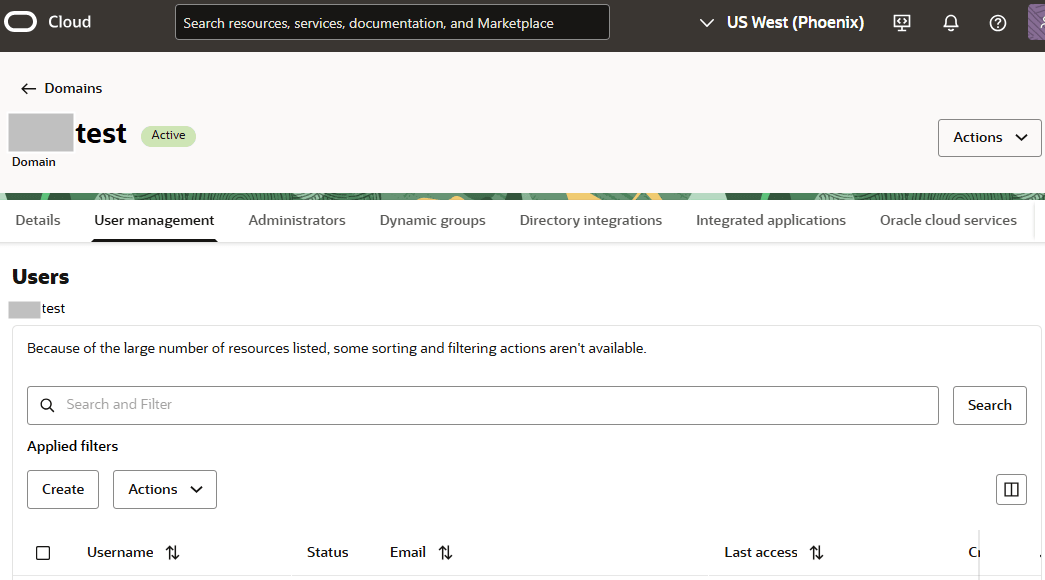Step 5: Set Up Users and Groups
Required step: To add users to VB Studio and its projects, you must first add them to your identity domain in Oracle Cloud Infrastructure (OCI) Identity and Access Management, and then assign the appropriate VB Studio roles.
To federate with your existing identity provider, see Federating with Identity Providers.
First, add users to your identity domain:
- In a web browser, go to
https://cloud.oracle.com. - In Cloud Account Name, enter your Oracle Cloud account or tenancy name and click Next.
- On the Single Sign-On (SSO) panel, if required, select your identity domain and click Continue.
- Enter your Oracle Cloud account credentials and click Sign In.
If you've recently created your Oracle Cloud account, wait for some time to see your services in the Oracle Cloud Console.
- In the upper-left corner, click Navigation Menu
 .
.
- Select Identity & Security and then, under Identity, select Domains.
- On the Domains page, click the name of the identity domain that you want to work in. You might need to change the compartment, next to Applied filters, to find the domain that you want.
- After clicking the identity domain, click the User management tab.
- Click Create and enter the new user's details. See Creating a User.
- You can optionally select groups to assign to this user. As a best practice, you might prefer to add users to groups, and then assign VB Studio roles to those groups.
To create OCI groups, see Managing Groups.
See also Manage Your Organization's Groups.
- Click Create.
Next, assign the VB Studio roles to your users:
- From your identity domain's User management tab, now click the Oracle cloud services tab.
- Search for and select the service that begins with either DevServiceAppAUTO_ or VisualBuilderStudioInstance_:
- Select DevServiceAppAUTO_ for older VB Studio instances that were migrated from Oracle Gen 1 Cloud to Oracle Gen 2 Cloud Infrastructure, also known as Oracle Cloud Infrastructure (OCI).
- Select VisualBuilderStudioInstance_ for newly created Gen 2 (OCI) VB Studio instances.
- Click Application roles.
A user must be assigned one of these two roles to access VB Studio, either directly or indirectly via a group.
This VB Studio role... Enables a user to: DEVELOPER_ADMINISTRATOR Set up VB Studio, manage all projects, manage VM executors and executor templates, view the Recent Activities feed, and update the organization details. The user with this role is also called the Organization Administrator. Assign this role to users who can administer VB Studio.
DEVELOPER_USER Create and access VB Studio projects. All non-admin users of VB Studio must be assigned this role. Note that this role doesn't allow the user to update the organization details and view the Recent Activities feed.
- For each VB Studio role that you want to assign, click the three dots at the end of the row and then click Manage users.
You can also click Manage groups to assign this role to a group.
- The Manage user assignments page lists the users already assigned to the selected VB Studio role. Click Assign users to add a new user to this role.
- On the Assign users page, search for and select the user you'd like to grant this VB Studio role to, then click Assign.
- Click Close.
- Repeat these steps to assign VB Studio roles to additional users or groups.