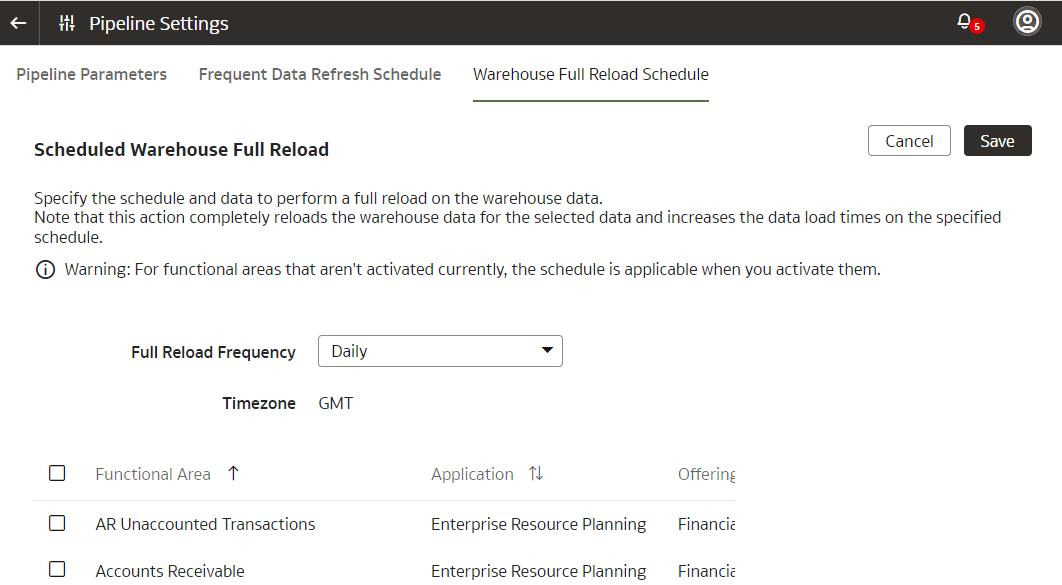Schedule Periodic Full Reload of Functional Area Data
You can schedule a periodic full reload of the applicable functional areas to ensure that all the data in these functional areas is completely reloaded.
For Oracle Fusion Analytics Warehouse, you can schedule a periodic full reload for functional areas such as General Ledger and Order Management. You can schedule a full reload of maximum three functional areas. When you select the functional areas for full reload, ensure that you select the dependent functional areas as well.
WARNING:
When you schedule a full reload, the incremental loads take a longer time and depending on the initial extract date, the incremental data load may take days to complete the extraction.- The Finance department wants to do full reload of the general ledger (GL) data at the beginning of the month to make sure all data is fresh and clean for the monthly GL entries and the analytics and report generation.
- At the beginning of every quarter, all data related to Purchase Orders is updated with returns, refunds, and any adjustments. In this scenario, revenue recognition needs to take all the latest Purchase Order data to compute all numbers and create accurate reports. Hence, a full reload of the order data is required on the 1st of every fiscal quarter that can be different from the calendar quarter.
- View details of the requests on the Request History page.
- View the DW_WH_REFRESH_SUMMARY data warehouse table.
Ensure that Scheduled Full Data Reload is enabled in Pipeline Features under the Generally Available Features tab on the Enable Features page prior to scheduling periodic full reload. See Enable Generally Available Features.