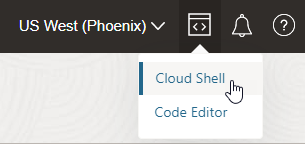Override the Message Pack Limit Using the Command Line
The user interface limits the message packs that you can choose, but you can override the limit using the Oracle Cloud Infrastructure command line (OCI CLI).
The limit in the user interface is 12 message packs if you create a new Oracle Integration license and 3 message packs if you bring an existing Oracle Fusion Middleware license (BYOL) to the cloud.
The OCI CLI is part of the Cloud Shell. The Cloud Shell provides access to a pre-installed Linux shell with a pre-authenticated Oracle Cloud Infrastructure command line. See Cloud Shell.
WARNING:
- Increasing the number of message packs increases your bill.
- The number of message packs that you purchase does not impact your instance's concurrency limits. See Service Limits.
The following steps provide an example of how to increase the number of message packs for your instance. The Cloud Shell supports a variety of features, tools, and utilities. You must also grant a specific IAM policy to the user requiring access to the Cloud Shell. See Cloud Shell.