View Traces in GeoMap View
You can view trace data clustered by continent using the GeoMap view.
To switch to GeoMap view, just click the GeoMap View icon
(![]() ) to toggle the map view. An ideal place to start exploring the GeoMap view is
from the Sessions quick pick.
) to toggle the map view. An ideal place to start exploring the GeoMap view is
from the Sessions quick pick.
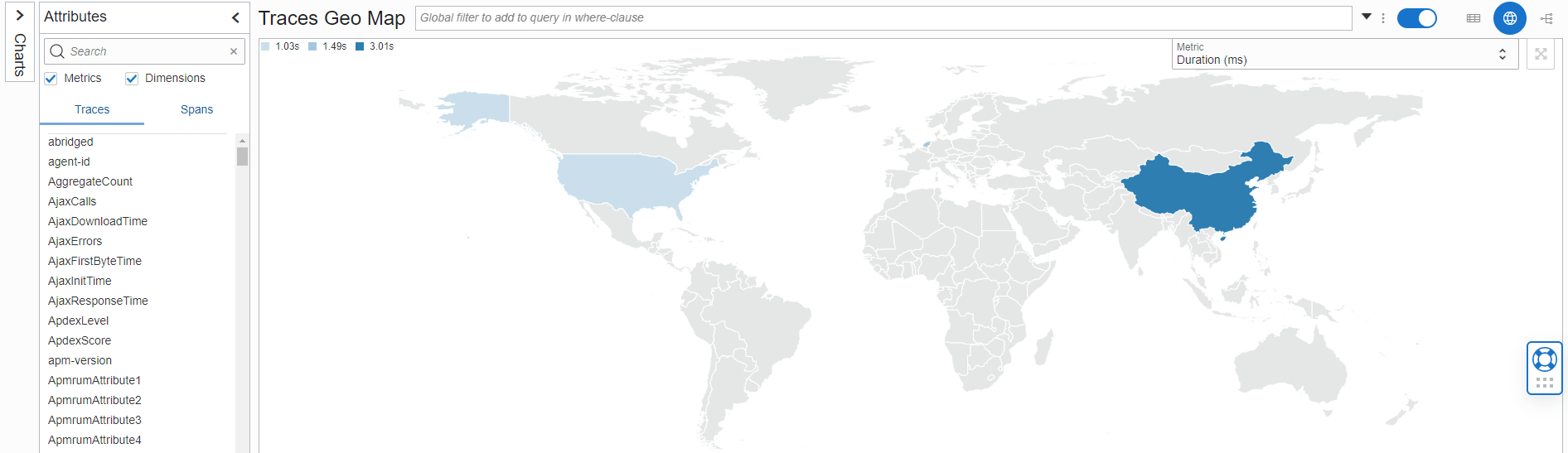
The GeoMap view uses geo dimensions added automatically in processing to visualize the data in the relevant region. For descriptions of geo dimensions, see About Trace and Span Attributes. Currently, the data is clustered on a continent level, and you can zoom in within each continent and country. To zoom out, click the zoom out icon (![]() ) in the top right corner of the map. In the future you'll be able to drill down within countries and areas up to city level. To see some relevant data just click the Sessions quick pick button and switch to GeoMap view.
) in the top right corner of the map. In the future you'll be able to drill down within countries and areas up to city level. To see some relevant data just click the Sessions quick pick button and switch to GeoMap view.
When the query is adapted to show attributes grouped-by GeoContinentCode for example, the map will be able to show high/low values by continent for that metric. For example, when the Page Views metric is used, this can highlight the continent from which most traffic came in the active time window by using a dark blue color. The areas with little traffic would be marked with light blue color, while the areas without traffic are grayed out. Similarly the Avg Duration (ms) metric can be selected. The dark blue color would than indicate the areas with slowest connection, a light blue would indicate quick responses.
Here's an example of how you could edit a query to add a GeoMap-related dimension to view metrics in the GeoMap view:
show (traces) GeoContinentCode, count_distinct(WebApplicationName) as "Web App",
avg(ApdexScore) as Apdex,
sum(PageViews) as "Page Views",
count(*) as "Traces",
unique_values(ApmrumPageUpdateType) as "Page Load/Update",
avg(PageResponseTime) as "Avg Duration",
max(PageResponseTime) as "Max Duration",
avg(ConnectTime) as "Avg Connect Time",
sum(ErrorCount) as Errors
where ApmrumPageUpdateType is not omitted OR ApmrumType='Connection' OR ApmrumType='Script Error'
group by GeoContinentCodeFor more information regarding custom queries, see Work with Queries in Trace Explorer.
GeoMap view shows:
- Color coded clusters for the metric selected. You can find the dimensions you included in the query as metrics in the Metric drop-down list.
- Cluster details. You can hover over each cluster to see information regarding the metrics for that cluster.
- Unknown Location information. You can see the same metrics for this cluster
by hovering over the Unknown Location located under the map legend. There are
multiple reasons traffic can be classified as unknown location:
- The spans originate from internal (private) IP address without proxy.
- The spans are captured on the server (geographical information is only available for browser data).
- There is no single region that can be used for the reporting (for example when the data is from a mobile device in a particular country, and cannot be linked to any particular region in that country).
- The geolocation attributes have been overridden using Geo IP Mapping with new attributes that cannot be classified and mapped.
It is possible to remove the unknown location from the map by excluding those spans from the query (extend the
whereclause with:AND GeoContinentCode is not omitted).
You can override geo-mapping configuration for any IP addresses using Geo IP Mapping, by adding an IP address map. For more information on Geo IP Mapping, see Geo IP Mapping.
GeoMap view is also displayed as a widget in the Real User Monitoring dashboard. For more information on the Real User Monitoring dashboard, see Oracle-defined Dashboards for Application Performance Monitoring.