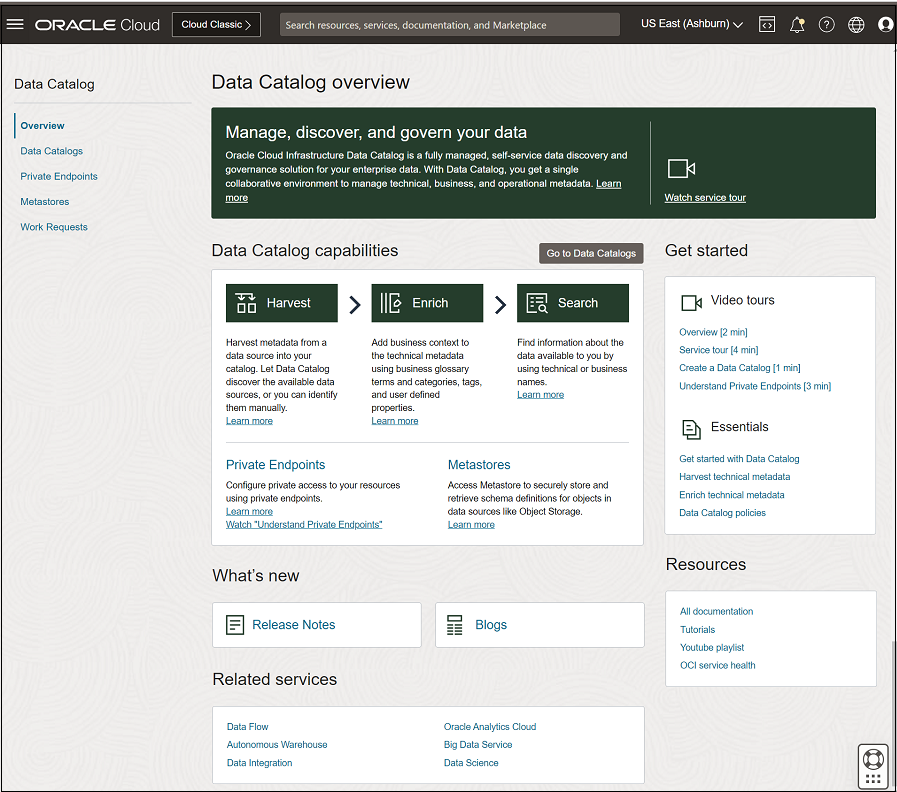Getting Started with Data Catalog
Learn how to get started with Data Catalog.
You cannot access the workshop in ONSR (Oracle National Security Realms) regions.
Before you get started, create the required data catalog policies to use Data Catalog successfully.
Before You Begin
- An Oracle Cloud Infrastructure account with administrator privileges
- At least one user in your tenancy who wants to work with Data Catalog. This user must be created in the IAM service.
Create an Admin User Group
To grant permissions to a user, you must place the user in one or more groups and create at least one policy to give that group permission to either the tenancy or compartment.
Follow the steps to create a user group and add users to this group:
Create Policies
To create policies for administrators and Data Catalog users, see Create Policies.
Using the Console's Data Catalog Overview Page
When you log on to Data Catalog and click Overview, you're presented with the Data Catalog Overview page.
The overview page provides you information about the Data Catalog capabilities, enables you to get started with the service, and points you to the available resources that help you to use Data Catalog efficiently.