Viewing the SQL Worksheet Output
The lower right pane in the SQL Worksheet displays the output of the operation executed in the worksheet editor.

The output pane has the following tabs:
-
Query Result: Display the results of the most recent Run Statement operation in a display table.
-
Script Output: Display the text output from your statements executed as a script using the script engine.
-
DBMS Output: Display the output of DBMS_OUTPUT package statements.
Note
This option is not available for MySQL database services. -
Explain Plan: Display the plan for your query using the Explain Plan command. The default view is the diagram view. For more information, see Using the Explain Plan Diagram.
Note
This option is not available for MySQL database services. -
Autotrace: Display the session statistics and execution plan from
v$sql_planwhen executing a SQL statement using the Autotrace feature.Note
This option is not available for MySQL database services. -
SQL History: Display the SQL statements and scripts that you have executed. To re-enter a previously executed query in the worksheet, double-click the query in the history list. You can search for specific statements by clicking the Search icon. The Search functionality is case-sensitive, retrieves all entries that contain the search text, and does not require wildcard characters.
The icons in this pane are:
-
Clear output: Clear the output.
-
Show info: Display the SQL statement for which the output is displayed.
-
Download (Applicable only for Query Result): Download the query result to your local computer in CSV, JSON, XML, or TEXT (.tsv) formats.
In the Query Result tab, in the display table, the context menu (right-click) for the row header consists of the following:
-
Columns: Enable you to select columns to hide.
-
Sort: Display a dialog box for selecting columns to sort by. For each column, you can specify ascending or descending order, and you can specify that null values be displayed first.
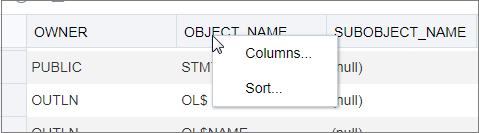
The context menu for the rest of the display table consists of the following commands:
-
Count Rows: Display the number of rows in the result set for your query.
-
Single Record View: View data for a table or view, one record at a time.
-
Export: Generate the file for download based on the format selected, which can be XML, CSV (comma-separated values including a header row for column identifiers), Insert, Delimited, Fixed, HTML, JSON, or TEXT.
-
Format: Select the format to export from the drop-down list.
-
Line Terminator: Identifies the terminator for each line. The line terminator is not included in the data exported. If the preview page shows the data in one single row, the correct terminator is not specified.
-
Header: Controls whether the first row is a header row or the first row of data.
-
Left and Right Enclosure: Enclosures are used for character data and are optional. Enclosures are not included in the data exported.
Note
If a popup blocker is enabled, it will prevent the file from downloading. -
-
Copy copies data from a cell or a row or a range of rows.