Choose Your Update Window
Use tagging in the Oracle Cloud Infrastructure Console to identify the window in which your Oracle Integration Generation 2 instances are updated. You can choose between two update windows for your instances.
About the update windows
Functional updates are provided every quarter in two windows, which are typically two weeks apart. You can choose the update window for each of your instances.
Tip:
We recommend updating non-production instances in the first window and production instances in the second window. This approach allows you to sanity check the update before it is applied to production instances.Updates to Window 1 typically occur in February, May, August, and November. Updates to Window 2 occur two weeks later.
Tags determine the window
Use Oracle Cloud Infrastructure tagging to identify an Oracle Integration instance's window. The default is Window 2. Window 1 is selected only if you select the OIC_UPDATE_WINDOW1 tag for the instance.
- If the OIC_UPDATE_WINDOW is set, the instance is updated in window 1.
- If the OIC_UPDATE_WINDOW is NOT set, the instance is updated in window 2.
The rules for the update window are outlined in the flowchart below:
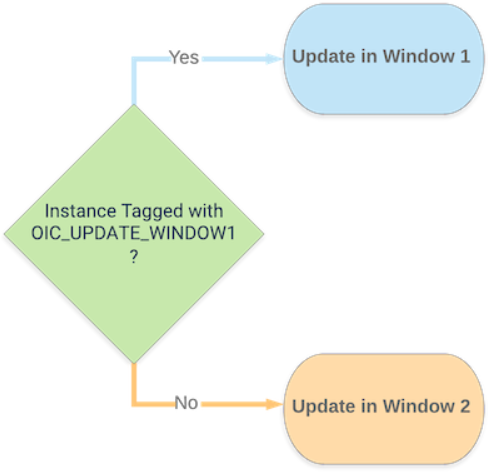
There is a cutoff for tagging instances for an upcoming update. A notification is sent before the update to confirm the instances that will be updated.
To set the update window tag:
If needed, change the update window by deleting the tag and creating a new one. To delete a tag, click the edit (pencil) next to the tag and click Remove Tag.