Working in Regions
Understand the basics of working with regions in IAM.
Switching Regions
Your current region is displayed at the top of the Console. If your tenancy is subscribed to multiple regions, you can switch regions by selecting a different region from the Region menu.

The Console provides a view of the resources in only the current region. If you don't see environments or other resources that you expect to see, verify that you're viewing the correct region.
Working Across Regions
When you're working within a service, the Console displays resources that are in the selected region. For example, if your tenancy has instances in a compartment in US West (Phoenix), and instances in the same compartment in US East (Ashburn), you can view the instances in only one region at a time, even though the instances are in the same compartment.
Using the following figure as an example, if you select US West (Phoenix) and then select the active compartment, you see instances 1 and 2 listed. To see instances 3 and 4 in the Console, you must switch to US East (Ashburn) (and then you no longer see instances 1 and 2).
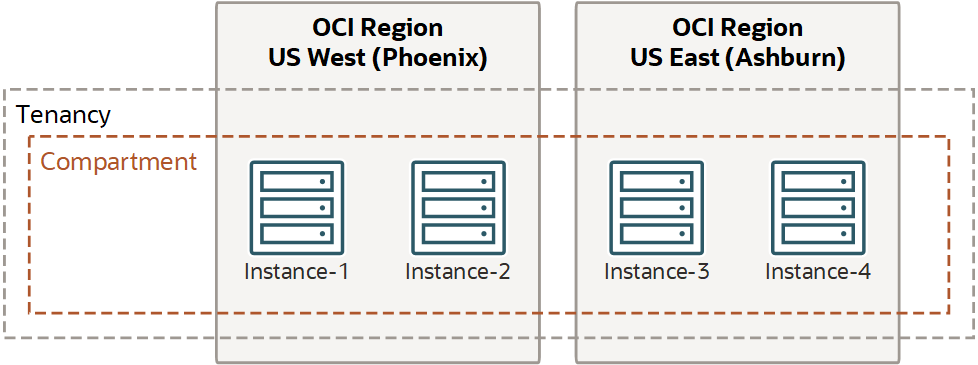
To view resources across regions and compartments, you can use the tenancy explorer.
IAM resources (compartments, users, groups, policies, tags, and federation providers) are global, so you can view those resources across all regions in the Console.