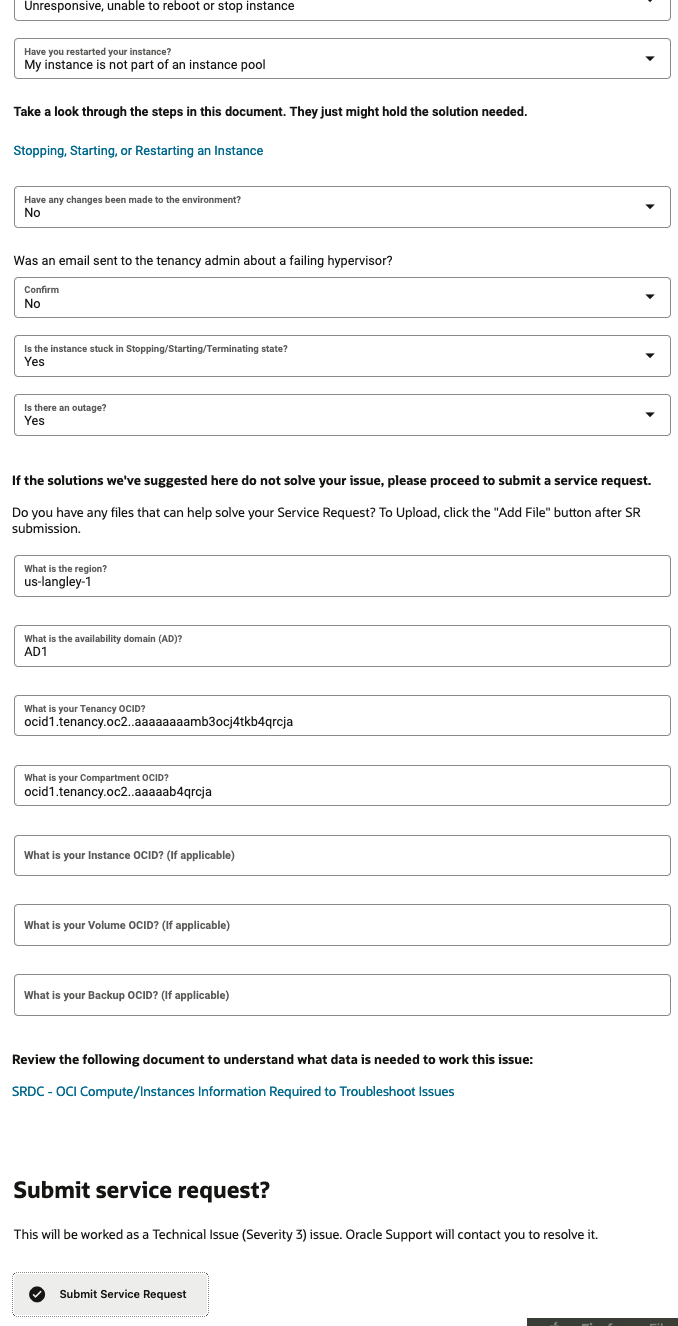Engaging Customer Support for Oracle US Government Cloud or Oracle US Defense Cloud
Contact Support as a Oracle US Government Cloud or Oracle US Defense Cloud user.
US Government Cloud and US Defense Cloudboth provide a highly secure, enterprise-scale cloud, isolated from the commercial cloud. US Government Cloud and US Defense Cloud support regulatory compliant, mission-critical public sector workloads, and includes FedRAMP High Joint Authorization Board authorization and DISA Impact Level 5 authorization. This authorization provides compliant, highly secure, and resilient infrastructure and solutions for United States federal, state, and local government, and government-affiliated entities.
OCI services in the commercial cloud, the US Government Cloud, and the US Defense Cloud have the same functionality, however with some notable differences between both the clouds, including the process you use for engaging OCI support. This topic describes how to contact support for US Government Cloud and US Defense Cloud users.
Contacting Support
US Government Cloud and US Defense Cloud users can't create support requests directly from the Console, unlike commercial cloud customers. Instead, you need to open a support request from the Support Portal, https://support.oracle.com. If at any time you can't create a support request from the Support Portal, you can call Oracle Support directly at 800-223-1711. The support agent can open a ticket on your behalf.
You can call the support hotline and talk to a support representative for US Government Cloud issues. However, refrain from disclosing confidential information when discussing the ticket with the support representative. This also includes talking to duty managers, available on a 24x7 schedule, for issues that require immediate escalation.
Request a MOS Account
You need to have a MOS account to open a support request. If you don't have an existing MOS account, use the following steps to create a MOS account.
Navigate to http://support.oracle.com.
Click Register as a new user.
Complete the form, ensuring that you use your government or company email address.
Click Create Account.
Oracle support manually reviews account requests, so it can take a few days for the account to be created.
Create a Service Request
Use the following steps to create a service request.
Creating a service request is a multi-step process. When you provide as much detail as possible, it helps the engineers who work on the request to troubleshoot faster. However, you need to ensure that you don't enter any sensitive information as defined by any compliance standards you're required to maintain.
-
Navigate to http://support.oracle.com, and enter the email address you have registered for your Oracle account. Click Sign in with our oracle account and complete the sign-in process.
If you haven't registered for an Oracle account, enter a placeholder email address, and when you click Sign in with our oracle account, the page redirects to the registration page. Click Create an Oracle Account.
-
After you're signed in, click Create Service Request on the landing page.
-
On the Create a new service request page, enter the following details for the service request:
- Select the issue type, for example, Technical Issue.
- Select the business impact, for example, System unavailable.
- Select the user group for the applicable tenancy for which support is needed, and then click Next.
- Select the service that you need support for, such as OCI Compute, Oracle Cloud Infrastructure Block Storage, and so on.
- Specify the OCID for the Console or the service.
- For the system lifecycle, select the applicable option, for example production live.
- Enter a brief summary of the issue for the title.
- Describe the issue in as much detail as possible.Important
Avoid entering any personally identifiable information (PII). - Select the category of the issue from the list.
- For what is your request about?, select Have an issue.
- Specify the region where the issue occurs.
- Specify the AD where the issue occurs.
- Specify the tenancy OCID.
- Specify the compartment OCID.
- Specify the instance OCID, along with the OCIDs for any other applicable resources.
- Click Submit Service Request.
The following screenshots show the Create a new service request page.
After you submit the service request, the browser navigation returns to the main page with the list of all the service requests. Click the support request you created to review the details, make any updates, or add attachments.
The support engineer who picks up the ticket for the support request might then open an internal ticket. This ticket is only handled internally by cleared US persons. In the case where a ticket requires escalation to a service team for further troubleshooting, the assigned engineer redacts any confidential or sensitive info, so that the ticket only includes data required to troubleshoot the issue.
If an SLA breach occurs without a response from a support team for a prolonged time, you can engage your account representative. However, you still need to create support request as part of this process, so ensure that you do this first.
More Resources
For more information, see the following topics: