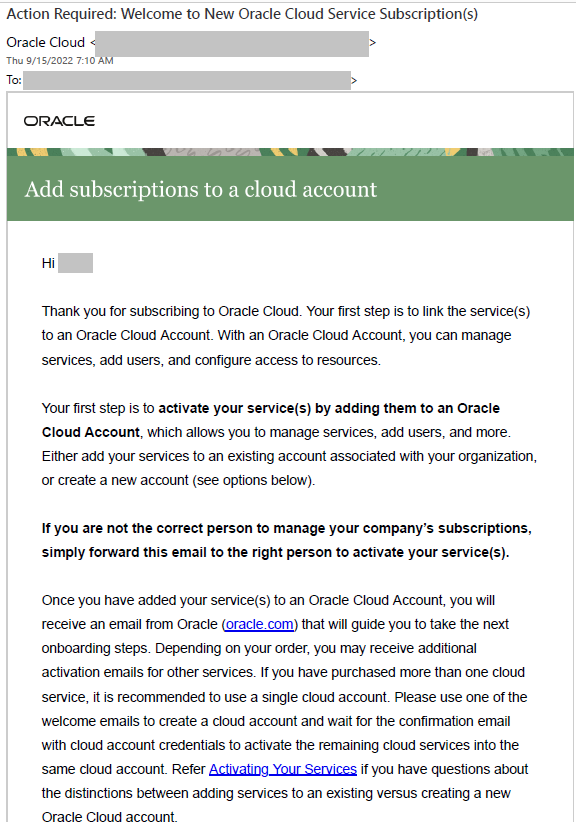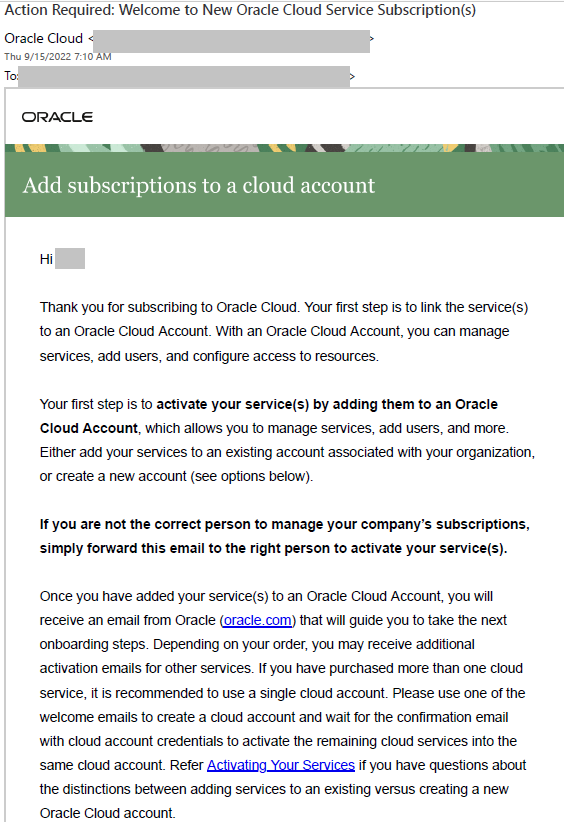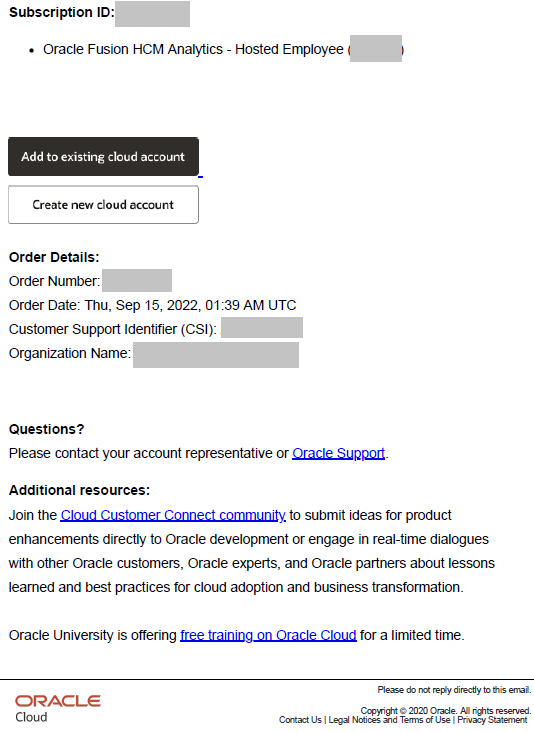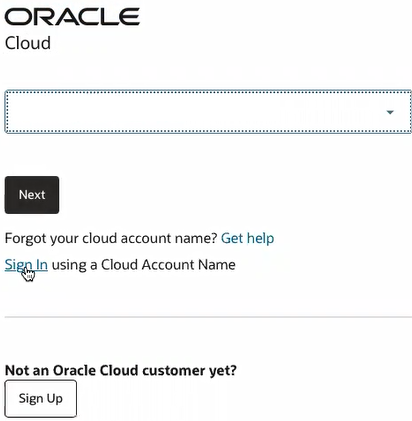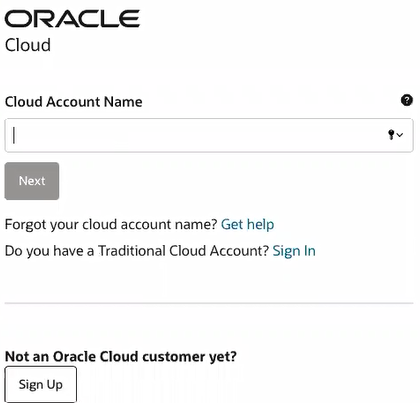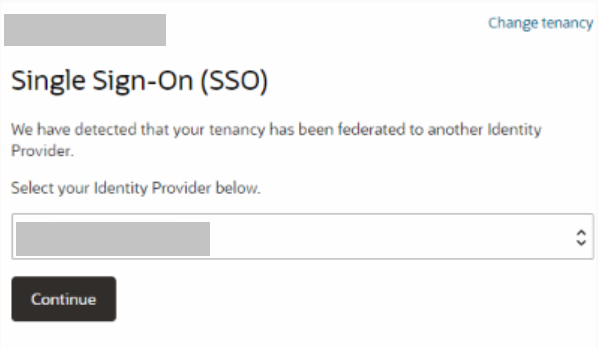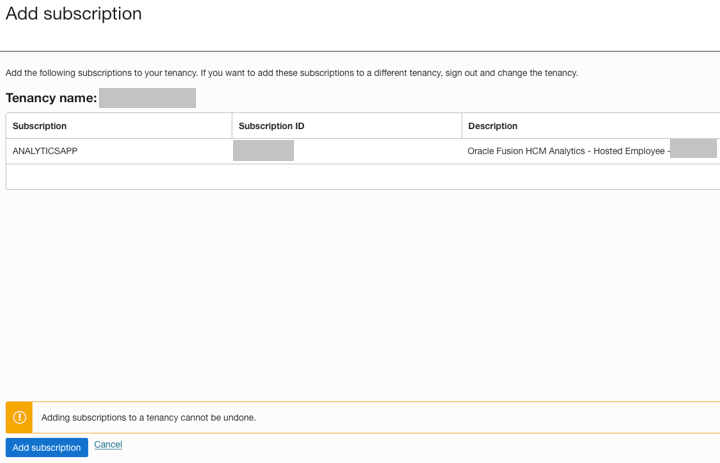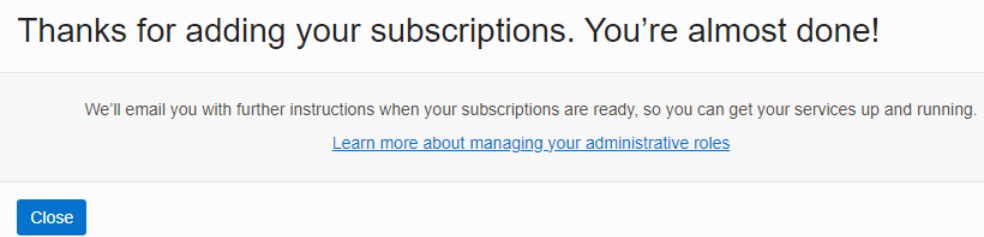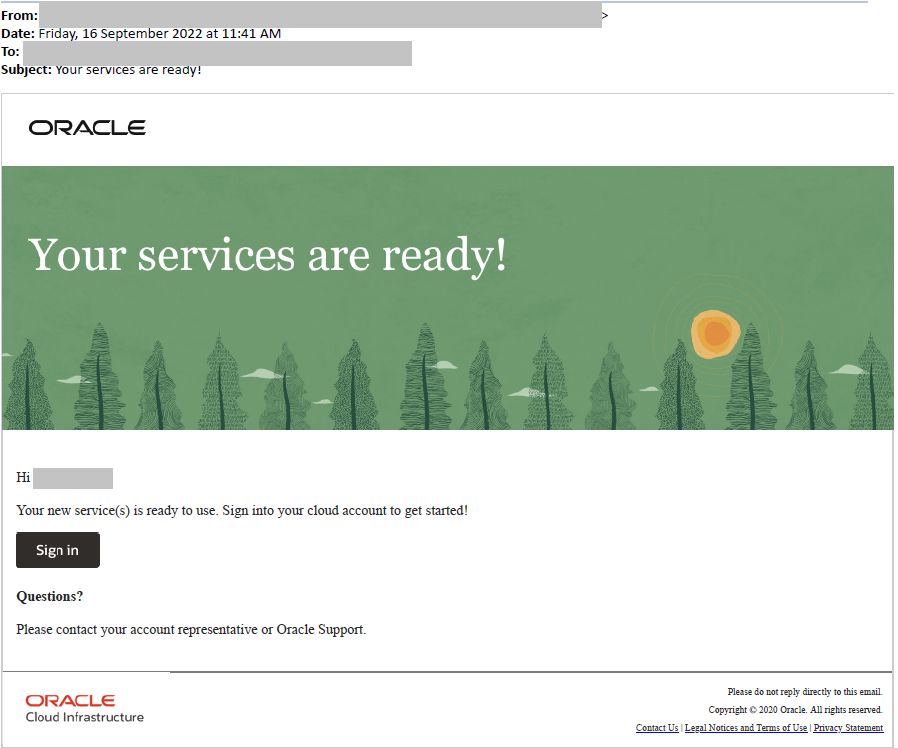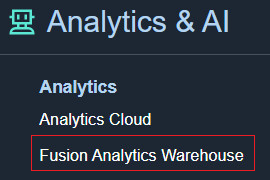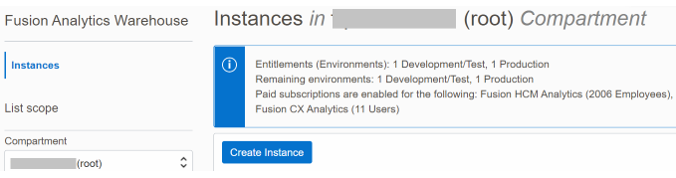Activate Your Oracle Fusion Analytics Warehouse Subscription
You're now on step 2 of the four required steps to getting up and running with Oracle Fusion Analytics Warehouse. You've completed step 1 of these required steps and are ready to activate the Oracle Fusion Analytics Warehouse subscription to start using the service:
- Order your Oracle Fusion Analytics Warehouse subscription through your sales representative.
- Activate your Oracle Fusion Analytics Warehouse subscription.
- Set up user access using single sign-on. See Set Up User Access to Oracle Fusion Analytics Warehouse Using Single Sign-On.
- Create your Oracle Fusion Analytics Warehouse instance. See Create an Oracle Fusion Analytics Warehouse Instance.
- Configure Oracle Fusion Analytics Warehouse. See Configure Oracle Fusion Analytics Warehouse Data.
About Activating Your Oracle Fusion Analytics Warehouse Subscription
Before getting started, it's important to note that an UCC subscription is a technical prerequisite to activating Oracle Fusion Analytics Warehouse. An active UCC subscription must exist in the cloud account in which you plan to activate Oracle Fusion Analytics Warehouse.
Oracle Fusion Analytics Warehouse has dependencies on Oracle Analytics Cloud and Oracle Autonomous Data Warehouse and these services are only available with an UCC subscription. Typically there's no additional charge for these services. For exceptions, see the Important – Read Before Activating section.
- Welcome email for your Universal Credits (UCC) subscription - The name of the service in the body of this Welcome email is "Oracle PaaS and IaaS Universal Credits".
- Welcome email for your Oracle Fusion Analytics Warehouse subscription - The name of the service in the body of this Welcome email is "Oracle Fusion XXX Analytics…" where XXX represents the Oracle Fusion Analytics Warehouse applications you subscribed to such as Fusion HCM Analytics and Fusion ERP Analytics.
- Review the Important – Read Before Activating section.
- Write down the name of your Oracle
Fusion Cloud Applications account or tenancy.
Note
Cloud account is also known as tenancy. - Ensure that you're a cloud administrator in your Oracle Fusion Cloud Applications account and have been granted the OCI_Administrator role or Administrators group, whichever is available. See the Role Needed to Activate section.
- Activate your UCC subscription into your existing Oracle
Fusion Cloud Applications account only if you don't have an active UCC subscription in your existing
Oracle
Fusion Cloud Applications account.
- If you already have an active UCC subscription in your existing Oracle Fusion Cloud Applications account, then skip to step 5.
- Otherwise, after activating the UCC subscription, be sure to wait until you receive a confirmation email from Oracle Cloud stating that your services are ready before moving to step 5.
- Activate the Oracle Fusion
Analytics Warehouse subscription into the same existing Oracle
Fusion Cloud Applications account.
- Wait until you receive a confirmation email from Oracle Cloud stating that your services are ready before signing back into your Oracle Fusion Cloud Applications account and verifying that your Oracle Fusion Analytics Warehouse entitlements appear and that the "Create Instance" button is enabled.
- It's also feasible to activate your Oracle Fusion Analytics Warehouse subscription into a non-Oracle Fusion Cloud Applications account but this is discouraged. See Important – Read Before Activating for further details.
Important – Read Before Activating
- Best practices are to always activate UCC and Oracle Fusion Analytics Warehouse into your Oracle Fusion Cloud Applications account. Doing so saves you time, cost and complexity when setting up your security integration between Oracle Fusion Analytics Warehouse and your Oracle Fusion Cloud Applications as well as improved ongoing synchronization performance.
- If an UCC subscription exists in your Oracle Fusion Cloud Applications account prior to ordering your Oracle Fusion Analytics Warehouse subscription, then another UCC subscription isn't needed and would have been removed by your sales representative during the order process. You would then only receive the Welcome email to activate your Oracle Fusion Analytics Warehouse subscription.
- UCC PAYG subscriptions expire within 30 days of receiving the UCC Welcome email. It's very important that you activate UCC into your Oracle Fusion Cloud Applications account within 30 days of receiving it. If the UCC PAYG subscription expires, then UCC activation will fail and you'll need to submit a service request prior to trying to activate Oracle Fusion Analytics Warehouse.
- Attempting to activate Oracle Fusion
Analytics Warehouse before activating your UCC subscription will result in a warning
message telling you to activate into an Oracle Cloud account with an UCC
subscription. Go back and activate UCC into your Oracle
Fusion Cloud Applications account and be sure to wait until you receive a confirmation email from
Oracle Cloud stating that your services are ready before activating Oracle Fusion
Analytics Warehouse.
Note
This warning only appears if you received your Welcome email for your Oracle Fusion Analytics Warehouse subscription after March 8, 2023. - If an UCC subscription exists in a non-Oracle
Fusion Cloud Applications account, then activating Oracle Fusion
Analytics Warehouse subscription into this non-Oracle
Fusion Cloud Applications account goes against best practices. It will cost you additional time, money,
and complexity when setting up your security integration between Oracle Fusion
Analytics Warehouse and your Oracle
Fusion Cloud Applications and reduced performance in it's ongoing synchronization. Oracle highly
recommends that you pause the activation process and do the following:
- Ask your sales representative to issue you an order for a $0 UCC PAYG subscription that you can then activate into your Oracle Fusion Cloud Applications account
- If you plan on extending Oracle Fusion Analytics Warehouse with more than 50GB of non-Oracle Fusion Cloud Applications data, then you can set up a parent and child relationship between the UCC subscription in your non-Oracle Fusion Cloud Applications account and this new UCC PAYG subscription so that the charges come out of the existing UCC subscription in your non-Oracle Fusion Cloud Applications account. This can be done using the Organization Management functionality in Oracle Cloud Infrastructure. See Organization Management.
Role Needed to Activate
- Ask the current cloud administrator of the cloud account to add you as a
cloud administrator and assign the OCI_Administrator role or add you to the
Administrators group before you try to activate. However, be mindful of your
account’s location when asking:
- If you've an account in an Oracle Cloud
Infrastructure Identity and Access Management default or local domain, then a
user with the Oracle Cloud
Infrastructure administrator privileges needs to add you to the Administrators
group.
Note
The ready-to-use read-only Tenant Admin Policy grants administration privileges to the ready-to-use Administrators group. - If you've an account in an Oracle Identity Cloud
Service stripe, then a user with the Oracle Cloud
Infrastructure administrator privileges needs to ensure that the Oracle Identity Cloud
Service OCI_Administrators group is mapped to the Identity and Access
Management Administrators group and then add you to the Oracle Identity Cloud
Service OCI_Administrators group.
Note
The ready-to-use OCI_Administrators group in an Oracle Identity Cloud Service stripe is mapped to the Administrators group in the Identity and Access Management local domain. - If you've an account in a migrated Oracle Identity Cloud
Service identity domain, then a user with the Oracle Cloud
Infrastructure administrator privileges needs to add you to the
OCI_Administrators group and create the following policy
rule:
Allow Group OracleIdentityCloudService/OCI_Administrators to Manage All-Resources in TenancyNote
A migrated OCI_Administrators group doesn't have administrative privileges immediately after a migration. - If you've an account in any other identity domain, then
a user with the Oracle Cloud
Infrastructure administrator privileges needs to add you to the
Domain_Administrators group and create the following policy
rule:
Allow Group < Name of Domain>/Domain_Administrators to Manage All-Resources in Tenancy
- If you've an account in an Oracle Cloud
Infrastructure Identity and Access Management default or local domain, then a
user with the Oracle Cloud
Infrastructure administrator privileges needs to add you to the Administrators
group.
- Or forward the activation emails to a person who has the OCI_Administrator role or is in the Administrators group and have them follow the activation instructions.
If this Oracle Cloud account uses identity domains, then see the Creating Users section in Using the Console to create a user and assign the OCI_Administrators or Administrators group, whichever is available. To add this group to an existing user in an identity domain, see the Adding Users to Groups section in Using the Console. If this Oracle Cloud account uses Oracle Identity Cloud Service to manage users, then see Create User Accounts to create a user and assign the OCI_Administrator role or Administrators group, whichever is available. To add this group to an existing user in Oracle Identity Cloud Service, see Assign Groups to the User Account. To know if your tenancy uses identity domains or Oracle Identity Cloud Service, see Do You Have Access to Identity Domains?
Activate the Universal Credits Subscription
Activate the new UCC subscription into your existing Oracle Fusion Cloud Applications account using the Add to existing cloud account option in the UCC Welcome email.
Activate the Oracle Fusion Analytics Warehouse Subscription
Activate your Oracle Fusion Analytics Warehouse subscription into the Oracle Cloud account where you have Universal Credits (UCC).
After Oracle processes your subscription order, you receive an email asking you to activate the subscription. As part of the activation process, you sign into the Cloud account that has both your Oracle Fusion Cloud Applications and UCC subscription already in it. Upon signing in, you are taken to the Add Subscription page in the Oracle Cloud Infrastructure Console where you'll add the Oracle Fusion Analytics Warehouse subscription to the Cloud account.
After you add the Oracle Fusion Analytics Warehouse subscription, it can take up to an hour for the activation process to complete. You’ll receive another email confirming that your subscription is ready. Don't proceed to the next step until you’ve received this email.