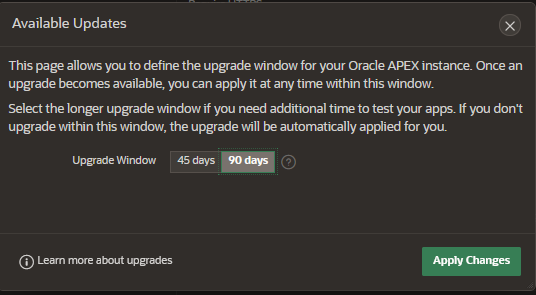Control Oracle APEX Upgrades
Oracle automatically maintains Oracle APEX in your Autonomous AI Database including the deployment of patches and upgrades. When a new Oracle APEX release becomes available in your region, for example, APEX 24.2.0, you have a choice when to apply this upgrade within the 45-day upgrade window. You can optionally extend this window to 90 days.
The latest Oracle APEX Patch Set Bundles are automatically applied on Autonomous AI Database and cannot be deferred.
- Defer Oracle APEX Upgrades
Describes the steps to defer Oracle APEX upgrades. - Apply Oracle APEX Upgrades
When you have deferred upgrades and an upgrade is available, you have the option to apply the upgrade at any time before the specified upgrade date.
Defer Oracle APEX Upgrades
Describes the steps to defer Oracle APEX upgrades.
Deferring Oracle APEX upgrades allows you to do the following:
-
Control when Oracle APEX is upgraded on your Autonomous AI Database. While there should be minimal disruption on a live system, you can still choose to upgrade at a time or on a day with less activity, for example on a weekend day.
-
Validate your applications against the new version of Oracle APEX before you upgrade your production system.
To validate and test before you upgrade your production system, do the following:
-
Clone your production or test environment. See Clone an Autonomous AI Database Instance for more information.
-
Upgrade Oracle APEX on the clone as specified in Apply Oracle APEX Upgrades.
-
Perform your testing and validation on the clone in a non-production environment.
-
To defer Oracle APEX upgrades:
Notes for deferred Oracle APEX upgrades:
-
If an Upgrade Window is selected and updates are available, then on the date indicated in the Available Updates dialog, Oracle APEX updates are automatically applied to your Autonomous AI Database instance. You cannot postpone the updates beyond the listed date.
-
If an upgrade window is set and updates are available, you cannot schedule the Oracle APEX upgrades for a specific date and time. When you are ready to upgrade, access Oracle APEX Administration Services and click Upgrade Now. See Apply Oracle APEX Upgrades for details.
-
If your Autonomous AI Database is stopped at the time when a new Oracle APEX release becomes available in your region, the update is automatically applied the next time you start your database, regardless of the Upgrade Window setting. For example, if the Autonomous AI Database is stopped when a new Oracle APEX release becomes available, based on the Auto Start/Stop Schedule, the update is automatically applied the next time the database starts.
-
When you change the Upgrade Window setting, the change applies to future upgrades and does not impact an Oracle APEX upgrade that is already available to your Autonomous AI Database.
-
If your database did not have Oracle APEX activity in the past 6 months, the next Oracle APEX upgrade will be automatically applied regardless of the Upgrade Window setting.
Parent topic: Control Oracle APEX Upgrades
Apply Oracle APEX Upgrades
When you have deferred upgrades and an upgrade is available, you have the option to apply the upgrade at any time before the specified upgrade date.
When Oracle APEX upgrades are not available the Available Updates area shows System is up-to-date.
When the Defer Upgrade setting specifies an Upgrade Window, if an Oracle APEX upgrade is available and you take no action, the upgrade is applied automatically on the date specified in the Available Updates area.
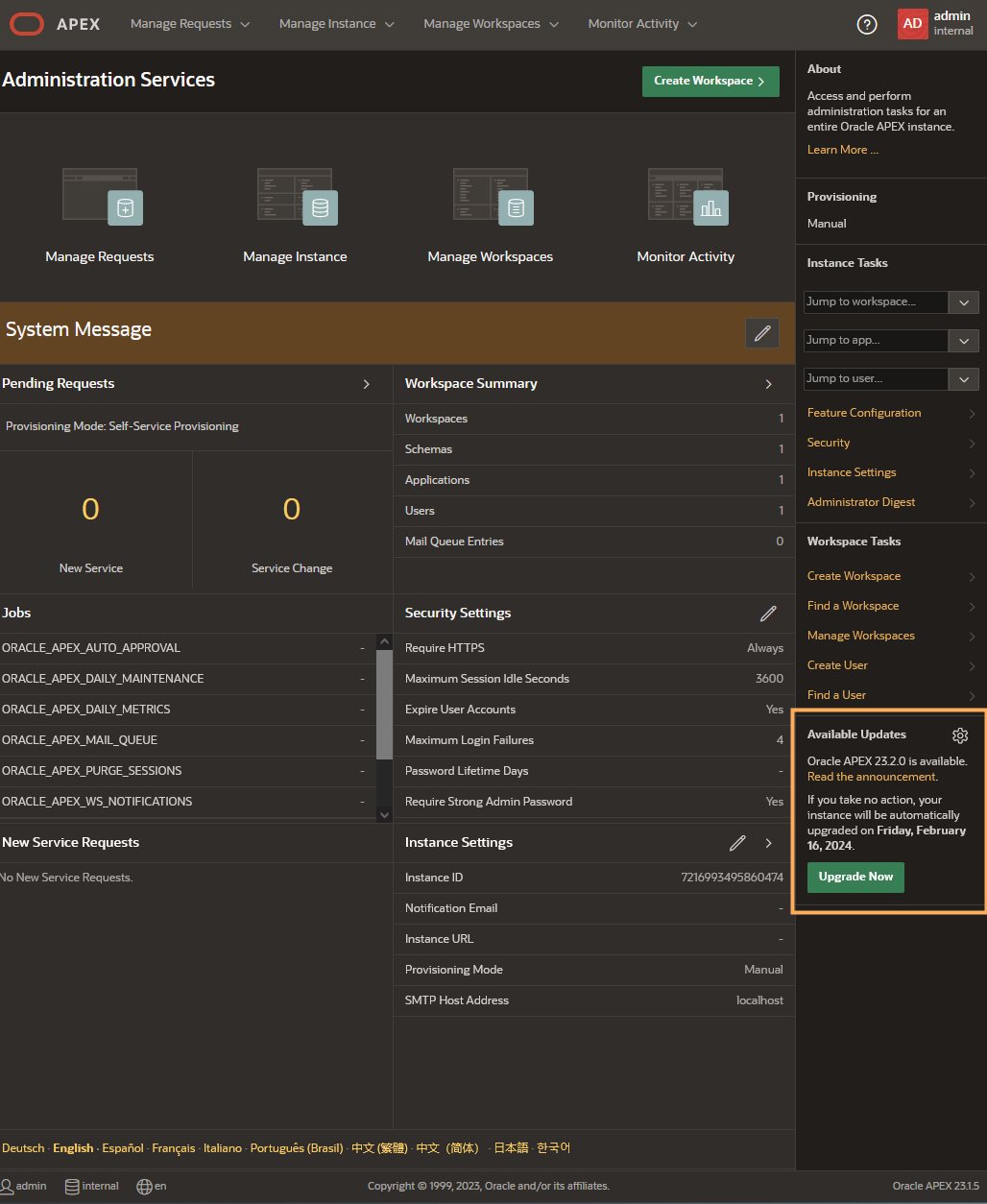
Description of the illustration adb_apex_updates_deferred.png
If you previously deferred upgrades by specifying an upgrade window, as specified in Defer Oracle APEX Upgrades, then you can upgrade at any time, as follows:
- Open Oracle APEX Administration Services.
- Click APEX to open the Administration Services page.
- Open the Available Updates dialog by clicking the
 next to Available Updates.
next to Available Updates. - On the Available Updates dialog click Upgrade Now.
This starts the Oracle APEX upgrade process in the background. You can continue using Administration Services and App Builder as well as running apps during most of the upgrade process.
Parent topic: Control Oracle APEX Upgrades