Groups Table
The groups table displays the result of the analysis by listing the groups and the corresponding values for the following default fields:
More Topics:
| Column | Details |
|---|---|
|
Field (s) |
The field that’s used to analyze the group |
|
Count |
The number of log records in the group |
|
Start Time |
The start of the time period for which the logs are considered for the analysis |
|
End Time |
The end of the time period for which the logs are considered for the analysis |
|
Group Duration |
The duration of the log event for the group |
Add URLs to Link Table
You can create links using the url function of the
eval command.
Additional Topics:
In the following query, the values for Search 1, Search
2, and Search 3 are assigned URLs:
'Log Source' = 'Database Alert Logs'
| link cluster()
| where 'Potential Issue' = '1'
| nlp keywords('Cluster Sample') as 'Database Error'
| eval 'Search 1' = url('https://www.google.com/search?q=' || 'Database Error')
| eval 'Search 2' = url('https://www.google.com/search?q=' || 'Database Error', Errors)
| eval 'Search 3' = url(google, 'Database Error')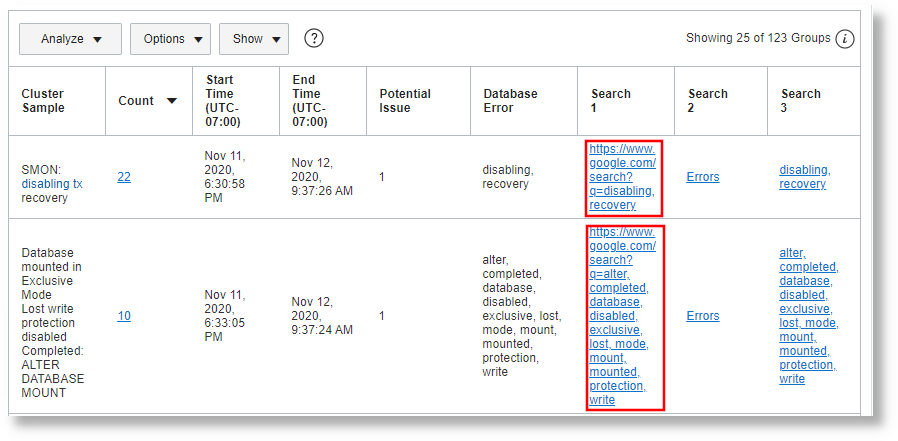
In the above analysis:
-
Search 1,Search 2, andSearch 3are now clickable Fields. Click the link to view the search results for those keywords. -
Search 2does not display the entire URL. Instead, the second parameter in theurlfunction is used to give the URL a different name, for example,Errors. -
Search 3is similar toSearch 1, but the short-cutgoogleis used to generate the URL. Instead of using the whole URL, you can use similar short-cuts.
Use URL Short-Cut with Custom Name
Consider the following example where a name is provided for the short-cut:
'Log Source' = 'Database Alert Logs'
| link cluster()
| where 'Potential Issue' = '1'
| nlp keywords('Cluster Sample') as 'Database Error'
| eval 'Search 1' = url('https://www.google.com/search?q=' || 'Database Error')
| eval 'Search 2' = url('https://www.google.com/search?q=' || 'Database Error', Errors)
| eval 'Search 3' = url(google, 'Database Error')
| eval 'Search 4' = url(google, 'Search Using Google', 'Database Error')
| eval 'Search 5' = url(duckduckgo, 'Search Using DuckDuckGo', 'Database Error')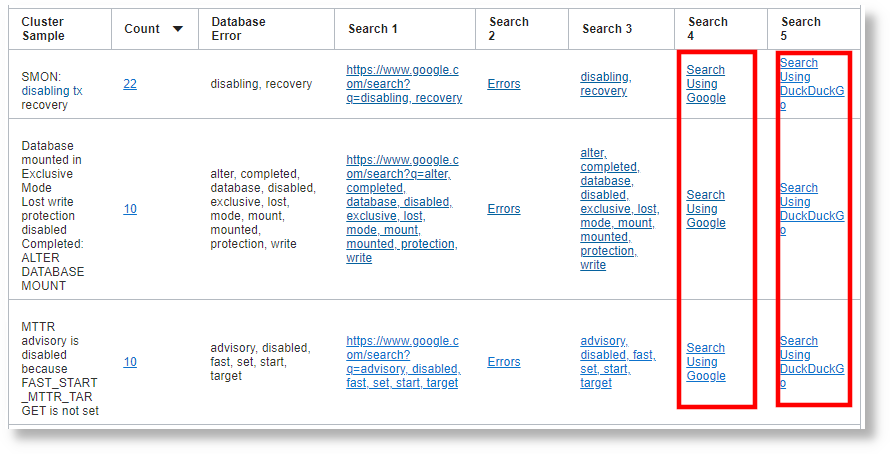
In the above example, Search 4 is similar to Search
3 but only differs in the name given to the short-cut in Search
4. The short-cut google has the name Search
Using Google which is displayed in the table. In Search
5, the short-cut duckduckgo has the name
Search Using DuckDuckGo which is displayed in the table. For a
full list of Oracle-defined short-cuts available with the url
function, see Oracle-Defined url Short-Cuts.
Use the CVE Short-cut to Link to CVE Databases
Use the cve short-cut in the url function to create a link to
the CVE repository.
'Log Source' like '%Access Logs%'
| link 'Client Host Continent'
| addfields [ jndi | stats count as 'JNDI Count' ],
[ URI like '%context.get(%com.opensymphony.xwork2.dispatcher.httpservletresponse%' | stats count as 'GetContext Count' ]
| eval 'Threat ID' = if('JNDI Count' > 0, 'CVE-2021-44228',
'GetContext Count' > 0, 'CVE-2013-2251',
null)
| eval Description = if('JNDI Count' > 0, 'Log4j Vulnerability - ' || 'Threat ID',
'GetContext Count' > 0, 'Struts Exploit - ' || 'Threat ID',
null)
| eval CVE = url(cve, Description, 'Threat ID')
| fields -'Threat ID', -Description, -'JNDI Count', -'GetContext Count'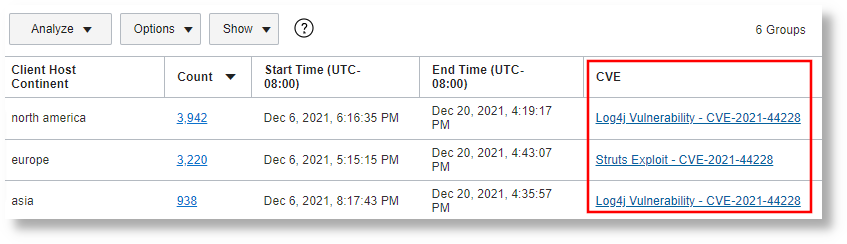
In the above example, the CVE column links to the CVE repository for the value of each Client Host Continent from the Access Logs.
Use the OCID Shortcut to Automatically Link to OCI Resources
Use the ocid short-cut in the url() function to create a link to a relevant page to OCI. If the resource has a specific page, then the URL would point to the direct link. Otherwise the URL would point to the Resource Query Service results for that OCID.
'Log Source' = 'OCI Audit Logs' and 'Resource ID' like 'ocid%' and
'Resource ID' not like in ('%managementsavedsearch%', '%managementdashboard%', '%organizationsentity%', '%coreservicesworkrequest%')
| eval 'Resource Type' = substr('Resource ID', 6, indexOf('Resource ID', '.', 6))
| link 'Resource Type'
| stats earliest('Resource ID') as 'Resource ID'
| eval 'OCI Resource' = url(ocid, 'Resource ID')
| sort 'Resource Type'
| fields -'Start Time', -'End Time', -Count, -'Resource ID'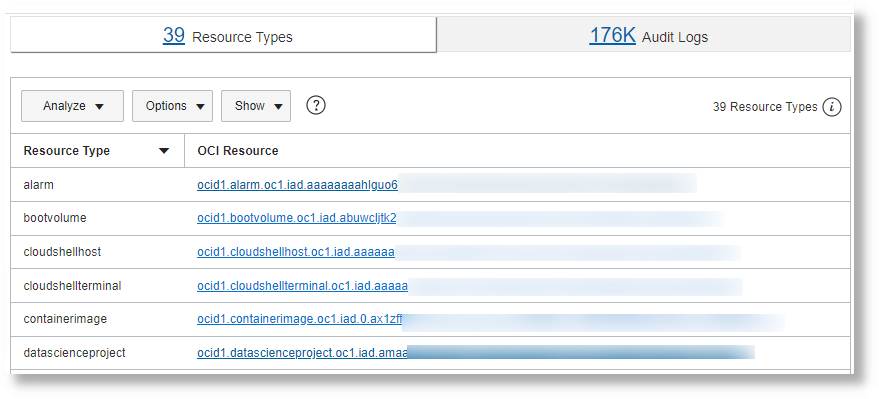
In the above example, the OCID of each OCI resource type is picked up from the OCI Audit Logs.
Hide, Show, or Order the Table Columns
Use the fields target = ui command to control the fields
that should be hidden or shown in the link groups table. You can also use this command to
control the order of the fields.
Here are a few examples:
Hide all the Time fields, order the table as Size,
Log Source, Count:
* | eval 'Raw Size' = unit('Raw Size', byte)
| link 'Log Source'
| stats sum('Raw Size') as Size
| fields target = ui -'*Time', Size, 'Log Source', CountSame as above, but using multiple fields commands:
* | eval 'Raw Size' = unit('Raw Size', byte)
| link 'Log Source'
| stats sum('Raw Size') as Size
| fields target = ui -'*Time'
| fields target = ui Size, 'Log Source', Count Combination of fields and fields target = ui
(fields without target = ui performs filtering
in the backend):
* | eval 'Raw Size' = unit('Raw Size', byte)
| link 'Log Source'
| stats sum('Raw Size') as Size
| fields -'*Time'
| fields target = ui Size, 'Log Source', Count