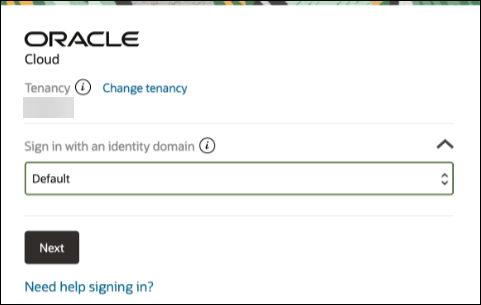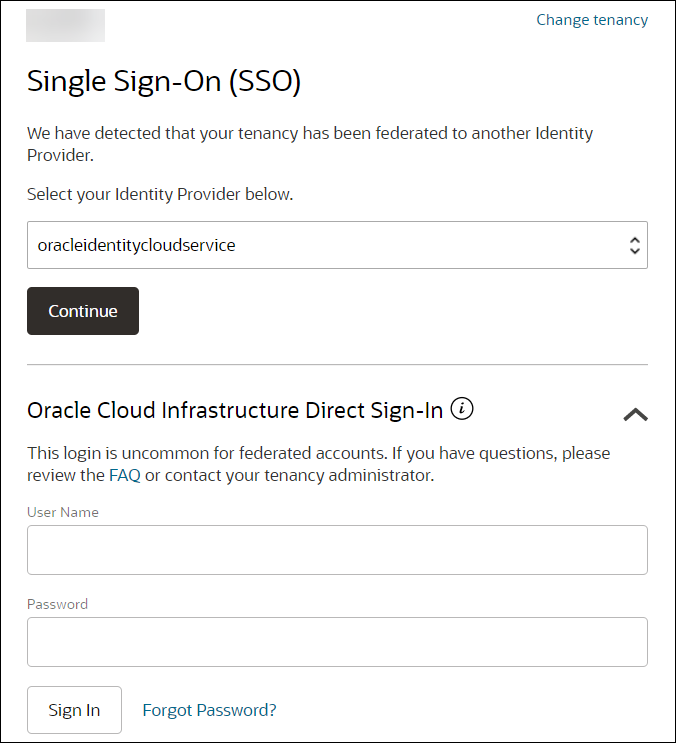Sign In to the Oracle Cloud Infrastructure Console
Signing into the Oracle Cloud
Infrastructure Console differs depending on whether or not your tenancy uses identity domains.
If you are not sure if your tenancy uses identity domains, see Differences Between Tenancies With and Without Identity Domains.
Sign In to the Console in Tenancies That Use Identity Domains
If your tenancy uses identity domains, you sign in to the Oracle Cloud Infrastructure Console as a user configured in Oracle Cloud Infrastructure Identity and Access Management (IAM).
Sign In to the Console in Tenancies That Do Not Use Identity Domains
If your tenancy does not use identity domains, you sign in to the Oracle Cloud Infrastructure Console as a user federated through Oracle Identity Cloud Service (IDCS). A federated environment enables business partners to integrate in the identity management realm by providing a mechanism for users to share identity information across respective security domains.