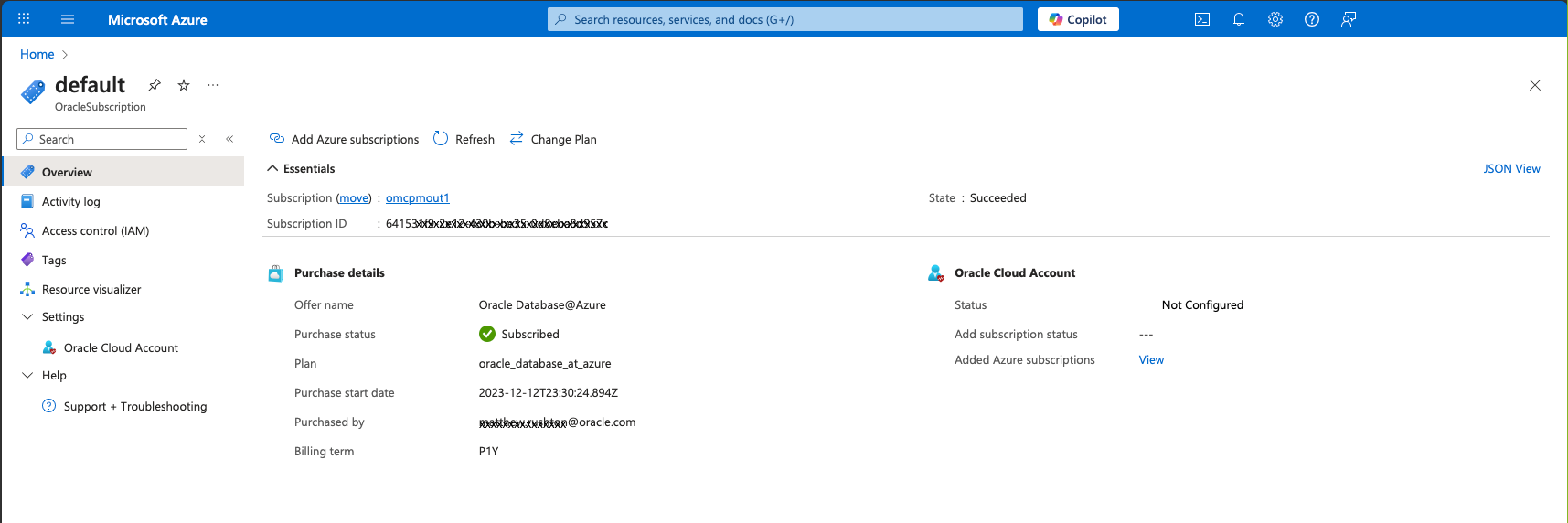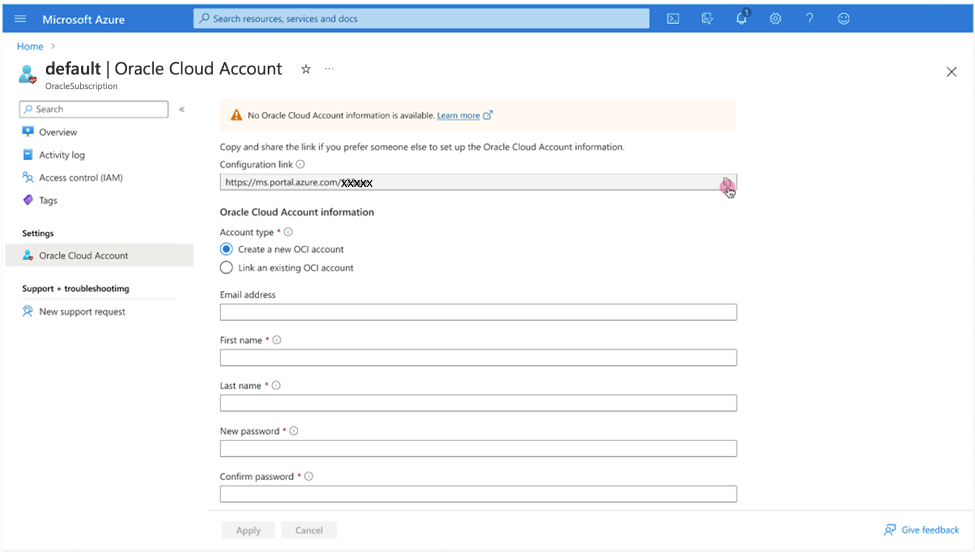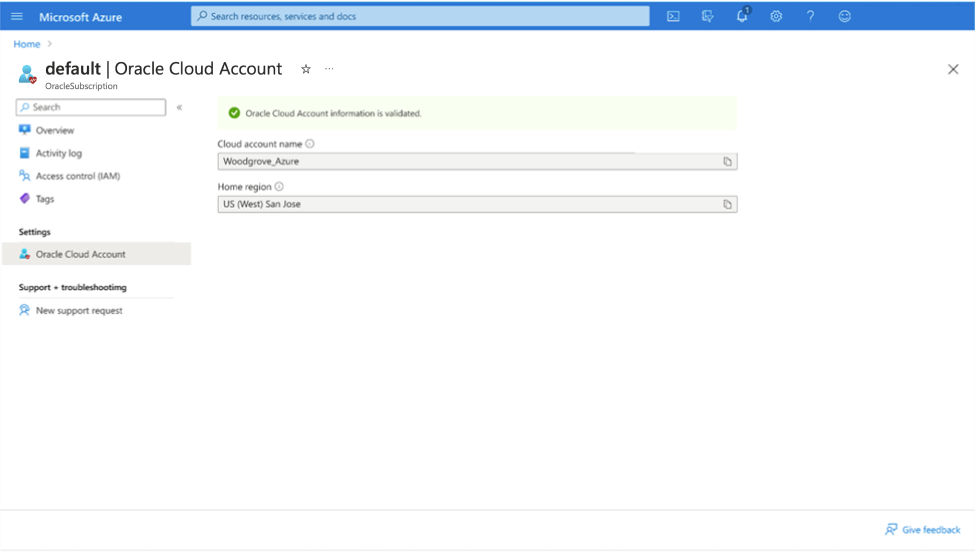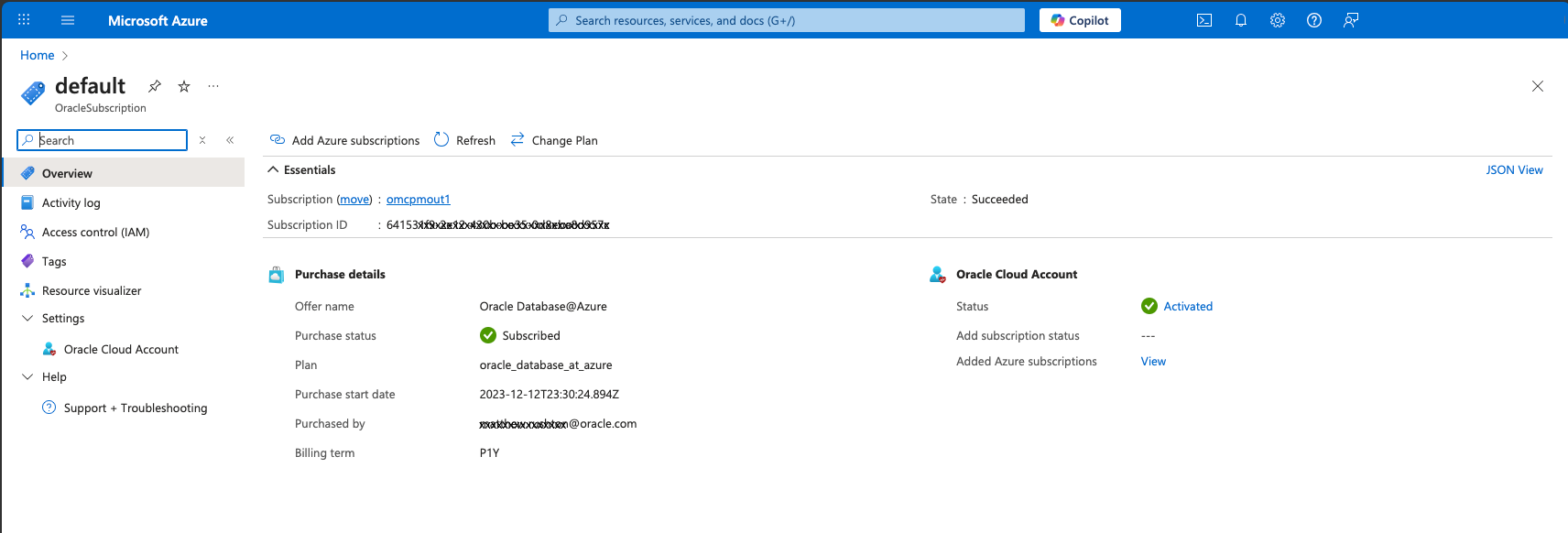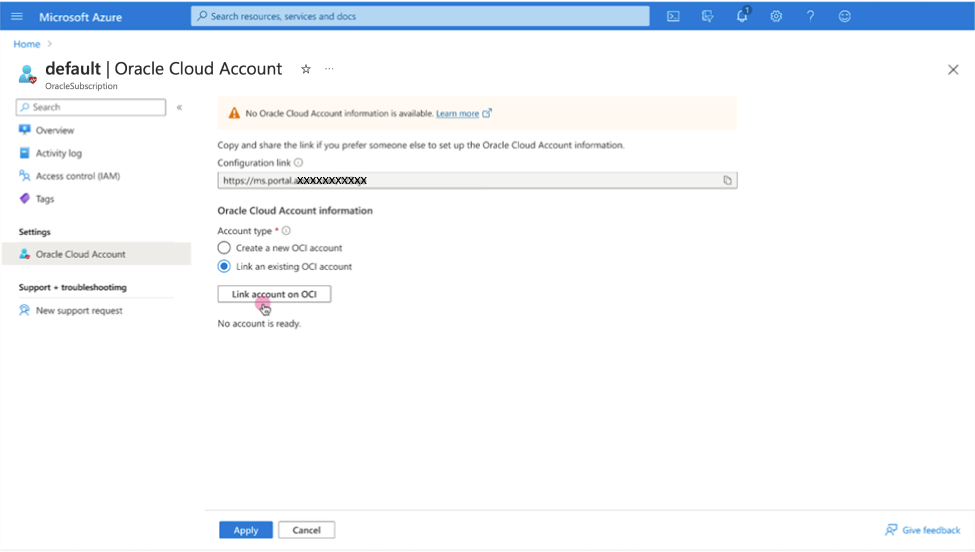Link
Learn how to link a new or existing OCI Account to Oracle Database@Azure.
After you complete Purchase, Oracle sends you an email with the subject line "Action Required: Welcome to New Oracle Cloud Service Subscription(s)." After you receive the email, you can link an OCI account to your Oracle Database@Azure service. Whether you create a new OCI account or link an existing account depends on your situation. Read about both options in the following sections.
Your OCI account is used for the provisioning and management of container databases (CDBs) and pluggable databases (PDBs). Your OCI account also allows Oracle to provide infrastructure and software maintenance updates for your database service.
The Public Offer requires that you create a new OCI account. You can't link an existing OCI account when onboarding for the Public Offer offer.
Create and Link a New OCI Account to Oracle Database@Azure
Use these instructions if either of the following apply:
- You purchased a Private Offer and don't have an OCI account, or want to create a new OCI account.
- You purchased the Public Offer offer.
To create and link a new OCI account for Oracle Database@Azure:
- Select Overview on the Oracle purchase details page. Then find the Status field in the Essentials section and select the "Not configured" link.
- Under Oracle Cloud Account information, select Create a new OCI account. Then enter the following information for the person who administers the OCI account:
- Email address
- First name
- Last name
- New password
- Confirm password
Select Apply to continue.
- On the Oracle purchase page, provide your Oracle Cloud account name and Home region to validate your OCI account.
- On the Oracle purchase page, expand the Essentials section and verify the Status in the Oracle Cloud account section is "Subscribed."
Link an Existing OCI Account to Oracle Database@Azure (Private Offer Only)
Use the instructions in this section if you purchased a private offer and have an OCI account that you want to link to your Oracle Database@Azure service.
To Link an OCI account for Oracle Database@Azure:
- Select Overview on the Oracle purchase details page. Then find the Status field in the Essentials section and select the "Not configured" link.
- Under Oracle Cloud Account information, select Link an existing OCI account. Select the Link account on OCI to continue. Note that you can't link a Public Offer account for a Private Offer. See Managing Account Upgrades and Payment Method for information on upgrading a PAYG account.
- On the Oracle purchase page, provide your Oracle Cloud account name and Home region to validate your OCI account.
- On the Oracle purchase page, expand the Essentials section and verify the Status in the Oracle Cloud account section is "Subscribed."