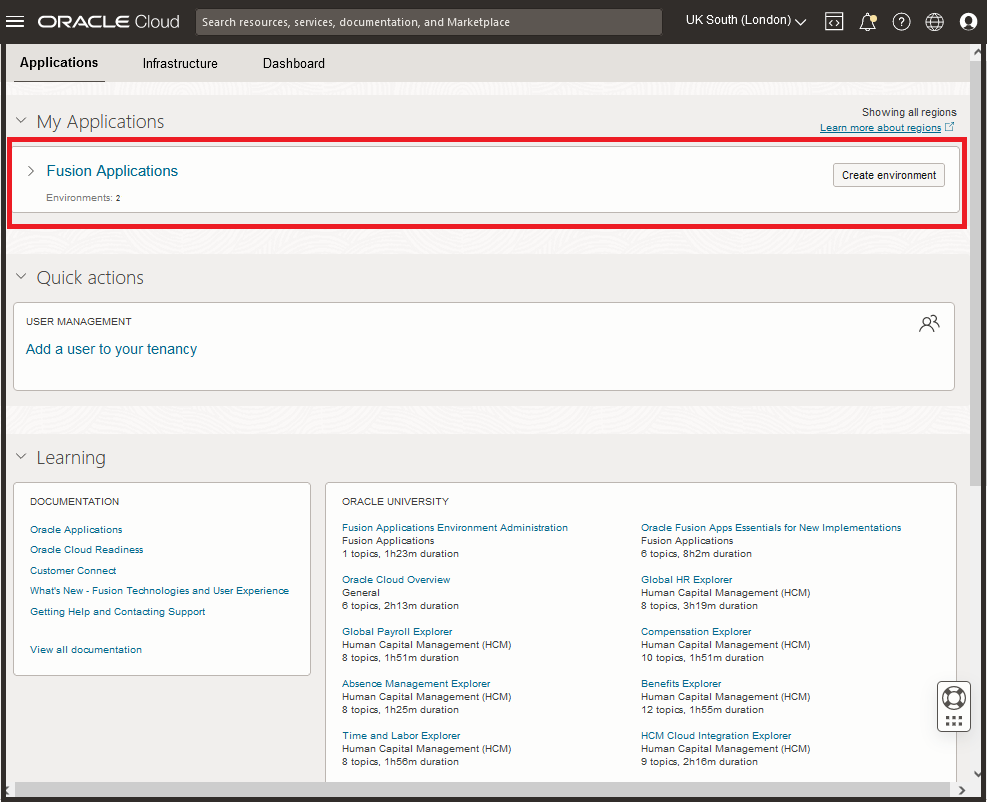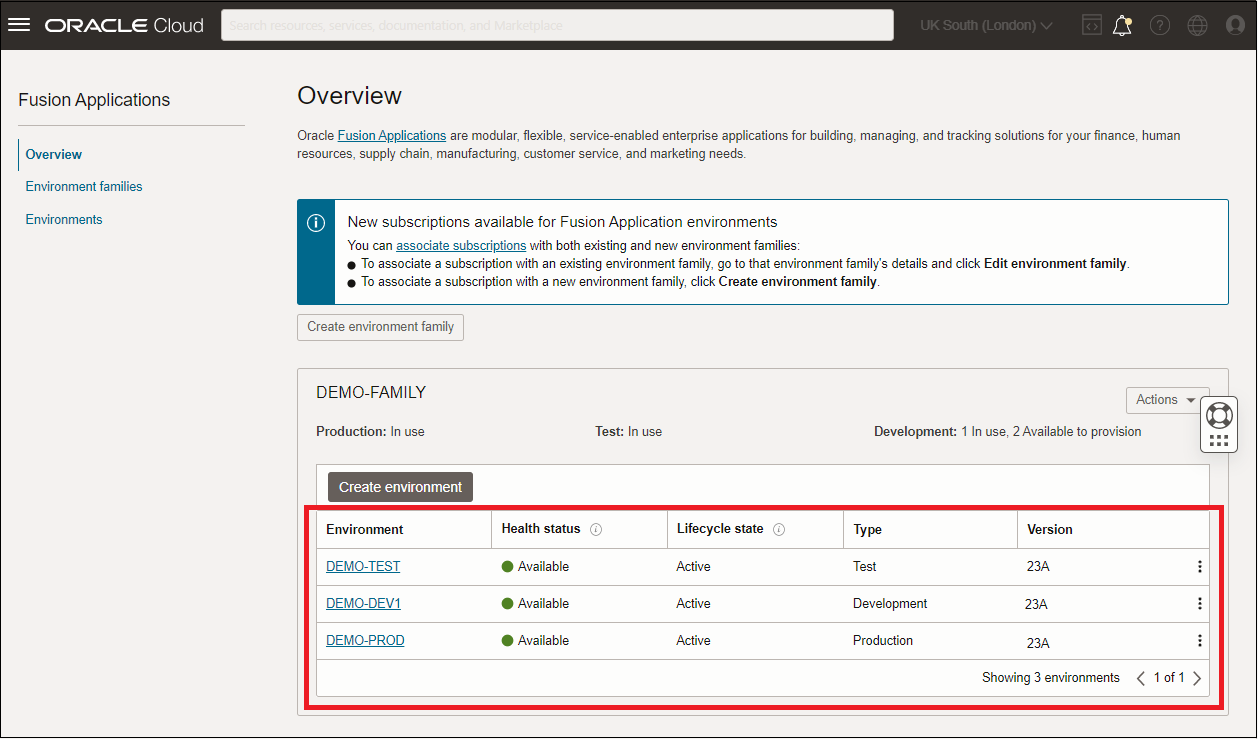For U.S. Government Customers: Reset Password and Sign in to the New Cloud Console
U.S. Government customers follow these steps to sign in to the new Cloud Console post-conversion.
After you receive the email notifying you that the scheduled downtime is complete, reset your password and verify that you are able to access the new Oracle Cloud Console and that your environments have been converted.
-
In the completion email you received take note of the Tenancy Name shown and then click the link shown under the Reference Number heading.
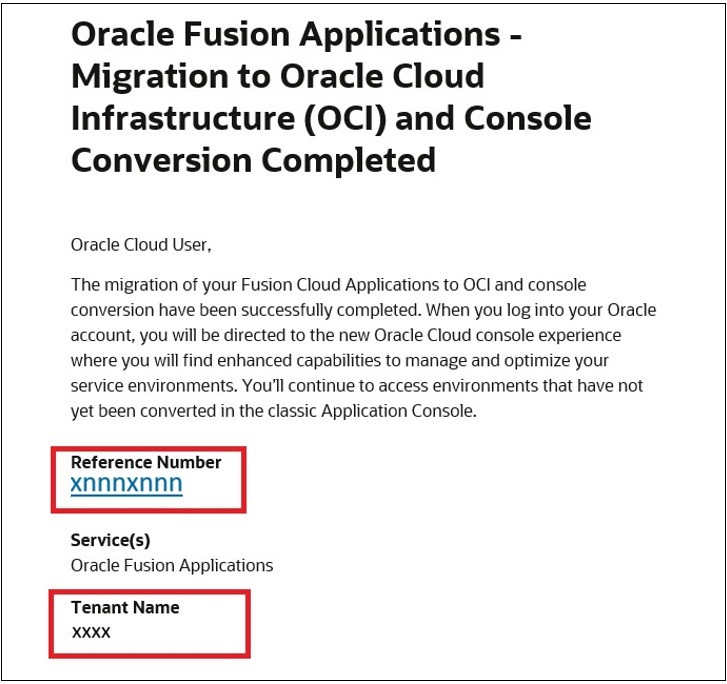
-
In the Tenancy field, enter the Tenant Name from your email when prompted.
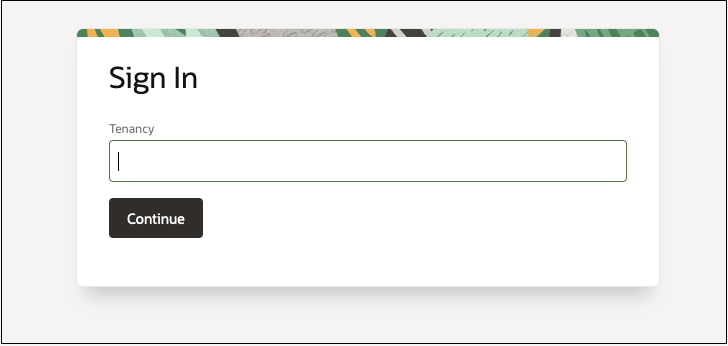
- Click Next on the following screen.
- Click Forgot Password, then follow the prompts to reset your
password.
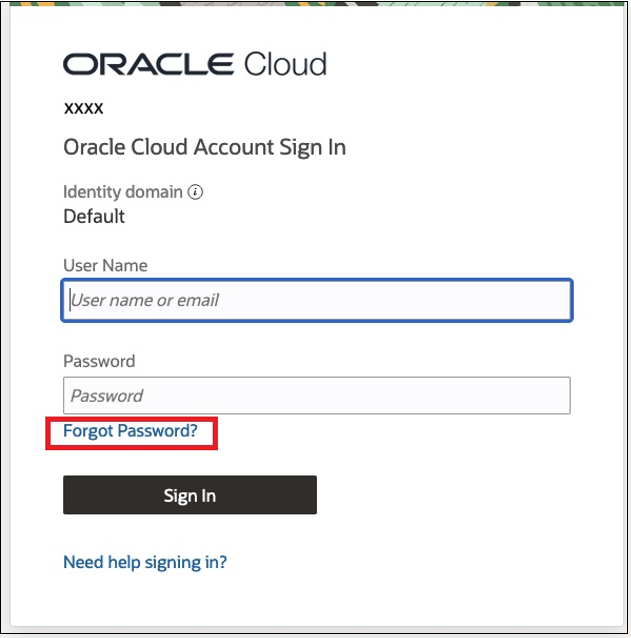
- After your password reset is completed, sign in to Oracle Cloud using the cloud Console link you have previously been provided.
- Enter the Cloud Account Name (also called your tenancy name) and click Next.
- In the Sign in with an identity domain box, select your primary identity domain. This value can be either OracleIdentityCloudService or Default. Click Next.
- Enter your User Name and Password and click Sign In.
- After you sign in, you'll see the new Cloud Console with your Fusion Applications environments listed.
- Click Fusion Applications to open the Fusion Applications Overview page where you can view your environments.
After the non-production cadence update, your environments associated with the non-production cadence will be available in the new Console
After the production cadence update, your environments associated with the production cadence will be available in the new Console.
Return to the Conversion Overview Post-Conversion Tasks page or the Conversion Checklist (Step 10) to complete the next steps.