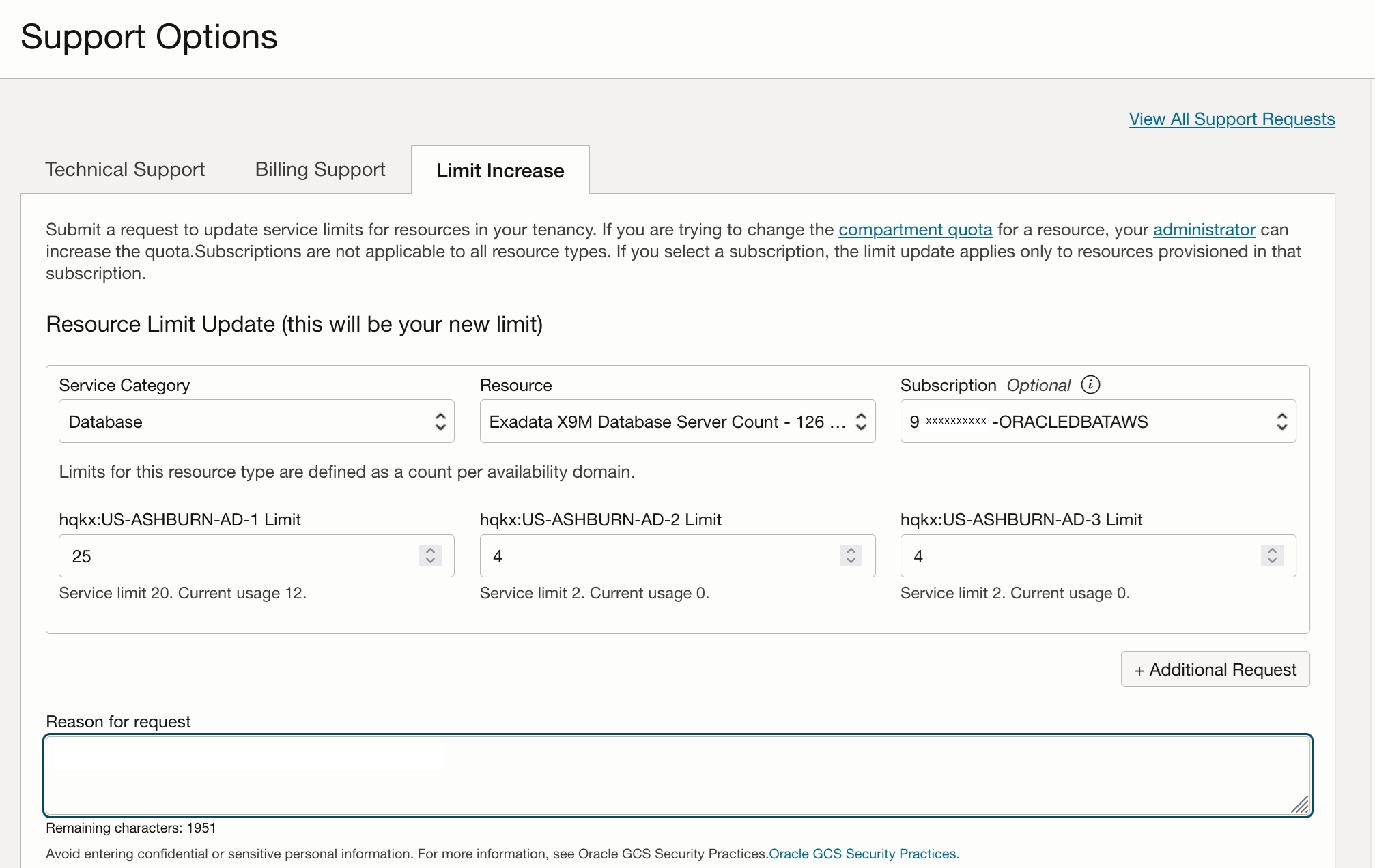Requesting a Limit Increase for Multicloud Resources
Learn how to request a service limit increase.
If you need to increase a service limit for a Multicloud service, you can open a request in the Oracle Cloud Infrastructure (OCI) Console. You might need to do this if you need to provision more database infrastructure than your current tenancy limits allow.
Oracle Database@AWS
- Open the Console, then select the region you want for the limit increase. See Get to Know the Console and Working in Regions for more information.
- Open the navigation menu and select Governance & Administration.
- Under Tenancy Management, select Limits, Quotas and Usage.
-
Select the following values:
- Service: Database
- Scope: Pick any OCI availability domain (for example, "US-ASHBURN-AD-1").
- Subscription: Select your Oracle Database@AWS subscription.
- Compartment: Select the root compartment for your OCI tenancy.
- In the table of resource limits, note the Service Limit, Usage and Available values for the resource you need a limit increase for. For example, if you're interest in Exadata storage servers, the Service Limit displays the current maximum number of storage servers that you can provision in the selected Availability domain. The Usage value shows the number of storage servers you have already provisioned, and the Available value shows the number of servers you can still provision with the current service limit.
- To open a service limit increase ticket, select the for the row that displays the resource you're interested in, then select Open Support Request.
- On the Support Options panel, select Request a Limit Increase.
- In the Support Chat panel, select Limit Increase, then select Limit Increase again at the bottom of the displayed text.
- On the Support Options page, select the Limit Increase tab.
-
Select the following values:
- Service Catagory: Database
- Resource: Select the resource that you want to increase limits for. For example: "Exadata X9M Database Server Count".
- Subscription: Enter your multicloud Oracle Database@AWS subscription. The subscription ends with the string "ORACLEDBATAWS".
-
In the availability domains section, enter a new service limit value for the OCI availability domain that you want to increase the limit in. If you don't know which availability domain to select, use the first displayed availability domain. For example: hqkx:US-ASHBURN-AD-1 is one of the three availability domains for the OCI US East (Ashburn) region. The number you enter will be the new maximum value for the limit. For example: If your current limit is 20, and you enter 25, your new limit will be 25 (an increase of 5).
- In the Reason for request field, enter the AWS availability zone where you want the limit increase to take effect. Enter any extra instructions that you want Oracle Support to have for this request. If you use more than one AWS subscription, ensure the AWS availability zone you specify is from the subscription you use for Oracle Database@AWS.
- Select Create Support Request.
Resource Anchor Dependencies:
For each resource anchor created, an OCI compartment is also created. For this reason, if a limit increase is being requested for resource anchors, ensure that enough quota is available for compartments. This can be found by following steps 1-3 below and selecting "Compartments" as the Service value.
Network Anchor Dependencies:
For each network anchor created, a network link is also created. If a limit increase is being requested for network anchors, ensure that enough quota is available for Network Link. This quota can also be found under the Multicloud service.
In addition, the network link resource depends on the following resources. Ensure that each of the following resources has enough quota to support the requested increase of network achors:
- VCN: Each network anchor creates a VCN resource.
- Subnet: Each network anchor creates 2 subnet resources.
- NSG: Each network anchor creates 3 NSG resources.
- Service gateway: Each network anchor creates 1 service gateway.
- DNS resolver endpoint: Each network anchor creates 3 DNS resolver endpoints.
- DRG attachment: Each network anchor creates 1 DRG (dyanmic routing gateway) attachment.
- DRG: Each network anchor creates 1 DRG.
- Virtual circuits: Each network anchor creates 4 Virtual Circuits.
- Open the Console, then select the region you want for the limit increase. See Get to Know the Console and Working in Regions for more information.
- Open the navigation menu and select Governance & Administration.
- Under Tenancy Management, select Limits, Quotas and Usage.
-
Select the following values:
- Service: Multicloud
- Scope: Pick any OCI availability domain (for example, "US-ASHBURN-AD-1").
- Subscription: Select your Oracle Database@AWS subscription.
- Compartment: Select the root compartment for your OCI tenancy.
- In the table of resource limits, note the numbers in the Usage and Available for the resource for which you need a limit increase (AWS Resource Anchor Count or AWS Network Anchor Count). You will use these values to decide what your new limit will be.
- To open a service limit increase ticket, select the Actions menu (three dots) for the row that displays the resource you're interested in, then select Open Support Request.
- On the Support Options panel, select Request a Limit Increase.
- In the Support Chat panel, select Limit Increase, then select Limit Increase again at the bottom of the displayed text.
- On the Support Options page, select the Resource Limit Update tab.
-
Select the following values:
- Service Catagory: Multicloud
- Resource: Select the resource that you want to increase limits for. For example: "AWS Resource Anchor Count".
- Subscription: Enter your multicloud Oracle Database@AWS subscription. The subscription ends with the string "ORACLEDBATAWS".
-
In the availability domains section, enter a new service limit value for the OCI availability domain that you want to increase the limit in. If you don't know which availability domain to select, use the first displayed availability domain. For example: hqkx:US-ASHBURN-AD-1 is one of the three availability domains for the OCI US East (Ashburn) region. The number you enter will be the new maximum value for the limit. For example: If your current limit is 20, and you enter 25, your new limit will be 25 (an increase of 5).
- In the Reason for request field, enter the AWS availability zone where you want the limit increase to take effect. Enter any extra instructions that you want Oracle Support to have for this request. If you use more than one AWS subscription, ensure the AWS availability zone you specify is from the subscription you use for Oracle Database@AWS.
- Select Create Support Request.
Oracle Database@Azure
Prerequisites: To request a limits increase for your Oracle Database@Azure subscription, you need to know your Azure subscription's availability zone mapping for the Azure region where you want to increase limits. Note that mapping differs between Azure subscriptions, and therefore you need to find the mappng for the particular subscription you are using with Oracle Database@Azure.
To get Azure availability zone mapping:
Follow the instructions in Task 6: Find the Azure Availability Zone Mapping to find the availability zone mapping using the Azure CLI or Cloud Shell.
In the Azure CLI or Cloud Shell output for availability zone mapping, copy the availabilityZoneMappings section of the output into a text file to use when requesting the limits increase in the OCI
Console. For example:
{
"availabilityZoneMappings": [
{
"logicalZone": "1", <------EXAMPLE MAPPING, WILL DIFFER BY SUBSCRIPTION
"physicalZone": "eastus-az2" <------EXAMPLE MAPPING, WILL DIFFER BY SUBSCRIPTION
},
{
"logicalZone": "2",
"physicalZone": "eastus-az3"
},
{
"logicalZone": "3",
"physicalZone": "eastus-az1"
}You will paste this section of the output into Limit Increase screen in the OCI Console, as discussed in the following steps.
To request a limits increase:
- Open the Console, then select the region you want for the limit increase. See Get to Know the Console and Working in Regions for more information.
- Open the navigation menu and select Governance & Administration.
- Under Tenancy Management, select Limits, Quotas and Usage.
-
Select the following values:
- Service: Database
- Scope: Leave the default displayed OCI availability domain. This field isn't required by Oracle Support to increase your Oracle Database@Azure limits in an Azure availability zone.
- Subscription: Select your Oracle Database@Azure subscription.
- Compartment: Select the root compartment for your OCI tenancy.
- In the table of resource limits, note the Service Limit, Usage and Available values for the resource you need a limit increase for. For example, if you're interest in Exadata storage servers, the Service Limit displays the current maximum number of storage servers that you can provision in the selected availability domain. The Usage value shows the number of storage servers you have already provisioned, and the Available value shows the number of servers you can still provision with the current service limit.
- To open a service limit increase ticket, select the for the row that displays the resource you're interested in, then select Open Support Request.
- On the Support Options panel, select Request a Limit Increase.
- In the Support Chat panel, select Limit Increase, then select Limit Increase again at the bottom of the displayed text.
- On the Support Options page, select the Limit Increase tab.
-
Select the following values:
- Service Catagory: Database
- Resource: Select the resource that you want to increase limits for. For example: "Exadata X9M Database Server Count".
- Subscription: Enter the Oracle Database@Azure subscription in which you want to increase limits. The subscription ends with the string "ORACLEDBATAZURE".
-
In the availability domains section, if you don't know which OCI availability domain is mapped to the Azure availability zone where you want the limits increase, you can leave the default values as displayed.
Note that in this section of the Limits Increase screen, each OCI availability domain is represented by an identifier that includes the geographical location and the availability zone number. For example, OCI's Ashburn region availability domain 1 is represented as hqkx:US-ASHBURN-AD-1.
-
In the Reason for request field, enter the following:
-
Your Azure subscription's availability zone mapping for the Azure region where you want limits increase. Note that if you use more than one Azure subscription, this mapping can differ for different Azure subscriptions.
- The
physicalZonevalue for the Azure availability zone that you want to increase limits in. - The new limit you are requesting for the Azure availability zone.
- Any extra instructions that you want Oracle Support to have for this request.
The following example shows the information Oracle Support needs for your limits increase. Note that the mapping shown in the example differs between subscriptions.
Example Reason for request:
In my Oracle Database@Azure subscription, increase the service limit for Exadata X9M database server count to 25 for Azure physicalZone eastus-az2. My Azure subscription's availability zone mapping is the following:
{ "availabilityZoneMappings": [ { "logicalZone": "1", "physicalZone": "eastus-az2" }, { "logicalZone": "2", "physicalZone": "eastus-az3" }, { "logicalZone": "3", "physicalZone": "eastus-az1" } -
- Select Create Support Request.
To request a limit increase for Oracle Database@Azure VCN Flow Logs, follow the instructions in Creating a Support Request and provide the limits details in your request. We recommend the following limits:
Logging Limits
- log-count: 500
- log-group-count: 100
- unified-agent-configuration-count: 100
- max-queries-per-minute: 100
- max-concurrent-queries: 5
- logs-per-group: 100
VTAP limits
- vtap-enablement: 1
- vtaps-per-tenant: 10000
See the following topics for more information:
Oracle Database@Google Cloud
See Quotas and Service Limits in the Oracle Database@Google Cloud documentation for instructions on requesting a service limit increase for database resources.