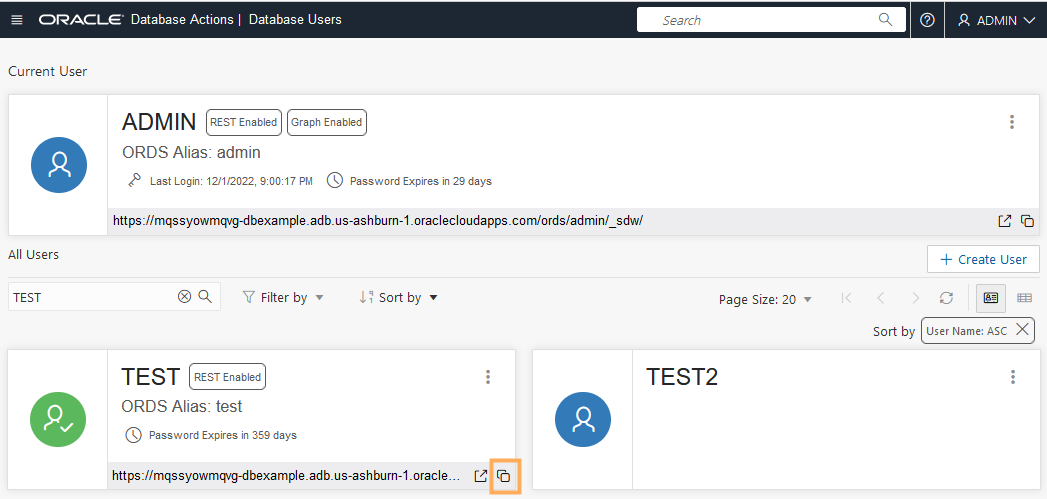Connect with Built-In Oracle Database Actions
You can access Database Actions from Autonomous AI Database. Database Actions provides development tools, data tools, administration, and monitoring features for Autonomous AI Database. Using Database Actions you can run SQL statements, queries, and scripts in a worksheet.
- About Database Actions (SQL Developer Web)
Database Actions provides a web-based interface with development, data tools, administration, monitoring, and download features for Autonomous AI Database. - Access Database Actions as ADMIN
Database Actions (also known as SQL Developer Web) is bundled with each Autonomous AI Database instance. - Provide Database Actions Access to Database Users
The ADMIN user provides access to Database Actions for other database users. - Required Roles to Access Tools from Database Actions
Lists the database roles required to use the built-in Autonomous AI Database tools. - IAM Policies to Access Database Actions and Tools from the OCI Console
Lists the IAM policies required to access built-in Autonomous AI Database tools and Database Actions from the OCI Console. - Access Database Actions, Oracle APEX, Oracle REST Data Services, and Developer Tools Using a Vanity URL
By default you access Oracle APEX apps, REST endpoints, and developer tools on Autonomous AI Database using theoraclecloudapps.comdomain name. You can optionally configure a vanity URL or custom domain name that is easy to remember to help promote your brand identity.
Parent topic: Connect to Autonomous AI Database
About Database Actions (SQL Developer Web)
Database Actions provides a web-based interface with development, data tools, administration, monitoring, and download features for Autonomous AI Database.
The following table lists the main features of Database Actions. Database Actions on your Autonomous AI Database instance may include additional cards if you download applications from Oracle Cloud Marketplace.
| Feature Area | Database Actions Cards |
|---|---|
| Development |
SQL, Data Modeler, REST, JSON, Charts, Scheduling, Oracle Machine Learning, Graph Studio, and Oracle APEX |
| Data Studio |
Data Load, Catalog, Data Insights, Data Transforms, and Data Analysis |
| Administration |
Database Users, APEX Workspaces, Data Pump, Download Client Credentials, and Set Resource Management Rules |
| Monitoring |
Performance Hub and Database Dashboard |
| Downloads |
Download Oracle Instant Client and Download SODA Drivers |
| Related Services |
Restful Data Services (ORDS) and SODA and Access Oracle Machine Learning Restful Services |
See About Database Actions in Using Oracle AI Database Actions for more information.
Parent topic: Connect with Built-In Oracle Database Actions
Access Database Actions as ADMIN
Database Actions (also known as SQL Developer Web) is bundled with each Autonomous AI Database instance.
Database Actions runs in Oracle REST Data Services and access is provided through schema-based authentication. To use Database Actions, you must sign in as a database user whose schema is enabled for Database Actions. By default the ADMIN user is enabled to access Database Actions.
See Provide Database Actions Access to Database Users to enable another database user's schema to access Database Actions.
If your Autonomous AI Database is configured to use a Private Endpoint, then you can only access Database Actions from clients in the same Virtual Cloud Network (VCN).
See Configure Network Access with Private Endpoints for more information.
To access Database Actions from the Oracle Cloud Infrastructure Console:
Depending on your browser, if the Console cannot access the database as ADMIN you will be prompted for your database ADMIN username and password.
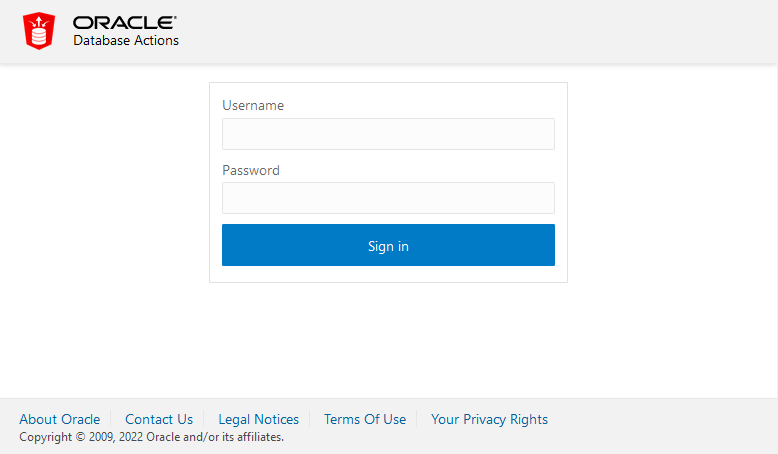
Description of the illustration adb_database_actions_signin.png
Parent topic: Connect with Built-In Oracle Database Actions
Provide Database Actions Access to Database Users
The ADMIN user provides access to Database Actions for other database users.
Database users who are not service administrators do not have access to the Oracle Cloud Infrastructure Console. The ADMIN user provides access to Database Actions as follows:
-
Use Database Actions to create a user and assign roles to the user. If the user already exists, check that Web Access is selected for the schema (with Web Access selected, the user's card shows REST Enabled).
See Create Users on Autonomous AI Database for information on adding database users.
See Required Roles to Access Tools from Database Actions for information on required roles for Database Actions.
-
Provide the user with a URL to access Database Actions.
After adding a user and selecting Web Access, the ADMIN provides a user with the URL to access Database Actions:
After you provide the URL to a user, to access Database Actions the user pastes the URL into their browser and then enters their Username and Password in the Sign-in dialog.
See Manage Users and User Roles on Autonomous AI Database - Connecting with Database Actions for more information.
Parent topic: Connect with Built-In Oracle Database Actions
Required Roles to Access Tools from Database Actions
Lists the database roles required to use the built-in Autonomous AI Database tools.
When you connect to Database Actions as the ADMIN user, many database roles are set to allow you to access the available Autonomous AI Database tools. When you connect to Database Actions as a non-ADMIN user, some of the Database Actions cards for Autonomous AI Database tools are hidden if you do not have required permissions.
As the ADMIN user, set the appropriate roles to allow user access to Autonomous AI Database tools. See Manage User Roles and Privileges on Autonomous AI Database for more information.
| Autonomous AI Database Tool | Required Role | More Information |
|---|---|---|
| Oracle Machine Learning (OML) | OML_DEVELOPER |
Oracle Machine Learning |
| Graph Studio | GRAPH_DEVELOPER |
Using Oracle Graph with Autonomous AI Database |
| Data Studio (including: Catalog, Data Load, Data Analysis, Data Insights) | DWROLE |
|
| Data Transforms | DATA_TRANSFORM_USER |
Parent topic: Connect with Built-In Oracle Database Actions
IAM Policies to Access Database Actions and Tools from the OCI Console
Lists the IAM policies required to access built-in Autonomous AI Database tools and Database Actions from the OCI Console.
In addition to having database roles to access the built-in tools and Database Actions, you must set OCI Identity and Access Management policies to either restrict access from the OCI Console or grant privileges to automatically login as ADMIN to tools or to Database Actions from the OCI Console.
| IAM Policy | Description |
|---|---|
|
or
|
With these policies you must provide a username and password to access Database Actions from the OCI Console. For example, this policy allows members of the
group |
|
or
|
These policies provide automatic access to login to Database Actions from the OCI Console as ADMIN. For example, this policy allows members of the
group |
See IAM Policies for Autonomous AI Database for more information.
Parent topic: Connect with Built-In Oracle Database Actions
Access Database Actions, Oracle APEX, Oracle REST Data Services, and Developer Tools Using a Vanity URL
By default
you access Oracle APEX apps, REST endpoints, and developer tools on Autonomous AI Database using the oraclecloudapps.com domain name.
You can optionally configure a vanity URL or custom domain name that is easy to remember to
help promote your brand identity.
After you acquire a desired domain name and matching SSL certificate from a vendor of your choice, deploy an Oracle Cloud Infrastructure Load Balancer in your Virtual Cloud Network (VCN) using your Autonomous AI Database as the backend. Your Autonomous AI Database instance must be configured with a private endpoint in the same VCN. See Configuring Network Access with Private Endpoints for more information.
To learn more, see the following:
Parent topic: Connect with Built-In Oracle Database Actions