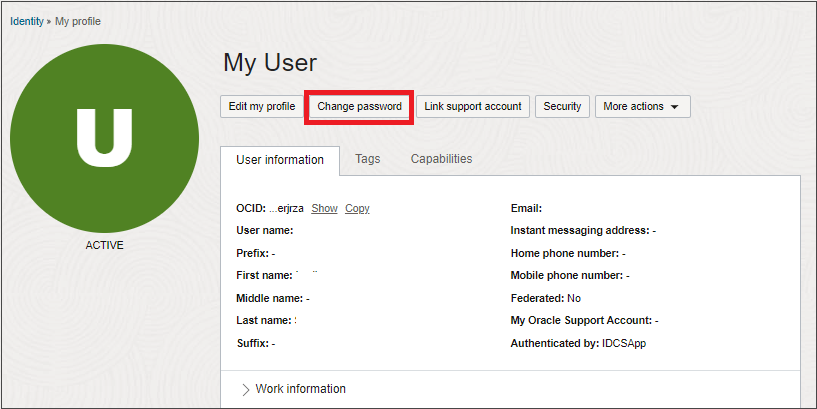Troubleshooting Signing In to the Console
Get help signing in to the Oracle Cloud Console.
Use the information in this section to troubleshoot sign-in and other Identity and Access Management issues.
If none of the troubleshooting topics help you address your issue, you can create a service request. See Contacting Support.
This section contains the following topics:
- Contacting Support
- Password and Username Recovery
- Signing In and Account Access
- Account Security and Recovery
- Two-Factor Authentication and Mobile Devices
- Browser Issues
Before You Begin
Before you begin troubleshooting sign-in issues, ensure that you:
-
Have your sign-in information from the account activation email that was sent to you when your account was created.
- Your username.
- The email address associated with your account. Use the email in the To: field.
- Cloud Account /Tenancy that you need to sign in to. Use the sign-in link: https://cloud.oracle.com/.
- Your administrator's contact information. This is typically an email listed near the bottom of the account activation email. Tip
To find your account activation email, search your inbox and spam folder for the name of the cloud account or tenancy. You can also search for "Oracle" or the phrases "Cloud Console," "activate your profile," or "activate your account." Note that administrators can modify the account activation email format and the information it includes. Your account activation email might contain additional or different sign-in information.
If you still can't find your account activation email, contact Oracle support to resend one to you. If you need help contacting support, see Contacting Support.
- Use a supported browser. See Supported Browsers.
Contacting Support
Here are the options available to get help when signed in to the Oracle Cloud Console.
To get immediate help with common issues, use Support Chat. See Use Support Chat in the Console.
To see a list of the support options, see Support Requests.
If you're not signed in to the Oracle Cloud Console, use the following instructions to contact support.
- Go to the Contact us page.
- Select Open a live chat link located under Chat with Oracle Sales.
- In the Oracle Chatbot, select Get Support.
- Select the type of support you need, for example, Cloud Infrastructure (OCI) including Free Trial.
- From the chat response select Cloud Support Chat.
- Select a Country/Region, enter your Email Address, and then start the chat.
If you have issues signing up or signing in to a Free Tier Account, including using multifactor authentication (MFA), you must contact the Oracle Cloud support team using the live chat. See also Contacting Support When Not Signed In to the Oracle Cloud Console and MFA/2FA reset for Free-tier, Trial & Paid cloud accounts is now possible by Live chat.
For more information about Free Tier, see OCI Cloud Free Tier FAQ.
Typically, you can contact your administrator by email for help. You can find your administrator's contact information in the account activation email that was sent to you.
To find your account activation email, search your inbox and spam folder for the name of the cloud account or tenancy. You can also search for "Oracle" or the phrases "Cloud Console," "activate your profile," or "activate your account." Note that administrators can modify the account activation email format and the information it includes. Your account activation email might contain additional or different sign-in information.
If you can't find the activation email, you must contact support. See:
Pose questions, connect with experts, and share your thoughts and ideas about OCI, including Compute, Storage, and Networking.
See the OCI - General community forum.
Password and Username Recovery
The username can be found in your account activation email.
To find your account activation email, search your inbox and spam folder for the name of the cloud account or tenancy. You can also search for "Oracle" or the phrases "Cloud Console," "activate your profile," or "activate your account." Note that administrators can modify the account activation email format and the information it includes. Your account activation email might contain additional or different sign-in information.
If you still can't find your account activation email, contact Oracle support to resend one to you. If you need help contacting support, see Contacting Support.
If your password has expired or you have forgotten it, you can use the Forgot Password? link on the sign-in page to reset your password.
If you've tried the Forgot Password? link and still can't sign in, you must contact support to raise a service request using Live Chat. See Contacting Support When Not Signed In to the Oracle Cloud Console to learn how to access Live Chat.
Resetting your password is just one method to recover your account. See Recovering Your Account for more information on account recovery options.
Use this procedure if your tenancy uses identity domains. If you're not sure, see Do You Have Access to Identity Domains?
- Sign in to the Console.
-
In the navigation menu , select the Profile menu
 and then select User settings or My profile, depending on the option that you see.
and then select User settings or My profile, depending on the option that you see. - In the My profile console, select Change password.
- In the Current password field, enter your current password.
- In the New password field, enter a new password.
- If you're using your password to sign in, then use the Password Criteria pane to confirm that your new password conforms to the password policy set by your administrator.
- If you're using an identity provider other than Oracle Identity Cloud Service, for example Microsoft Active Directory to sign in to an identity domain, then your password policy criteria is defined and maintained by your that administrator. Contact your identity provider for more information about this criteria.
-
If you're using an identity provider other than Oracle Identity Cloud Service to manage usernames and passwords, you can't use the Console to update your password. Contact your identity provider for help with password updates.
- In the Confirm new password field, reenter your new password.
- Select Save.
- If your password conforms to the policy, then your password is saved.
- If your password doesn't conform to the policy, then you see an error message explaining the violations. Correct the violations and then select Save again.
You receive an email verification that your password was updated correctly.
If you've attempted to reset your password and haven't received your password reset email, search your spam folder for the name of the cloud account or tenancy. You can also search for "Oracle" or the phrases "Cloud Console," "password," or "reset."
If you can't find the email, contact your administrator. Or, you can contact support. See Contacting Support for information on contacting your administrator and contacting support.
Signing In and Account Access
If you have set up more than one 2-step, also called multifactor authentication (MFA), verification method, or at least one 2-step verification method and a bypass code, then you can switch to an alternative login method when you're unable to use your default method to sign in. See Signing In to an Identity Domain Using an Alternative Login Method.
To learn how to set up 2-step verification and generate a bypass code, see Setting Up Account Recovery and 2-Step Verification.
If only one 2-step verification method is set up, then contact your administrator to gain access. See Contacting Support.
To find your account activation email, search your inbox and spam folder for the name of the cloud account or tenancy. You can also search for "Oracle" or the phrases "Cloud Console," "activate your profile," or "activate your account." Note that administrators can modify the account activation email format and the information it includes. Your account activation email might contain additional or different sign-in information.
If you still can't find your account activation email, contact Oracle support to resend one to you. If you need help contacting support, see Contacting Support.
If your password has expired or you have forgotten it, you can use the Forgot Password? link on the sign-in page to reset your password. Resetting your password is just one method to recover your account. See Recovering Your Account for more information on account recovery options.
Contact your administrator to generate a bypass code for you. If you need help contacting your administrator, see Contacting Your Administrator.
You can also contact Oracle Support to generate a bypass code for you. If you need help contacting support, see Contacting Support.
To find your account activation email, search your inbox and spam folder for the name of the cloud account or tenancy. You can also search for "Oracle" or the phrases "Cloud Console," "activate your profile," or "activate your account." Note that administrators can modify the account activation email format and the information it includes. Your account activation email might contain additional or different sign-in information.
If you still can't find your account activation email, contact Oracle support to resend one to you. If you need help contacting support, see Contacting Support.
Use the activation link in the account activation email to activate your account.
If you have activated your account and your account is now deactivated (for example, you've locked yourself out), contact your administrator to have it reactivated. Your administrator contact information can be found in your account activation email.
To find your account activation email, search your inbox and spam folder for the name of the cloud account or tenancy. You can also search for "Oracle" or the phrases "Cloud Console," "activate your profile," or "activate your account." Note that administrators can modify the account activation email format and the information it includes. Your account activation email might contain additional or different sign-in information.
If you still can't find your account activation email, contact Oracle support to resend one to you. If you need help contacting support, see Contacting Support.
Go to https://cloud.oracle.com.
You are prompted to enter your cloud account name or tenancy, your username, and your password. After you're authenticated, you're directed to a region your tenancy is subscribed to. You can switch to other regions you are subscribed to by using the region selector at the top of the Console.
If you need more help signing in, see Sign In to the Console.
Account Security and Recovery
To set up an account recovery email, see Changing Your Account Recovery Email.
Two-Factor Authentication and Mobile Devices
If you've set up multifactor authentication to use a one-time passcode (OTP) and haven't received it, you must contact support to resolve the issue. See Contacting Support When Not Signed In to the Oracle Cloud Console.
To learn how to register a new mobile device, see Registering New And Reregistering Existing Mobile Devices.
If you need the MFA factors reset for your account, for example if you lost your device or deleted the app from your phone, you must contact an administrator to reset them for you.
Browser Issues
Oracle Cloud Infrastructure supports the following browsers and versions:
| Browser | Version | Notes |
|---|---|---|
| Microsoft Edge | Latest three major versions only | None |
| Firefox | Latest three major versions only | Private Browsing mode isn't supported |
| Google Chrome | Latest three major versions only | None |
| Safari | Latest three major versions only | None |
If you're having trouble signing in to the Oracle Cloud Console using a supported web browser, it might be because of one of the following conditions:
- Caching issues: Your web browser cache might contain outdated information from previously visited web pages causing unintended sign-in issues. Follow your web browser's instructions to clear your web browser cache and try to sign in again.
- Stale browser session: If you're using a supported browser and cleared your web browser cache, follow your web browser's instructions to refresh your browser.
Possible causes of sign-in issues with a supported Firefox browser:
-
You're in Private Browsing mode. The Oracle Cloud Console doesn't support Private Browsing mode. Open a new session of Firefox with Private Browsing turned off. Note: When you're in Private Browsing mode, a mask icon is displayed in the upper right corner of your Firefox window.
If you require Private Browsing, you can set Firefox's
dom.indexedDB.privateBrowsing.enabledpreference totrueto allow the Oracle Cloud Console to save login-related information to local storage. For more information, see Configuration Editor for Firefox. - You are not using the latest version of Firefox. Upgrade to the latest version. To check if you're using the latest version, follow these instructions: Find what version of Firefox you are using.
When checking the version, note whether you're using Firefox or Firefox ESR.
- Your Firefox user profile is corrupted. To resolve this issue:
-
Upgrade to the latest version of Firefox.
- Create a new user profile and open Firefox with the new profile. See Profile Manager - Create, remove or switch Firefox profiles for instructions on how to create a new user profile.
-
If none of the previous suggestions resolve your issue, contact Oracle Support. In your problem description, ensure that you specify whether you're using Firefox or Firefox ESR.