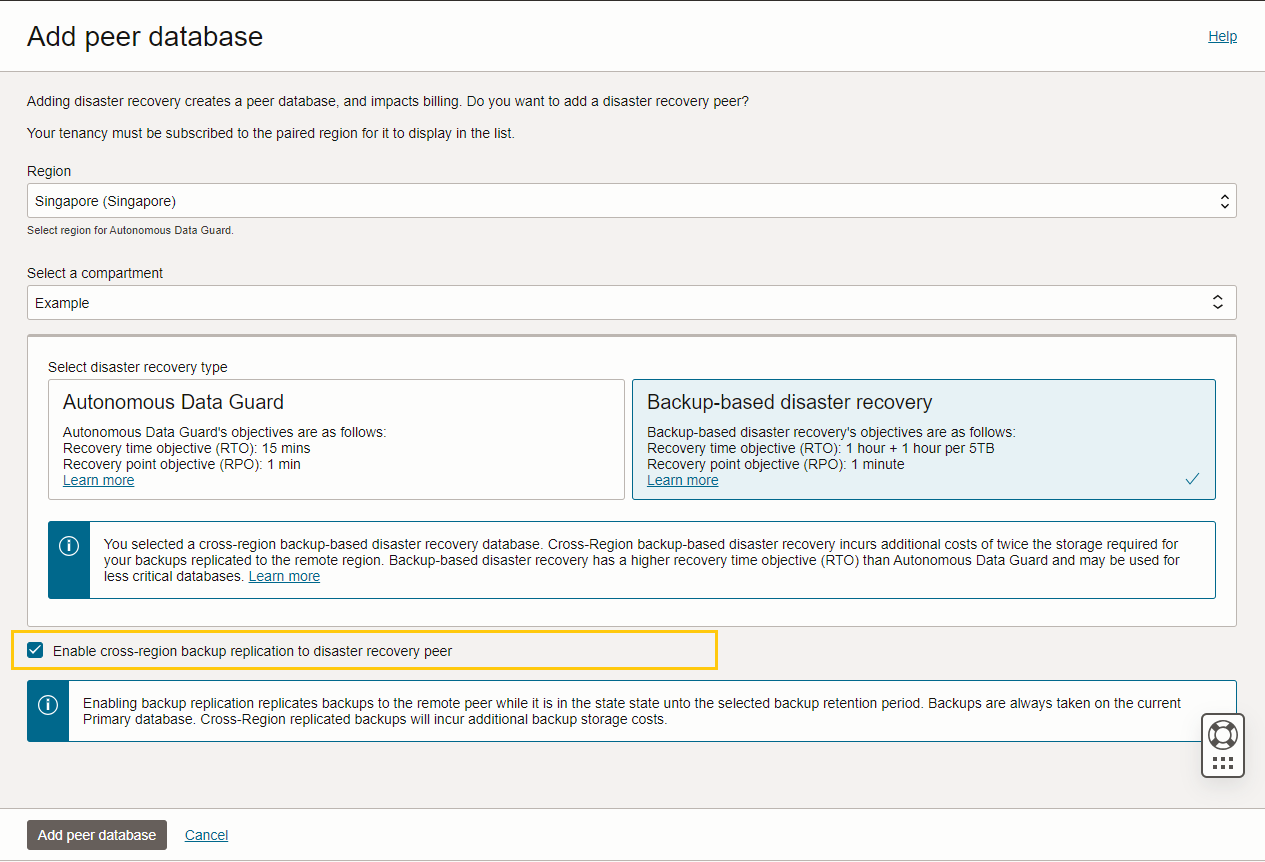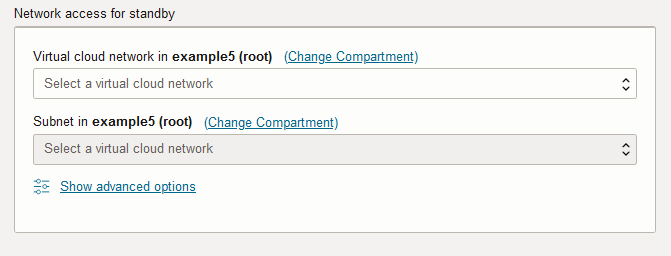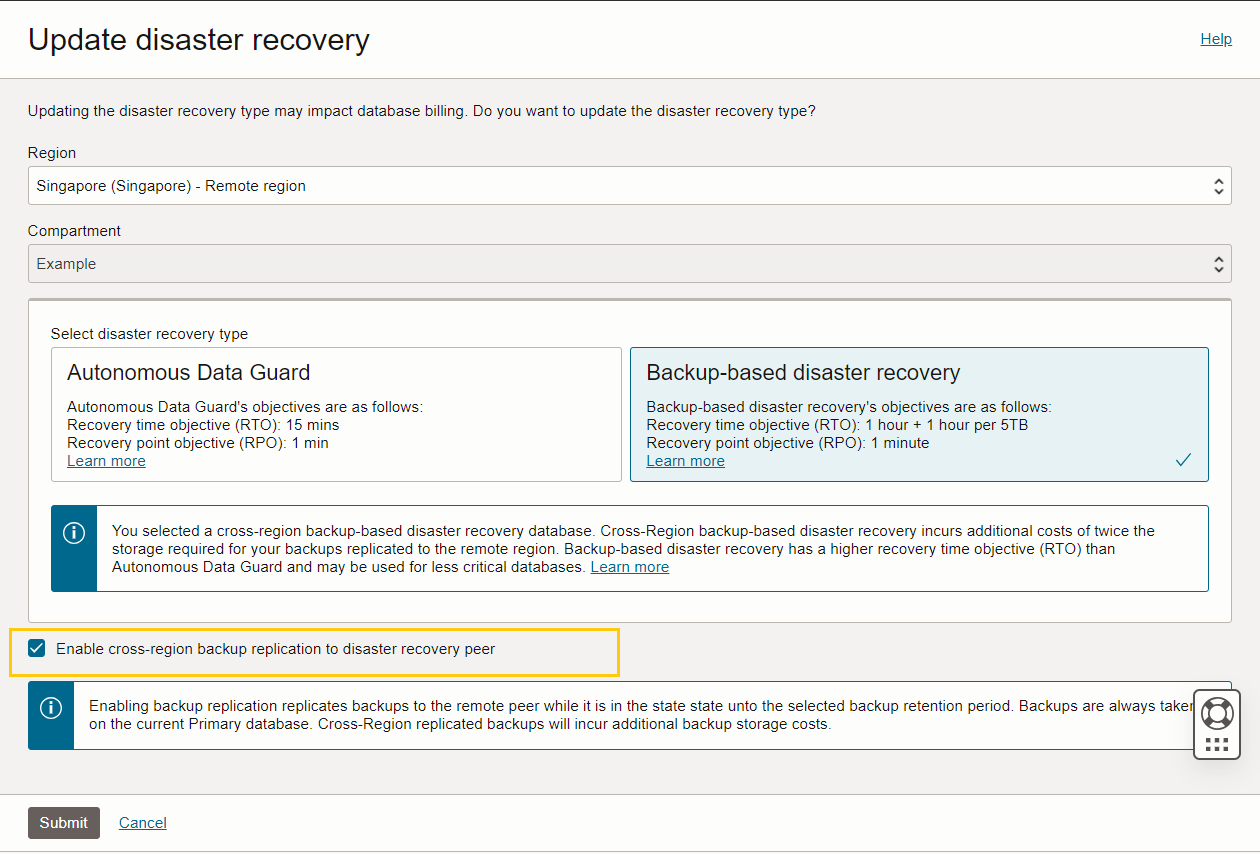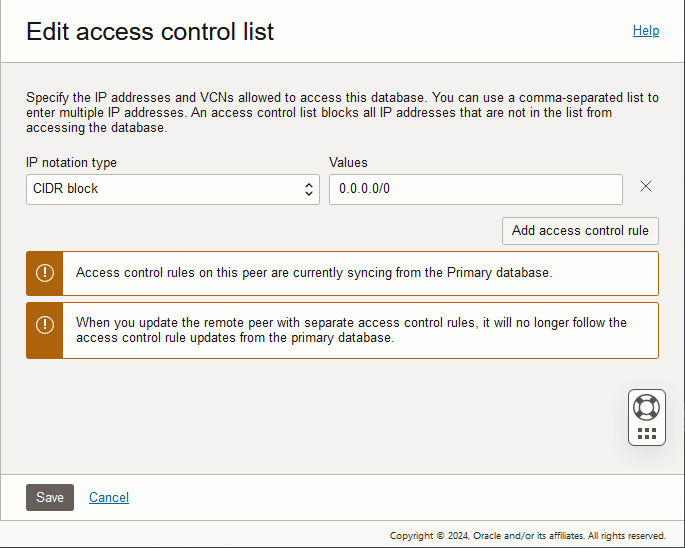Backup-Based Disaster Recovery Cross-Region Operations
Describes cross-region operations with Backup-Based Disaster Recovery.
- Add a Cross-Region Disaster Recovery Peer
In addition to a local Backup-Based Disaster Recovery peer, you can add one or more remote region (cross-region) Backup-Based Disaster Recovery peers. - Enable or Disable Backup Replication for an Existing Cross-Region Peer
You can enable or disable backup replication on a Backup-Based Disaster Recovery cross-region peer. - Convert Cross-Region Backup-Based Disaster Recovery Peer to Snapshot Standby
A cross-region Backup-Based Disaster Recovery peer can be converted to a snapshot standby. This converts the peer to a read-write database for up to two days (48 hours). - Disconnect a Cross-Region Backup-Based Disaster Recovery Peer
Shows you the steps to disconnect a cross-region Backup-Based Disaster Recovery peer from the Primary database. - Disable a Cross-Region (Remote) Peer
Describes the steps to terminate a cross-region (remote) peer. - Update Remote Peer Network ACLs for a Backup-Based Disaster Recovery Peer
You can independently modify network ACLs on a remote disaster recovery peer database. - Notes for Cross-Region Backup-Based Disaster Recovery Peer Operations
Lists notes and restrictions for adding and managing a cross-region Backup-Based Disaster Recovery peer.
Parent topic: Use Backup-Based Disaster Recovery
Add a Cross-Region Disaster Recovery Peer
In addition to a local Backup-Based Disaster Recovery peer, you can add one or more remote region (cross-region) Backup-Based Disaster Recovery peers.
Perform the following prerequisite steps as necessary:
-
Open the Oracle Cloud Infrastructure Console by clicking the
 next to Cloud.
next to Cloud.
- From the Oracle Cloud Infrastructure left navigation menu click Oracle Database and then click Autonomous AI Database.
-
On the Autonomous AI Database page, select your Autonomous AI Database from the links under the Display name column.
To add a cross-region Backup-Based Disaster Recovery peer, do the following:
See Notes for Cross-Region Backup-Based Disaster Recovery Peer Operations for more information.
Parent topic: Backup-Based Disaster Recovery Cross-Region Operations
Enable or Disable Backup Replication for an Existing Cross-Region Peer
To enable or disable backup replication for an existing cross-region Autonomous Data Guard standby:
If you select Enable cross-region backup replication to disaster recovery peer, it can take between several minutes and several hours to replicate the backups to the remote region, depending on the size of the backups. After backups are replicated, when you select the Backups tab on the peer database's Oracle Cloud Infrastructure Console Autonomous AI Database details page, you will see the list of replicated backups.
Parent topic: Backup-Based Disaster Recovery Cross-Region Operations
Convert Cross-Region Backup-Based Disaster Recovery Peer to Snapshot Standby
A cross-region Backup-Based Disaster Recovery peer can be converted to a snapshot standby. This converts the peer to a read-write database for up to two days (48 hours).
See Convert Cross-Region Peer to Snapshot Standby for more information.
Parent topic: Backup-Based Disaster Recovery Cross-Region Operations
Disconnect a Cross-Region Backup-Based Disaster Recovery Peer
Shows you the steps to disconnect a cross-region Backup-Based Disaster Recovery peer from the Primary database.
The disconnect operation for a cross-region Backup-Based Disaster Recovery peer can only be performed on an Autonomous AI Database instance that uses the ECPU compute model.
When you disconnect a cross-region peer, the peer database is disassociated from the primary database. This converts the database from a peer database to a standalone database. Following the disconnect operation you are not allowed to reconnect to the Primary.
The steps to disconnect a Backup-Based Disaster Recovery peer standby are the same as those to disconnect a standby database. See Disconnect a Peer Database for more information.
Notes for disconnecting a remote peer.
-
The disconnect operation for a remote peer can only be performed on an Autonomous AI Database instance that uses the ECPU compute model.
-
After the disconnect operation, the standalone database is no longer associated with the database that was the Primary database. To use the database as a standalone database, you must know the name of the database that was disconnected from the Primary database.
-
There is no reconnect operation. After you disconnect a snapshot standby you are not allowed to reconnect to the Primary.
-
After the disconnect operation, the standalone database is no longer associated with the database that was the Primary database. To use the database as a standalone database, you must know the name of the database that was disconnected from the Primary database.
-
After the disconnect operation, the standalone database starts taking new backups as a standalone database.
Parent topic: Backup-Based Disaster Recovery Cross-Region Operations
Disable a Cross-Region (Remote) Peer
Describes the steps to terminate a cross-region (remote) peer.
Perform the following prerequisite steps as necessary:
-
Open the Oracle Cloud Infrastructure Console by clicking the
 next to Cloud.
next to Cloud.
- From the Oracle Cloud Infrastructure left navigation menu click Oracle Database and then click Autonomous AI Database.
-
On the Autonomous AI Database page, select your Autonomous AI Database from the links under the Display name column.
To terminate a cross-region (remote) peer:
There are limitations for disabling when an instance has a cross-region Backup-Based Disaster Recovery peer, as follows:
-
A peer in the remote region cannot be disabled from the primary database.
-
When Backup-Based Disaster Recovery is enabled with a cross-region peer, you must terminate all cross-region disaster recovery peers before you terminate the primary role database. If you attempt to terminate the primary, the system gives you an error.
In this case, after you terminate all cross-region (remote) peers, you can terminate the primary database.
Parent topic: Backup-Based Disaster Recovery Cross-Region Operations
Update Remote Peer Network ACLs for a Backup-Based Disaster Recovery Peer
By default the disaster recovery primary and remote peer databases use the same network Access Control Lists (ACLs). Optionally, you can configure ACLs independently on remote peer databases. This provides an option to use different ACLs on remote peer databases.
If you modify the ACLs on a remote peer, Autonomous AI Database no longer keeps the ACL configuration synchronized between the primary and the remote peer. After you modify the ACLs on a remote peer, Autonomous AI Database manages the ACLs on the remote peer independently.
To use different network ACLs on a remote Autonomous AI Database peer:
After you modify ACLs, the ACLs on the primary and on the remote peer are managed separately.
If you want to restart the synchronization of ACLs between the primary and the remote peer, you have two options:
-
Terminate the peer Autonomous AI Database and create a new cross-region disaster recovery peer database.
See Disable a Cross-Region (Remote) Peer for details on terminating a remote peer database.
-
Contact Oracle Cloud Support and file a service request or contact your support representative.
Parent topic: Backup-Based Disaster Recovery Cross-Region Operations
Notes for Cross-Region Backup-Based Disaster Recovery Peer Operations
Lists notes and restrictions for adding and managing a cross-region Backup-Based Disaster Recovery peer.
-
After you add a cross-region (remote) peer, the wallet and connection string from the primary database will contain only the hostname of the primary database, and the wallet and connection string from the remote database will contain only the hostname of the remote database. This applies to both instance and regional wallets.
See Cross-Region Disaster Recovery Connection Strings and Wallets for more information.
-
If you switch on the Enable cross-region backup replication to disaster recovery peer toggle, replicating the backups to the remote region can take between several minutes and several hours, depending on the size of the backups. After backups are replicated, on the peer's Autonomous AI Database details page select the Backups tab to show a list of the replicated backups.
See Enable or Disable Backup Replication for an Existing Cross-Region Peer for more information.
-
When you add a cross region peer there are special considerations when the primary instance is using customer-managed keys, or if you want to switch to use customer-managed keys. See Autonomous Data Guard with Customer Managed Keys for more information.
-
When you add a Backup-Based Disaster Recovery peer, while the Lifecycle state field shows Updating, the following actions are disabled on the Primary database:
-
Move Resource. See Move an Autonomous AI Database to a Different Compartment for information on moving an instance.
-
Stop. See Stop Autonomous AI Database for information on stopping an instance.
-
Restart. See Restart Autonomous AI Database for information on restarting an instance.
-
Restore. See Restore and Recover your Autonomous AI Database for information on restoring.
-
Parent topic: Backup-Based Disaster Recovery Cross-Region Operations