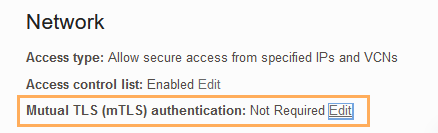Connect Python Applications Without a Wallet (TLS)
The python-oracledb driver's default "Thin mode" connects directly to Oracle Database. It can optionally use Oracle Client libraries, "Thick mode", for some additional functionality. The Oracle Client libraries can be from Oracle Instant Client, the full Oracle Client, or an Oracle Database installation.
Follow these steps to connect your Python application to an Autonomous AI Database instance without a wallet (TLS):
See Enabling python-oracledb Thick mode for information on Thick mode.
Topics
- Enable TLS on Autonomous AI Database and Obtain Connection String
To run a Python application without a wallet, enable the Autonomous AI Database instance for TLS connections and obtain a connection string to contact the database from the Python application. - Run Python Application Without a Wallet
A Python application can connect to your Autonomous AI Database instance without a wallet (TLS) using the database credentials and a connect descriptor.
Parent topic: Connect Python Applications to Autonomous AI Database
Enable TLS on Autonomous AI Database and Obtain Connection String
Parent topic: Connect Python Applications Without a Wallet (TLS)
Run Python Application Without a Wallet
A Python application can connect to your Autonomous AI Database instance without a wallet (TLS) using the database credentials and a connect descriptor.
Parent topic: Connect Python Applications Without a Wallet (TLS)