Configure Database Sources
Once the AWR Hub and the Warehouse have been configured, the next step is to configure the database sources. The steps to follow depend on the type of database being configured.
Once the Lifecycle Status shows Active for both AWR Hub and the Warehouse, click the AWR Sources button. A pop up will appear to choose the database associated with the AWR Source. Follow these steps for each specific database type:
Databases Already Registered with Ops Insights
To add databases that have already been registered with Ops Insights regardless of type. For more information on registering databases see: Get Started with Ops Insights.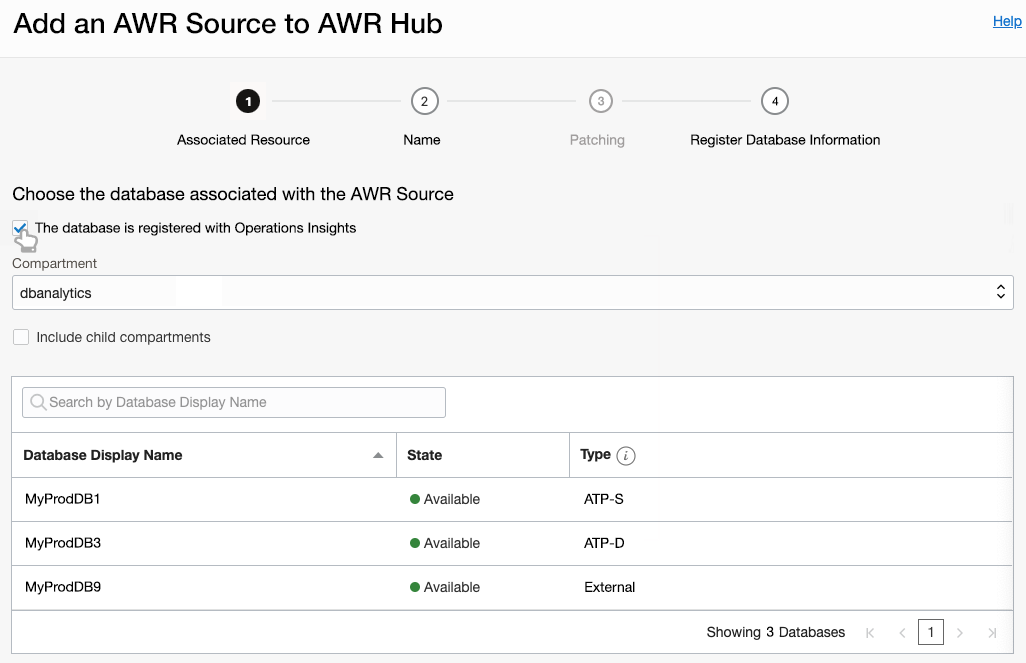
- Make sure the check mark for Ops Insights registered databases is selected. Select the Compartment where the database resides, and Select the available database to add. Click Next.
- Enter a name for the AWR Source, it is populated by default with the database name, and click on Complete the Prerequisites to view the required policies and definitions to be applied.
- Autonomous AI - Serverless databases will use policy:
allow dynamic-group OPSI_AWR_Hub_Dynamic_Group to manage opsi-awr-hub-sources in tenancy. - External registered databases will use:
allow group <User Group> to use opsi-awr-hub-sources in tenancy.
- Autonomous AI - Serverless databases will use policy:
- On the emerging pop-up click Next to apply the required policies and definitions. Click Close once the policies and definitions have been successfully applied.
- Click on Add AWR Source, copy the displayed PL/SQL, log into the database with administrator privileges, and execute the PL/SQL to register the database to the AWR Hub. Click Close once the PL/SQL has been executed in the database. The AWR source has now been added.
Autonomous AI - Dedicated
To configure Autonomous AI - Dedicated databases in AWR Hub:- Uncheck the The database is registered with Ops Insights check mark.
- Under Type select Autonomous AI - Dedicated, the compartment where the database resides, and select the available database to add. Click Next.
- Enter a name for the AWR Source, it is populated by default with the
database name. Click on Complete the Prerequisites to view the required
policies and definitions. Autonomous AI - Dedicated databases will use the
allow group <User Group> to use opsi-awr-hub-sources in tenancypolicy. - Click Next to apply the required policies and definitions. Click Close once the policies and definitions have been successfully applied.
- Click on Add AWR Source, copy the displayed PL/SQL, log into the database with administrator privileges, and execute the PL/SQL to register the database to the AWR Hub. Click Close once the PL/SQL has been executed in the database. The AWR source has now been added.
External Databases
To configure external - not registered with External Database Service databases: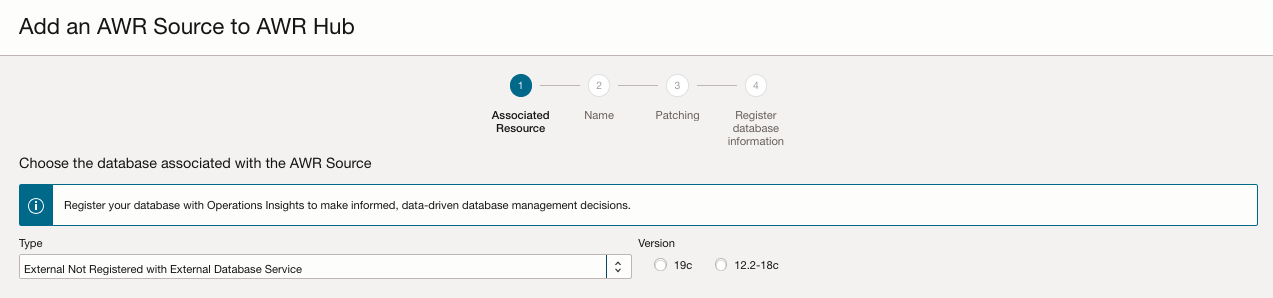
- Uncheck the The database is registered with Ops Insights check mark.
- Under Type select External - Not registered with External Database Service, the compartment where the database resides and select the database version, and click Next.
- Enter a name for the AWR Source and click on AWR Source.
- Follow the patching steps listed in the pop up. Once complete click Next.
- Copy the displayed PL/SQL, log into the database with administrator privileges, and execute the PL/SQL to register the database to the AWR Hub. Click Close once the PL/SQL has been executed in the database. The AWR source has now been added.
Additional Operations
You can perform additional operations on registered AWR Sources by clicking on the vertical ellipses menu on the right hand side of each AWR Source database:
- Patch database information: Will display the patches required for non-registered external databases in order to be added into the AWR Hub.
- Register database information: Displays the required PL/SQL code required to register a database.
- Unregister database information: Displays the required PL/SQL code required to remove a database.
- Start accepting snapshots: Selecting this will enable snapshot collection.
- Stop accepting snapshots: Selecting this will disable snapshot collection.
- Delete: Deletes the AWR source from the AWR hub.