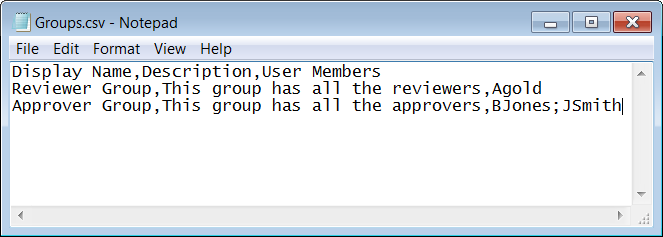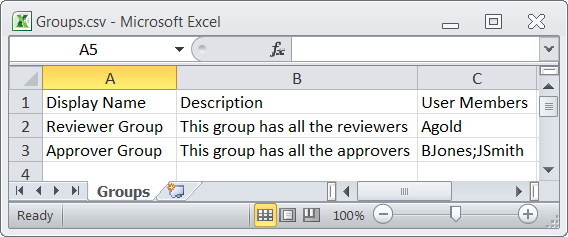Import File Specifications
Learn about import file specifications to reduce the possibility of errors.
-
Use a comma as the delimiter between the values
-
Save the file in a CSV format (*.csv)
-
Limit file size to 52 MB
Import just one user to familiarize yourself with the process. You can then import a larger set of users, for example, 100 users. If you don't experience any import errors, increase the import file size according to your comfort level.
| Import File | Required Column Headings |
|---|---|
| Users |
User ID Last Name First Name Work Email |
| Groups |
Display Name Description User Members Requestable |
| Application Role Membership |
Entitlement Value Grantee Name Grantee Type App Name |
For each account, create a row (line) and enter data into each column (field). Each row equals one record.
Whichever application you use to create the file, ensure that you save the file in a valid CSV format.
Spreadsheet applications make it easy to create, edit, and save import files. You can use standard features to add and delete rows of data, edit individual fields, search for records, or sort the list. The following illustration shows an example of group account data defined in a Microsoft Excel file. The layout lets you easily review the data.
When you save your spreadsheet as type CSV (*.csv), a comma separates the values in each row. For example, the following illustration shows the group data from the Microsoft Excel spreadsheet, saved as CSV file, and opened in Notepad.